CMS Lite rich text editor (WYSIWYG)
The CMS Lite rich text editor, also known as WYSIWYG ("What You See Is What You Get"), lets you format text, insert media, and create links using a visual toolbar.
This editor is used in various content fields to help you create and manage web content.
On this page
- Where you'll find the rich text editor toolbar
- The editor toolbar
- Editing tools
- Learn about using specific tools
Where you’ll find the rich text editor toolbar
Rich text is also known as WYSIWYG (What You See Is What You Get).
Content templates contain both text fields and rich text fields. Rich text allows you to format content visually by adding headings, bullets, bolded text, links, media, and more.
Rich text fields are easily identifiable by the toolbar above the editing area. You’ll encounter these editors in:
- Topic tab
- Alerts tab
- Supplemental content components (formerly called the right-column components)
The editor toolbar
The rich text editor is powered by the CKEditor toolbar.
Hovering over any icon in the editor will show a tooltip with its function.
Editing tools
In order, the tools include:
Basic editing tools
- Cut and copy 1
- Paste, paste plain text and paste from Word
- Undo and redo 2
- Search
- Replace text
- Select all

1 Browser security may prevent use of the Cut and Copy icons. Use keyboard shortcuts instead: Ctrl+X / Ctrl+V (Cmd on Mac).
2 Do not use CTRL+Z (Undo shortcut). It may undo more than you expect, and will not allow you to "redo". Save your work often.
Text formatting
- Bold, italic and strikethrough
- Superscript and subscript
- Remove formatting
- Create numbered and bulleted lists
- Increase/decrease indent
- Align left, centre, or right
- Text direction

Media and links

Tables, accordions and structure
- Create or modify tables
- Insert grid layouts
- Insert a horizontal line and special characters
- Create an accordion / accordion panel

Embed content and callouts
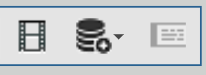
Heading and display options
- Paragraph and heading formatting
- Tag foreign language content
- Maximize the screen3
- Show block elements

3 When the editor is maximized, the [Save] button is hidden. Minimize the screen to return to the content panel and access action buttons.
Troubleshooting missing toolbar: If you maximize the editor and the toolbar disappears, press F5 to refresh your browser. This will return you to the Content Pane and restore the toolbar display.
Learn about using specific tools
Learn more about using the editor toolbar:
Multimedia content
Text and structure

