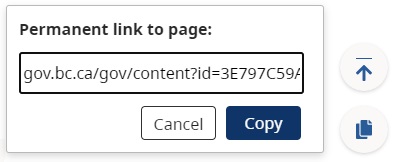Human-Readable URLs (HRUs) and GUIDs
Learn the difference between human-readable URLs (HRUs) and Globally Unique Identifiers (GUIDs). Understand how to use them to create positive navigation experiences for users.
On this page
- Overview of GUIDs and Human Readable URLs (HRUs)
- When to use GUIDs and HRUs
- Find a GUID in CMS Lite
- How HRUs are formed
- Modifying page paths and locations
- Modifying assets and asset folders
- Pasting GUID links into documents
- Request a simple URL
Overview of GUIDs and Human Readable URLs (HRUs)
CMS Lite creates two web addresses for each page or asset:
- Human-readable URL (HRU)
- Globally unique identifier (GUID)
Both HRUs and GUIDs lead to the same page or asset, but each serves different purposes. Learn about the risks of changing a page or asset's HRU.
Globally unique identifier (GUID)
A Globally unique identifier (GUID) is a stable web address that doesn’t change, even when the page or asset is renamed or moved.
- https://www2.gov.bc.ca/gov/content ?id=44B7E80166BF434586FEE28AF399A604
Human-readable URL (HRU)
A human-readable URL (HRU) is a web address that uses meaningful words, making it easy to read and understand. HRUs can be changed, but when they are, the old HRU will no longer link to the page or asset.
- https://www2.gov.bc.ca/gov/content/justice/human-rights
When to use GUIDs and HRUs
Since human-readable URLs (HRUs) can change over time, it's usually best to use the permanent GUID link.
Use the GUID when you are:
- Linking to CMS Lite pages or assets
- Linking to a CMS Lite page from a document
- Bookmarking a page or asset
This creates a stable link that won't break if the page or asset is moved or renamed.
Use the HRU when you are:
- Linking to an external page and do not have access to the GUID
- Sharing a link in print materials
- Sharing a web address that someone will need to write down or type
Finding a GUID in CMS Lite
All gov.bc.ca pages and assets hosted on CMS Lite have GUIDs. There are many ways to find the GUID:
Option 1: CMS Lite Settings tab
- Open the page or asset in CMS Lite
- Go to the Settings tab
- Scroll to the bottom to find the Prod GUID URL
Option 2: Page or asset picker
When linking to a page or asset from a page in CMS Lite:
- In the text editor, highlight the text you want to link
- Select the link button in the toolbar
- Select Asset Picker or Page Picker
- Use the Search or Tree Navigation tab to find the page or asset
- Click on the page or asset, then click Select. The asset or page ID will populate in the URL field
- Click Ok
Option 3: From the webpage itself
In a web browser, the Share icon is available in the bottom-right corner of every webpage hosted on CMS Lite, with the exception of the home page.
- Navigate to the desired webpage in a browser
- In the bottom right corner of the page, click the 'Share' icon (Looks like two pieces of paper)
- Click Copy to copy the permanent GUID link
If you want to link to a specific section of the page, you must manually add the anchor (for example: #anchor-name) to the end of the pasted GUID.
This method is not available for assets.
How Human Readable URLs are formed
Page HRUs
HRUs for pages are based on the page's location within the website’s structure. The URL is formed by combining:
- The page path of the current page
- The page path of all its parent pages
For example, the page HRU 'https://www2.gov.bc.ca/gov/content/justice/human-rights' is formed from the following paths:
- Home page: https://www2.gov.bc.ca/gov/content
- Law, crime and justice: https://www2.gov.bc.ca/gov/content/justice
- Human rights: https://www2.gov.bc.ca/gov/content/justice/human-rights
Asset HRUs
HRUs for assets are formed by combining:
- The name of the asset folder and all its parent folders
- The asset's file name
The HRU 'https://www2.gov.bc.ca/assets/gov/government/services-for-government/icons/headericon.png' is created by combining:
- Main asset folder:
https://www2.gov.bc.ca/assets/gov - 'Government' folder:
https://www2.gov.bc.ca/assets/gov/government - 'Services for government' folder:
https://www2.gov.bc.ca/assets/gov/government/services-for-government - 'Icons' folder:
https://www2.gov.bc.ca/assets/gov/government/services-for-government/icons - File name:
https://www2.gov.bc.ca/assets/gov/government/services-for-government/icons/headericon.png
Moving and modifying page paths and locations
When moving a published page or changing its page path name, use extreme caution. You may break links to the page.
- Content editors can update the page path on the Settings tab
- Learn how to move a page
How Human Readable URLs change
A webpage's human readable URL (HRU) will change when you:
- Move the page within the website's structure
- Change the page path name
- Change the page path name of a parent page
Impact on links
When an HRU changes, any links to the page that using the the old HRU will no longer work. This can affect:
- Bookmarks
- Links from other pages
- Links within PDFs or other documents
- Links to child pages
Note: Links to the page using the GUID will remain unaffected. Unrelated links on your webpage will also not be affected.
Effect on child pages
Child pages inherit their URLs from their parent pages. If you change the HRU of a parent page, the HRUs of all its child pages will also change.
A child page is a page that is placed under another page (parent page). For example:
- Parent page: Education
- Child page: Higher Education
- Child page: Primary Education
Changing the page path
Content editors can update the page path on the Settings tab. When you do this, consider the following:
Characters allowed in page paths
The page path (on the Settings tab on the Topic template) has a restricted character set:
- Only a - z, 0 - 9 and - [dash] will be used to form the HRU
- All other characters and spaces will be replaced with a dash
For example: 'Programmes de langue française' will be converted to 'programmes-de-langue-fran-aise'
Ensure HRU is unique
After updating the page path and selecting 'Save', the system will automatically validate the HRU to ensure HRU is unique.
- Child pages within the same parent cannot have the same page path name
- Pages can have the same page path name if they are under different parent pages
Shorten the HRU
When creating a page, consider shortening the page path to make the HRU easier to type, share, and reduce user error. For example:
- Original HRU: www2.gov.bc.ca/gov/content/education/k-12/teach/training/become-a-teacher-in-a-b-c-offshore-school/
- Shortened HRU: www2.gov.bc.ca/gov/content/education/k-12/teach/training/offshore/
Be cautious of breaking links
Changing the HRU of a published page can break links to the page and its child pages. To minimize this risk:
- Create short page paths: Set a concise and accurate page path when first creating the page, before it is published
- Keep the page path unchanged: If the existing page path still makes sense after updating the Title or Nav Title, do not alter it
Changing the page title
A page's Title and Nav Title does not affect its Human Readable URL (HRU). The HRU is based on the page path, not the title.
Moving and modifying assets and asset folders
When you move or modify assets and asset folders, the Human Readable URL (HRU) will change, which may cause broken links.
An asset's HRU will change when you:
- Move the asset to a different folder
- Change the asset name
- Change the folder name
- Change the name of a parent folder
Any links to the asset that used the former HRU will no longer work. Affected links may include:
- Bookmarks
- Links from other pages
- Links within PDFs or other documents
Links to the asset using the GUID will remain unaffected.
For proper database association:
- After renaming assets, you need to republish them
- After moving assets, you need to republish them from their new location
Modifying asset folders
It is important to use caution when modifying asset folders, including moving the published folder or changing the folder name.
Moving or renaming a folder changes the HRUs for all assets within the folder and all its nested folders. The old HRU links to assets within the folder and subfolders will no longer work. This can create broken links in bookmarks, documents, and other pages.
Renaming or moving an asset folder updates the Human Readable URL immediately in QA, PROD, and the database.
Pasting GUID links into documents
How GUIDs are displayed in CMS Lite
When linking to a GUID, CMS Lite will display the GUID as an ID instead of a full web address. For example:
- URL: /gov/content ?id=CE80B80E514549C39774C794BCA07B2E
Even though the GUID displays as an ID in the content editor, the link will work correctly on the published webpage.
Issues with copying GUIDs
If you copy content from CMS Lite, the GUID link will not include the "gov.bc.ca/" domain. When pasted into a Word document or another application, the computer will convert the link to a local file path, causing it to malfunction when pasted back into CMS Lite.
To avoid this issue, either:
- Paste directly from CMS Lite to CMS Lite
- If pasting into a Word document, copy the content from the QA or production pages
- Note: Content copied from QA or production will use the HRU, not the GUID. If you paste it back into CMS Lite, you may need to update the links back to GUID
Request a simple URL
If you require a simple URL, submit your simple URL request to the Joint Working Group.
Simple URLs are short, easy-to-remember webpage addresses hosted on gov.bc.ca. They are typically used for marketing and print materials. For example: