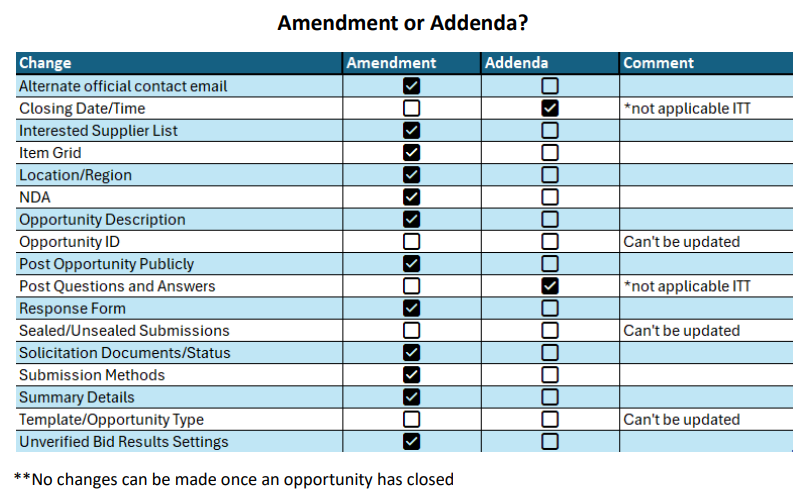Appendix
Appendix for the BC Bid Ministry buyer guide
Appendix 1: Help Desk
Help desk hours: 8:30 am to 4:30 pm Monday to Friday
Email Contact: bcbid@gov.bc.ca
Contact the help desk by phone:
Direct: 1-250-387-7301
Toll Free (BC only): 1-800-663-7867
Appendix 2: Training videos
Appendix 3: Operational Reports
Operational Reports are self-serve in the BC Bid application: users do not need to contact BC Bid Help Desk to run these reports. After refining the search parameters, the application will generate a spreadsheet that can be downloaded and saved.
Note that results for each report will be constrained by the user’s organization. For example, if the user is assigned to a branch, the application will return results specific to that branch.
Each report has Parameters (filters) that the user must select before clicking the Extract button. Do not click the Print icon in the Run Query interface: it prints the interface box and not the report.
Depending on your browser settings, the results (in .xlsx format) will save to you Downloads folder or you will be prompted to save the file.
| Report | Description |
|---|---|
| Unverified Bids Results Report | A report displaying all bids per Opportunity, within a date range. Filterable by Issued By, Issued For and Opportunity ID - if you just want to see unverified bids for one Opportunity. |
| Report on Awards | A report displaying sourcing award information for posted opportunities, within a date range. Filterable by Issued By and Issued For. |
| Posted Opportunities Details Report | A report displaying details of posted Opportunities between, within a date range. Filterable by Issued By and Issued For. |
| Opportunities e-Bid vs Manual Bid by Closing Date Report | A report displaying details of showing numbers of e-Bid versus Offline bids, within a date range, and for one or more RFx type(s). Filterable by Issued By and Issued For. |
Appendix 4: Opportuinity (RFx) Status
The RFx Status indicates to buyers and suppliers the status of the opportunity. Some of the RFx Status changes happen automatically, for example when an open opportunity closes at the specified date/time. Other RFx Status changes are based on the user with the Responsible role clicking a button beside the RFx Status.
Draft
All opportunities begin in Draft status. When opportunities are in draft, they can be edited.
Open
The opportunity is Open (posted) and available for suppliers on the public portal (or to the selected suppliers). An opportunity is open when the current date is between the Issue date and the closing date.
When in Open status, the cancel button is visible beside the RFx Status (for Responsible role only).
Closed
Once the closing date has passed, the opportunity will automatically move to Closed status.
When in Closed status, the cancel and complete buttons are visible beside the RFx Status (for Responsible role only).
Processing
Once the submissions have been unsealed by the Responsible role, the opportunity will automatically change to Processing status. This is when submissions can be downloaded, the opportunity can be awarded, and successful/unsuccessful notifications sent to suppliers.
When in Processing status, the cancel and completed buttons are visible beside the RFx status (for Responsible role only).
Completed
Once the opportunity has been processed, suppliers will be notified of the result and, if applicable, the contract award will show as being posted. the Responsible User can click the Completed button beside the RFx Status.
***NOTE: this action cannot be undone once the Completed button has been selected and the action is confirmed by selecting OK.
Cancelled
When an opportunity is in Open, Closed, or Processing status, the cancel button is visible beside the RFx Status for the user with the Responsible role only..
One the Cancelled button has been selected and the action confirmed by selecting OK, the action cannot be undone.
The statuses referred to are the RFx Status located on the Prepare RFx Setup tab. These are different from the Sourcing Project status located on the Set up Project tab.
Appendix 5: Sourcing Project Team Roles
When users are added to a Sourcing Project’s Set up Team tab, they are assigned a role that provides different levels of access to the Sourcing Project and the opportunities within.
Responsible
- Edit the sourcing project
- The only one who can add members to Set up Team tab
- Send and receive Discussion Forum messages
- Add/edit documents (Set up Documents or Prepare RFx Documents)
- Add suppliers to a Sourcing Project
- Create a supplier* (from Add Suppliers menu)
- Edit the opportunity
- Add/edit items tab (ITQ and Timber Auction only)
- The only one who can delete a draft RFx
- The only one who can issue (post) opportunities
- Create an amendment (some opportunity types only responsible can create the amendment)
- The only one who can issue an amendment
- Can edit an amendment in draft status
- Enter supplier offline submissions
- The only one who can unseal supplier submissions
- View and download supplier submissions (once unsealed, if applicable)
- Can award a decision
- Can shortlist suppliers from an opportunity
- Send successful and unsuccessful notifications
- Create the contract award summary
- Create a new (draft) lot
Official Contact
- Edit the sourcing project
- Send and receive Discussion Forum messages
- The only one who can receive Discussion Forum messages from suppliers
- Add/edit documents (Set up Documents or Prepare RFx Documents)
- Add suppliers to a Sourcing Project
- Create a supplier* (from Add Suppliers menu)
- Edit the opportunity
- Add/edit items tab (ITQ and Timber Auction only)
- Edit an amendment in draft status
- Enter supplier offline submissions
- View and download supplier submissions (once unsealed, if applicable)
- Can award a decision
- Can shortlist suppliers from an opportunity
- Send successful and unsuccessful notifications
- Create the contract award summary
- Create a new (draft) lot
Contributor
- Edit the sourcing project
- Send and receive Discussion Forum messages
- Add/edit documents (Set up Documents or Prepare RFx Documents)
- Add suppliers to a Sourcing Project
- Create a supplier* (from Add Suppliers menu)
- Edit the opportunity
- Add/edit items tab (ITQ and Timber Auction only)
- Edit an amendment in draft status
- Enter supplier offline submissions
- View and download supplier submissions (once unsealed, if applicable)
- Can award a decision
- Can shortlist suppliers from an opportunity
- Send successful and unsuccessful notifications
- Create the contract award summary
- Create a new (draft) lot
Read-only
- Can view the entire sourcing project
- Can send messages in the discussion forum
- Can issue addenda in the discussion forum
- Can view supplier submissions once unsealed (once unsealed, if applicable)
Activities not tied to a role (not part of a Sourcing Project)
- Contract award notice
- Create a supplier (from supplier menu)
Sourcing Project Roles Chart
Y = users with that role can complete the function
|
BC Bid Function |
Responsible |
Official Contact |
Contributor |
Read-only |
Notes |
|
Edit the sourcing project |
Y |
Y |
Y |
- |
|
|
Add members to Set up Team tab |
Y |
- |
- |
- |
|
|
Send and receive Discussion Forum messages |
Y |
Y |
Y |
Y |
|
|
Receive Discussion Forum messages from suppliers |
- |
Y |
- |
- |
|
|
Add/edit documents (Set up Documents or Prepare RFx Documents) |
Y |
Y |
Y |
- |
|
|
Add suppliers to a Sourcing Project |
Y |
Y |
Y |
- |
|
|
Create a supplier* (from Add Suppliers menu) |
Y |
Y |
Y |
- |
|
|
Edit the opportunity |
Y |
Y |
Y |
- |
|
|
Add/edit items tab (ITQ and Timber Auction only) |
Y |
Y |
Y |
- |
|
|
Delete a draft RFx |
Y |
- |
- |
- |
|
|
Issue (post) opportunities |
Y |
- |
- |
- |
|
|
Create an amendment |
Y |
Y |
Y |
- |
Some opportunity types, only responsible can create |
|
Edit an amendment in draft status |
Y |
Y |
Y |
- |
|
|
Issue an amendment |
Y |
- |
- |
- |
|
|
Enter supplier offline submissions |
Y |
Y |
Y |
- |
|
|
Unseal supplier submissions |
Y |
- |
- |
- |
|
|
View and download supplier submissions (once unsealed, if applicable) |
Y |
Y |
Y |
Y |
Continuous intakes do not require unsealing |
|
Award a decision |
Y |
Y |
Y |
- |
|
|
Shortlist suppliers from an opportunity |
Y |
Y |
Y |
- |
|
|
Send successful and unsuccessful notifications |
Y |
Y |
Y |
- |
Best practice for the Official Contact to send notifications |
|
Create the contract award summary |
Y |
Y |
Y |
- |
|
|
Create a new (draft) lot |
Y |
Y |
Y |
- |
|
* Suppliers can also be created by selecting Suppliers from the main menu, then selecting Create. Users don’t need to have a role on a team to create a supplier from the Suppliers menu.
Appendix 6: Amendment or Addenda?
Please look at the following chart for a quick overview of which changes would result in an amendment vs. which changes would result in an addendum. If you have any questions about this information or whether your change would require an amendment or an addendum, please reach out to the BC Bid Help Desk (see Appendix 1 above).
Click to enlarge image
Subscribe
Enter your email address to subscribe to updates of this page.