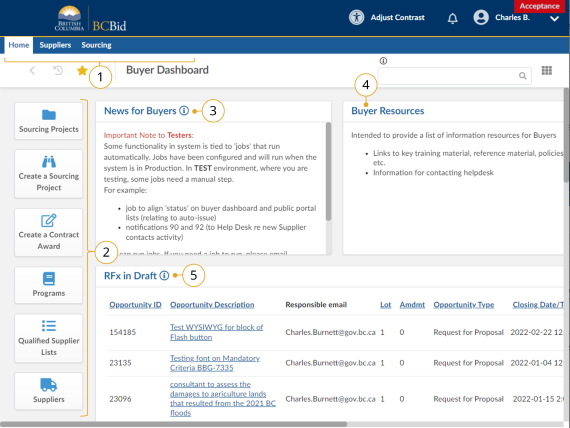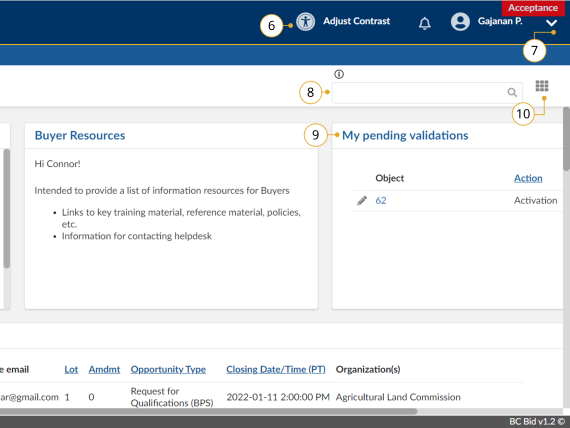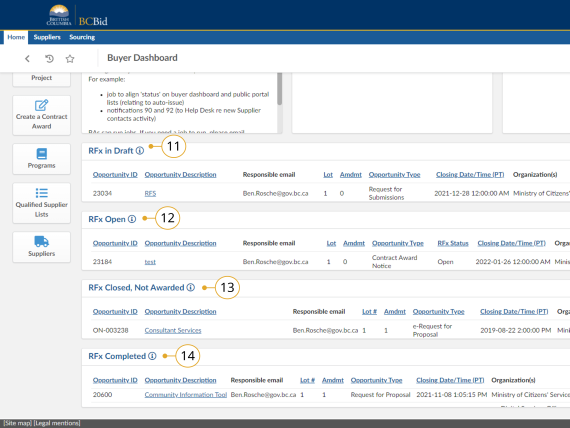Buyer dashboard
This section of the Ministry Guide covers logging in and exploring the Buyer dashboard.
Home - Buyer Dashboard
The Buyer Dashboard is the home page when buyers log in to BC Bid application. This section describes the layout and content of the home page.
Click to view larger image
- Main Menu Bar: Access to Home, Suppliers, Sourcing, and Operational Reports drop-down menus.
- Quick Access Menu: Quick access to Sourcing Projects, Create a Sourcing Project, Create a Contract Award, Programs, and Suppliers (same as accessing through Main menu bar).
- News for Buyers: Information for buyers from the BC Bid Help Desk.
- Buyer Resources: Links to information such as key training material, reference material, policies, and the BC Bid Help Desk.
- RFx in Draft: Shows project and or RFx lists within which you are a team member. The lists are sorted by Closing Date, with those issuing soonest at the top.
Click to view larger image
- Adjust Contrast: Adjust your screen contrast to a darker mode or reset it to the default.
- My Profile: to review your profile. If adjustments are required contact Help Desk.
- Search box to search for Contracts , Suppliers; or your Sourcing Projects.
- My Pending Validations: Shows projects and/or RFxs where your action is required.
- Customize Dashboard: to move or resize widgets.
Click to view larger image
- RFx in Draft: Shows all draft Opportunities that the Buyer is involved in.
- RFx Open: Shows open projects and/ or RFx's where you are a team member. These are sorted by soonest Closing Date at the top.
- RFx Closed, Not Awarded: Shows closed projects and/or RFx's where you are a team member. These are sorted by oldest Closing Date at the top.
- RFx Completed: Shows completed projects and/or RFx's where you are a team member. These are sorted by most recent Closing Date at the top.
Subscribe
Enter your email address to subscribe to updates of this page.