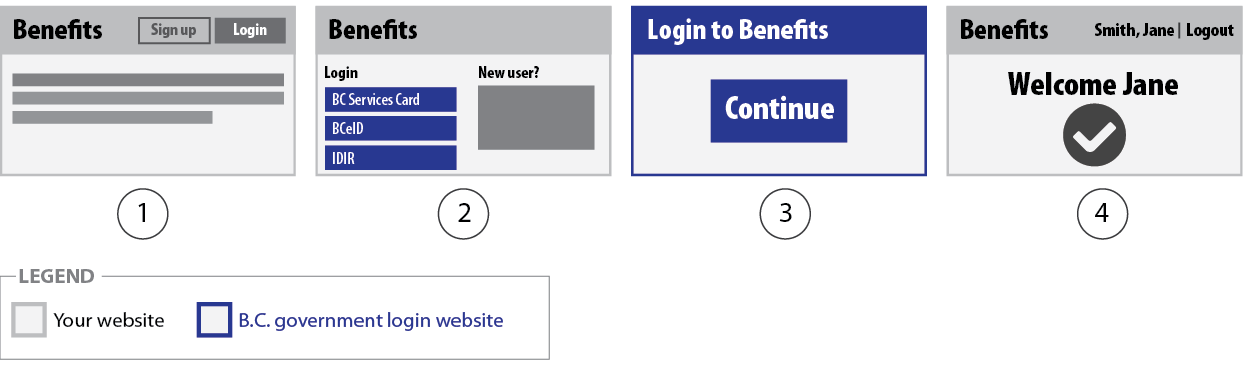Login for individuals returning to your website
When returning to your website to log in, an individual must remember what their initial choice was. They have already:
- Been informed of the login credentials options
- Chosen which login credential to use – if you allow more than one type
- Completed any additional sign up steps your website requires
There are three options to guide login to your website:
- Default to one login credential
This option defaults login to one of the login credentials your website allows. Use this option when:- Your website only allows one login credential
- Your website allows more than one login credential and you know which login credential the majority will use
- You want to encourage use of a specific login credential
- You allow two login credentials and IDIR is one of them (e.g. BCeID and IDIR) – then default to BCeID if some of your audience is the public and not just B.C. government staff and workers
- Select login credential during login on the B.C. government login website
This option guides an individual to select which login credential they want to use on the B.C. government login website. Use this option when:- Your website allows login with more than one login credential and you do not know which login credential the majority will use
- Access to services on your website is the same regardless of what credential they use
- Select login credential before login on your website
This option guides an individual to select which login credential they want to use on your website before going to the B.C. government login website. Use this option when:- There are significant differences to what individuals may access depending on the login credential they choose to use. For example, using the BC Services Card app they can apply for services that require a high level of identity assurance that they can't apply for if logged in with Basic BCeID.
Examples
Example: Default to one login credential
In this example, an individual:
- Starts on the Benefits website and selects to log in
- Goes to the B.C. government login website to log in and authenticate their identity
* All other IDIM login credentials you allow are shown so an individual may switch to use a different login credential - Continues to secure content on the Benefits website
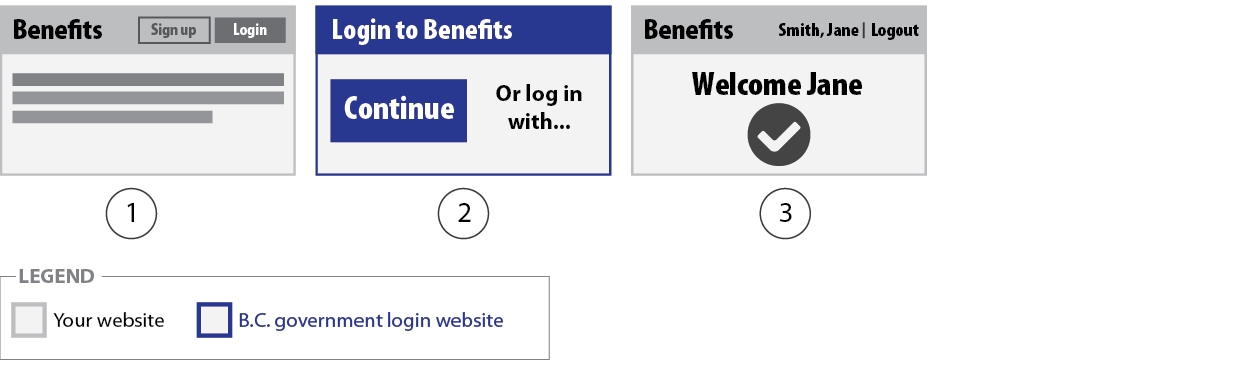
Example: Select login credential during login on the B.C. government login website
In this example, an individual:
- Starts on the Benefits website and selects to log in
- Goes to the B.C. government login website that prompts them to choose what they want to log in with
- Goes to the page on the B.C. government login website for the option they selected to log in with and authenticate their identity
* All other IDIM login credentials you allow are shown so an individual may switch to use a different login credential - Continues to secure content on the Benefits website
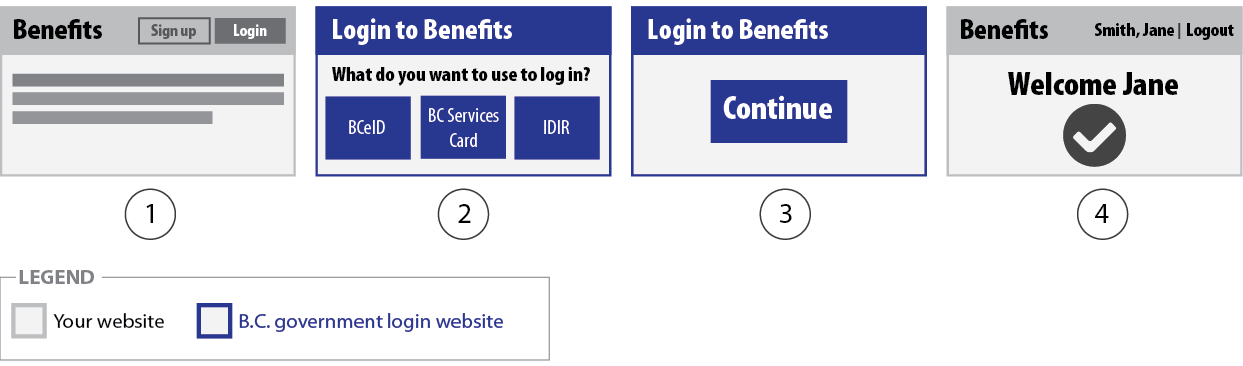
Example: Select a login credential before login on your website
In this example, an individual:
- Starts on the Benefits website and selects to log in
- Goes to a page on the Benefits website that prompts them to choose which login credential they want to log in with – and they select to log in with their BCeID account
- Goes to a page on the B.C. government login website to log in and authenticate their identity
- Continues to secure content on the Benefits website