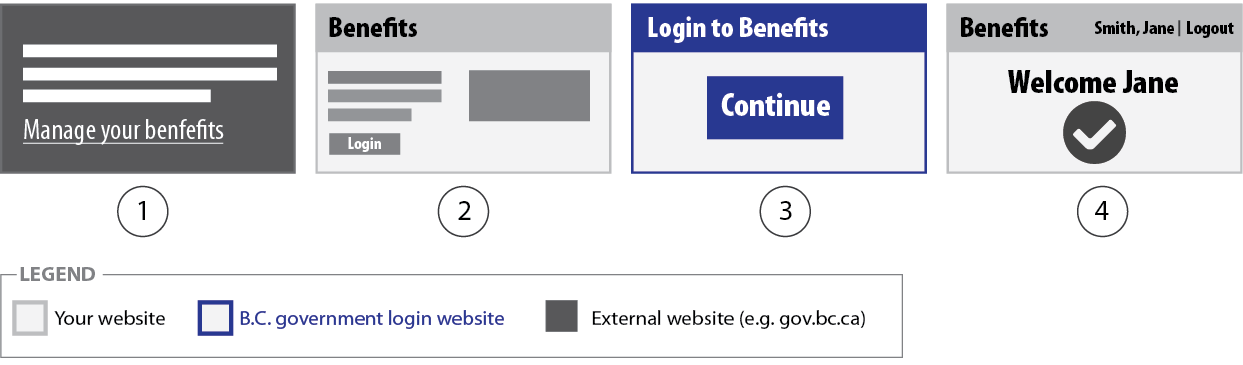Link to your secure website
You may have content on various websites and emails that link to your secure website. When coming from somewhere else, individuals should go to your website before going to the B.C. government login website.
How to link to your website
There are three main guidelines to follow:
- Only put a login button for your website on your own website
Use a hyperlink to link to your website from another website. When an individual clicks on a login button, they have the impression that they’re logging into the website they’re on. For example: if you want to link to Facebook, you would not put a button on your website with the label "Login to Facebook". Instead, you would provide a link to Facebook where they would then be instructed to log in.
- Focus on what individuals want to do
Individuals skim content on a website looking for highlighted keywords or actions. They rarely read all the content on a page. Label the hyperlink with the focus on the action or thing the individual is looking to do.
- Keep your instructions for logging in on one page
When providing steps to do something, such as submit an application, don't clutter your page with instructions about how to log in, keep this on a separate page. This helps focus the attention on your content and reduces duplication. This is important if you link to your secure website from multiple places.
Examples
Example: Link from right column box on gov.bc.ca
In this right-hand column box, if an individual is skimming content, the call to action is not very prominent.
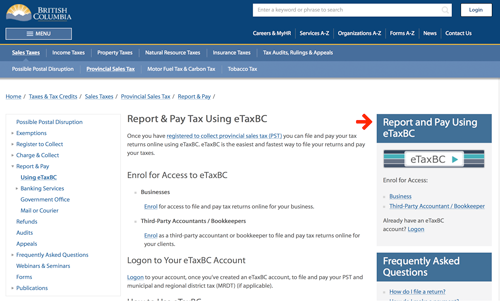
Instead of using using "logon", use more descriptive text for the link, such as "File & pay your tax returns at eTaxBC". The link would go to a public page within your website instead of directly going to the B.C. government login website.
Do this:
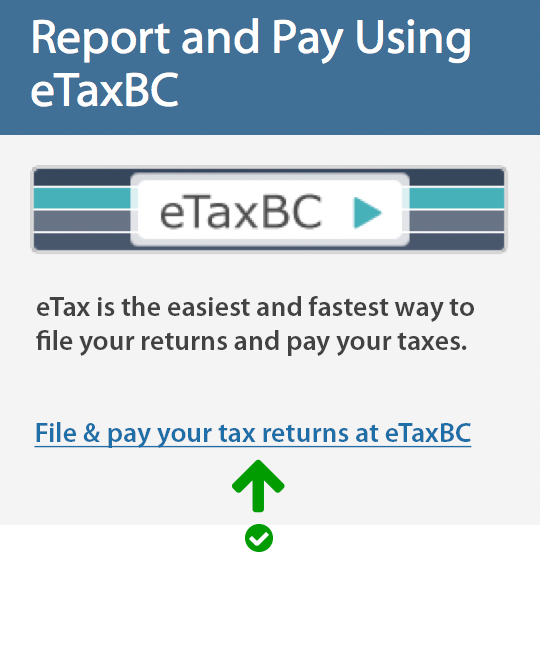
Don't do this:
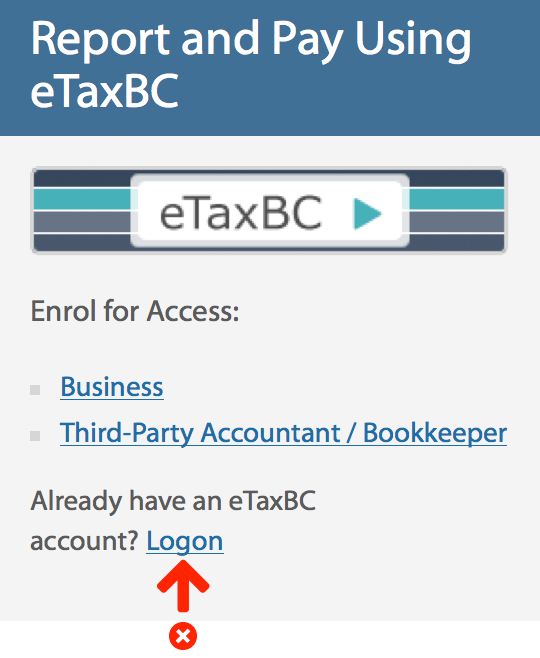
Example: Link from content page on gov.bc.ca
In this content area on gov.bc.ca, the steps to apply for dispute resolution are cluttered with the instructions to log in.
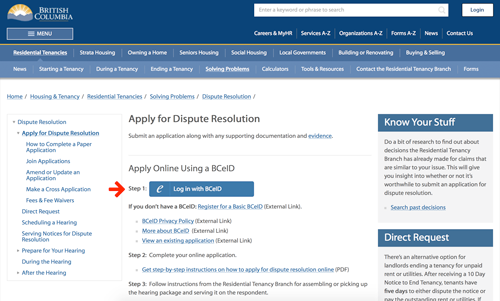
By linking to a page with the instructions on how to log in, the focus becomes the steps to apply for dispute resolution. Also, using a link instead of login button avoids the confusion of what website you're logging in to and focuses on what the individual wants to do – apply, not log in.
Do this:
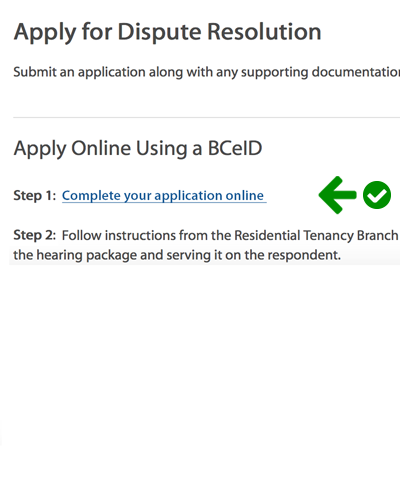
Don't do this:

Transition to your website
When you put a link to your secure website on another website, it's best to link to your website before starting the login process because it:
- Starts the login process on a website that looks like the one they go to after they log in
- Helps explain the process if it's their first time logging in
- Provides a more seamless and intuitive experience
Example: Transition to your website
In this example, an individual:
- Starts on gov.bc.ca and clicks on a link to manage their benefits
- Goes to a publicly-accessible page on the Benefits website and selects to log in * This page is called a login launch page.
- Goes to the B.C. government login website to log in and authenticate their identity
- Continues to secure content on the Benefits website