Suitable seed/vegetative lot search for CBST (module 2, pg 4)
If you want to locate available seed or vegetative lots for your planting site then Suitable Seed/Vegetative Lot Search is a good choice.
Unlike the Lot Search, this search incorporates the transfer guidelines so you will be able to identify whether the lots will meet your specific requirements or whether you will need to arrange for Class B (standard) seed collection.
On this page
- Reasons to use Suitable seed/vegetative lot search for CBST
- How to begin your search
- Step-by-step instructions
- Adjusting your search
- Viewing suitable seed/vegetative lot search for CBST results
- Tips and troubleshooting for suitable seed/vegetative lot search
Reasons to use suitable seed/vegetative lot search for CBST
The filters you enter in your search will determine the type of information you will receive. Each variable and combination will provide a slightly different picture of the information available. Some of the most common reasons for using Suitable Seed/Vegetative Lot Search for CBST include:
- Locating seed/vegetative lots that match the requirements of your planting site
- Confirming whether grown seedlings being purchased will meet your site requirements
During your search you will notice that your screen will change to display the search results at the bottom. If you require more information, you can click on the CBST button to view information about the seedlot CBST Areas of Use, or the DT button to view the Details screen.
How to begin your search
Click on the Lot Info tab and select Suitable Seed/Vegetative Lot Search for CBST.
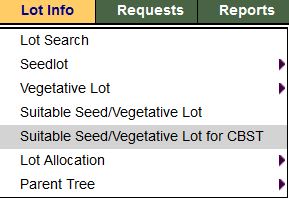
Step-by-step instructions
View sample suitable seed/vegetative lot search for CBST screen
- Enter the mandatory fields (with the asterisk beside them) Species, Site BEC Zone, BEC Subzone and Variant so SPAR can locate accurate site-specific information.
- Enter any additional filters you want to include in your search using the Drop Down Lists and Text fields. (See How to Enter Data in the Search Basics part of this tutorial if you are unsure how to use these types of fields.)
- Click Go.
- Review the results displayed at the bottom of the screen. If you would like to adjust your search at this point, add or change the information in the search fields and click Go again.
- Click the DT button to view the Detail screen for that lot.
- Click the Back button in SPAR (not on your browser) to return to the Suitable Seed/Vegetative Lot Search for CBST form to refine your search or select a new task from the main menu.
Now that you know how search filters work, we'll take a look at ways you can use them.
Adjusting your search
The more information you include in your search the shorter the list of results. If you add too many filters in your search you may receive the message "No records found". Remember, the skill to searching is finding the balance between just enough information to get your results, but not so much information the system cannot locate matching records.
One example of broadening/adjusting your search would be to include the BGC zone. SPAR will use the BGC zone to locate a broader number of results for class B lots.
Viewing suitable seed/vegetative lot search for CBST results
The results of your search are displayed at the bottom of the search screen.
Sorting order
The following image is the bottom half of the Suitable Seed/Vegetative Lot Search screen with search results displayed. The results are sorted based on the same rules as the Lot Search results. For more information about list sorting, refer to the Viewing Results section of Lot Search.
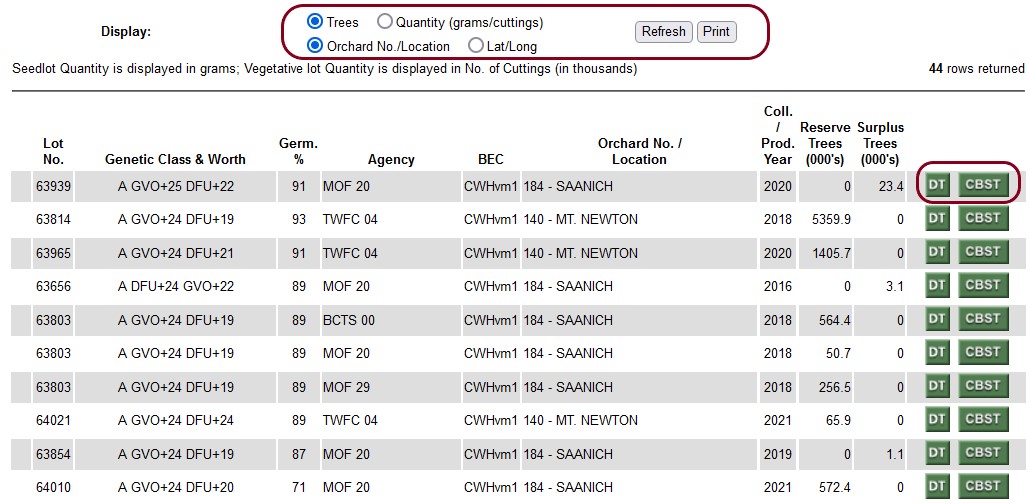
There are several items you should be aware of when viewing search results.
- The Refresh button is only used if you are changing the way you want info to be displayed. For example, displayed by number of trees instead of grams/cuttings.
- CBST button takes you to the Seedlot CBST Area of Use screen. This screen shows the list of BEC zones, Subzones and Variants that
- DT button takes you to the Seedlot Detail screen if you select a seedlot or the Vegetative Lot Details screen if you select a vegetative lot.
Seedlot detail screen
View sample Seedlot Detail screen
For more information about the Seedlot Detail screen, go to the Lot Search - Viewing Results section in this module.
Tips and troubleshooting for suitable seed/vegetative lot search
This section provides you with information about the design of SPAR so you understand some of the subtle features that can affect your search.
SeedMap
Using the SeedMap application to to determine Class A seed planning zones will be a very efficient way to work with SPAR.
SPAR tutorial navigation
Access SPAR
Contact information
If you are having problems using SPAR and can't find the answers in this Tutorial or on SPAR's online Help Guide, contact:
1-250-356-1598
