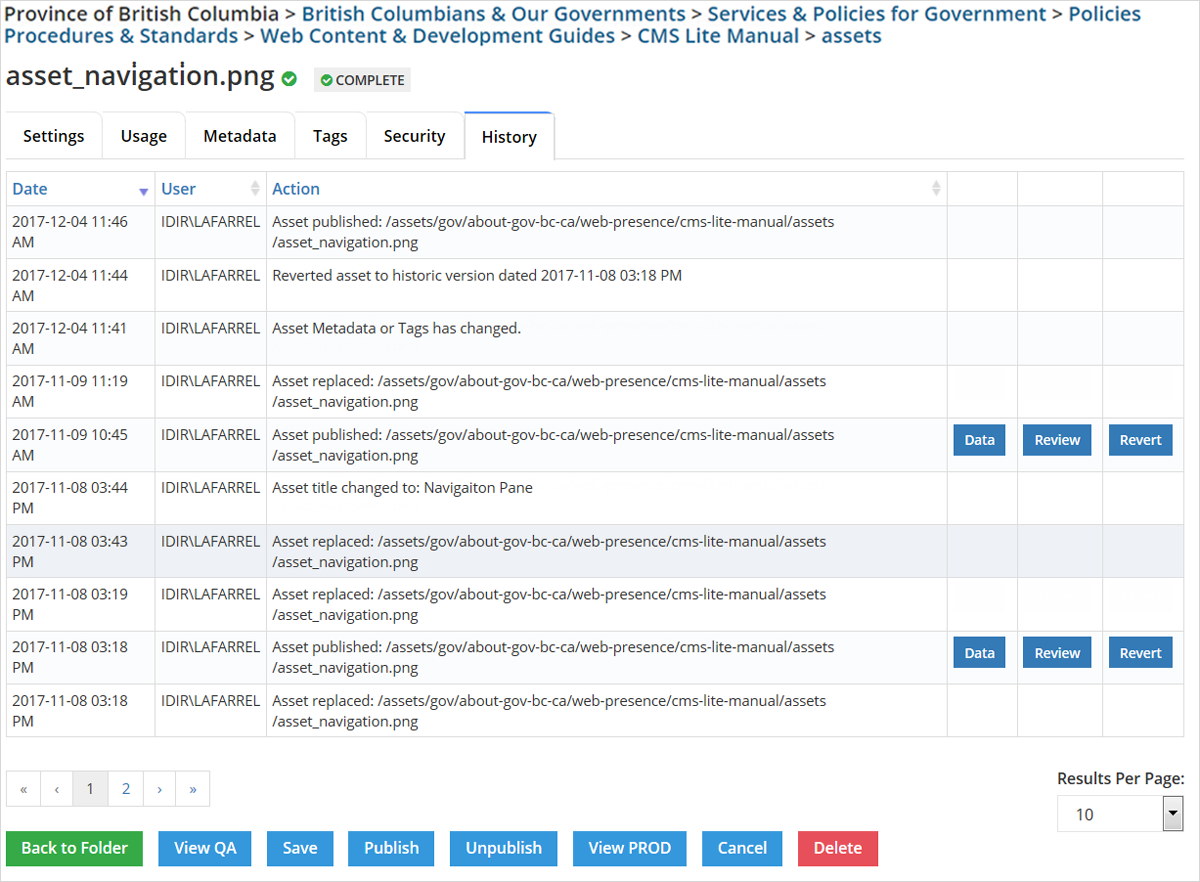Asset history tab
Learn about the asset history tab in CMS Lite, including what it tracks and how to revert to previous asset versions.
On this page
Overview of history tab in CMS Lite
The History tab displays the history of actions performed on an asset in CMS Lite.
Display and sort asset history
The three columns may be sorted in ascending or descending order.
By default, the grid will:
- Be sorted by the Date column, with the most recent information showing first
- Display 10 results
- Use the Results Per Page feature to display 25 or 50 results per page
Restore a deleted asset
Historical data will remain with the asset and will be retained in the database when an asset is deleted.
- To restore a deleted asset, contact the GDX Service Desk at gdx.servicedesk@gov.bc.ca
What is tracked
The asset history tab tracks:
- Information about the asset
- Actions performed on the asset
Tracking information
The following information will be tracked:
- The date and time the action was invoked
- The IDIR account name of the person that invoked the action
- The action that was invoked
Tracking actions
Actions will be tracked when an asset is:
First uploaded
- File name: [Folder > ... > Parent folder > file_name]
Published
- Asset published: [Folder > ... > Parent folder > file_name]
Unpublished
- Asset unpublished: [Folder > ... > Parent folder > file_name]
Replaced
- Asset replaced: [Folder > ... > Parent folder > file_name]
Moved
- Old location: [Folder > ... > Parent folder > file_name]
- New location: [Folder > ... > Parent folder > file_name]
Reverted
- Reverted asset to historic version dated [date/time]
Actions will also be tracked when:
An asset file name is changed and saved
- Asset file name changed to: [file_name]
An asset title is changed and saved
- Asset title changed to: [title]
Metadata or tags changes are saved
- Asset Metadata or Tags has changed
A security group is applied
- Group: [group_name]
A security group is removed
- Group: [group_name]
Data, review, and revert functions
Review historical versions of assets
CMS Lite users can:
- View the last five historical versions of an asset
- Copy specific data
- Revert to a previous version
This is similar to the review and revert functionality found in the Content History Tab.
Review and revert limitations
Unlike content, the Review and Revert buttons are not displayed:
- If you replace (overwrite) the same asset several times, but only publish one of the new versions
- Only the published version may be reverted
- Only the published version may be reverted
- When the Save action is invoked
- If you make any change to the file attributes, such as changing any fields in the Settings tab or adding metadata
- If you make any change to the file attributes, such as changing any fields in the Settings tab or adding metadata
- Immediately after an asset is published
- Review and Revert will be displayed only after the asset is replaced again
- Review and Revert will be displayed only after the asset is replaced again
- On versions older than the last five published versions
Using the review and revert options
Data
Data opens a new browser tab and displays the asset Settings, Usage, Metadata and Tags tabs.
Review
Review opens a dialog box prompting the content editor to display or save the file
- If you save the file and make changes, you will need to re-upload the asset to the CMS Lite
Revert
Revert allows content editors to revert an asset to a previous published version. It reverts all information in the Settings, Usage, Metadata and Tags tabs.
- The reverted asset must be re-published to the Production web server