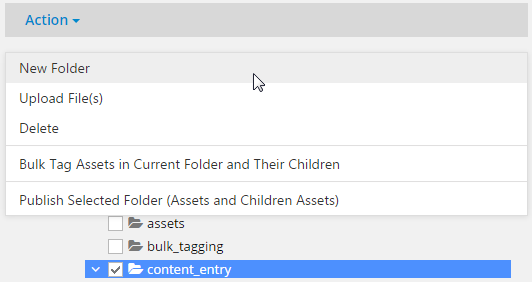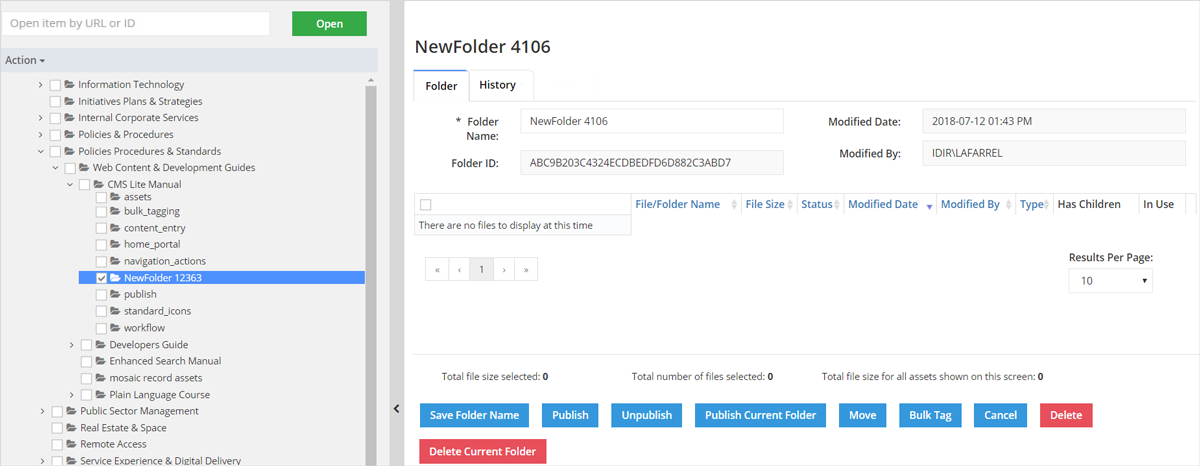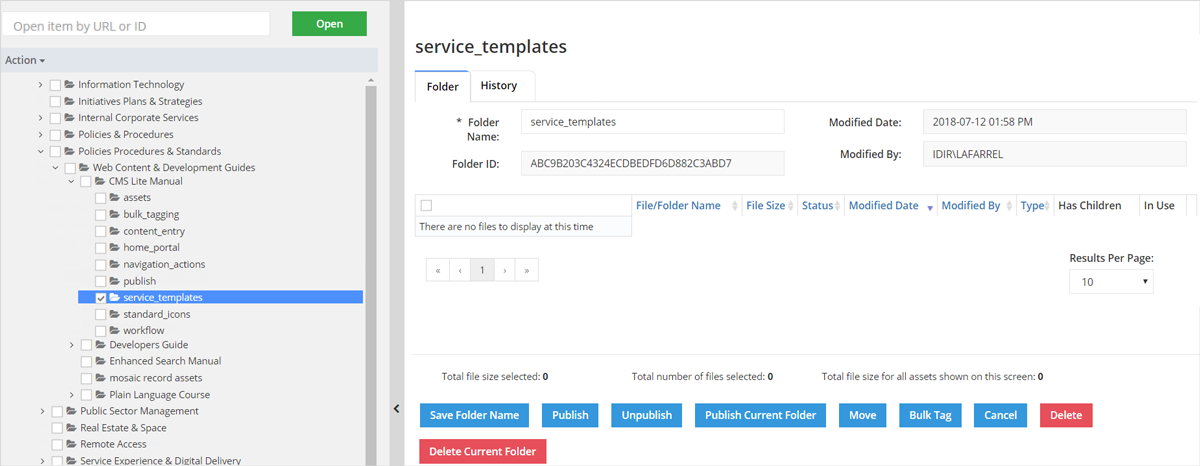Create an asset folder
Learn how to create new asset folders in CMS Lite.
On this page
Purpose and function of asset folders
Asset folders sort and hold assets, such as documents and images. Once assets are uploaded and published, CMS Lite users can link to these assets on CMS Lite pages.
Naming restrictions
Because folder names form part of the Human Readable URL (HRU), asset folders names are restricted to:
- Alpha characters (a-z A-Z)
- Numbers (0-9)
- Hyphens (-)
- Underscores (_)
- Ampersands (&)
A validation error message will be displayed if the criteria is not met.
Creating and managing asset folders
To create an asset folder:
- Navigate to the applicable location in the Asset Navigation Pane where you want the new child folder
- Check the box next to the Asset Folder
 , or click on the asset folder title to select it
, or click on the asset folder title to select it
- Click the drop-down Action menu and select New Folder
The Asset Navigation Pane will be re-displayed with the New Folder displayed alphabetically in the navigation pane, and the Assets Folder Pane will default to the Settings Tab
- Click in the Folder Name field and enter a valid folder name
- Click the [Save Folder Name] action button to apply the new name
- The Save changes dialogue box will be displayed
Click [Confirm] to complete the action. All changes to the folder will be tracked in the folder History tab
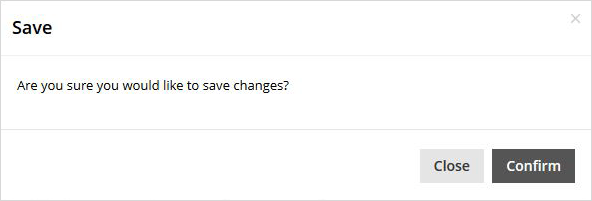
- The Assets Folder Pane will be re-displayed with the new folder name and the folder will be displayed alphabetically in the navigation pane
Repeat steps 2 - 6 to create additional folders