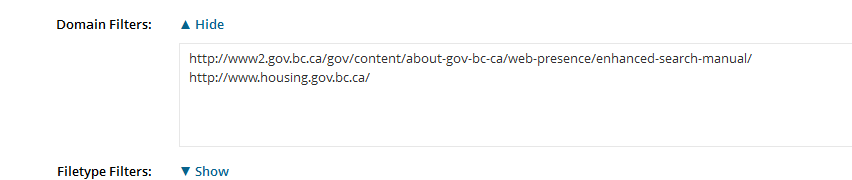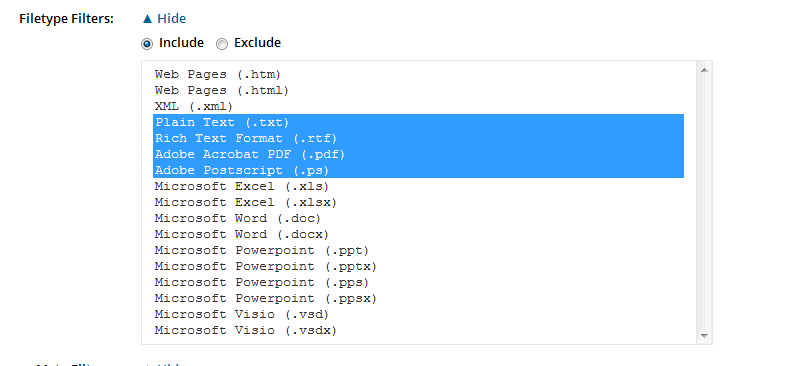Search Results Filters - Enhanced Search
Add a Domain Filter
You may in an Enhanced Search instance apply filters to restrict user’s results to specific metadata, file types or domains.
Click image to view in full screen
Add a domain filter:
- In the Results Tab expand the Domain Filter text box, add the domain or domains you want your results restricted to.
- Each domain must be on a separate line. Press Enter to add another domain name.
- Click Save Settings.
Adding a File Type Filter
Use a file type filter to restrict searches to one or more file types, such as HTML, PDF, and so on, in a search instance.
- Select the radio button to include or exclude the file type.
- Next select/ highlight CRTL+ mouse left click to highlight the specific file types from the list provided.
Click image to view in full screen
Adding a Meta Tag Filter
Use a meta tag filter to filter searches by values and value types in meta tags in a search instance. You can restrict searches by matching all or any, by value type, and by value.
To add a meta tag filter:
In the Meta Tag Filter area, select an option :
Match all OR Match any
- Type the Meta Tag Name (ulrencoded), such as "level4_id" for the meta tag user.name.
- Select the Value Type (Exact, Partial, Existence). For more information about value types, refer to the following section, Value Type Input Parameters.
- Type the Meta Tag Value (ulrencoded), such as a "GUID ID".
- Select the plus sign to ad d additional meta tag filters
- Click Save.
Use the White remove button to remove a Meta Tag Filter.
Click image to view in full screen