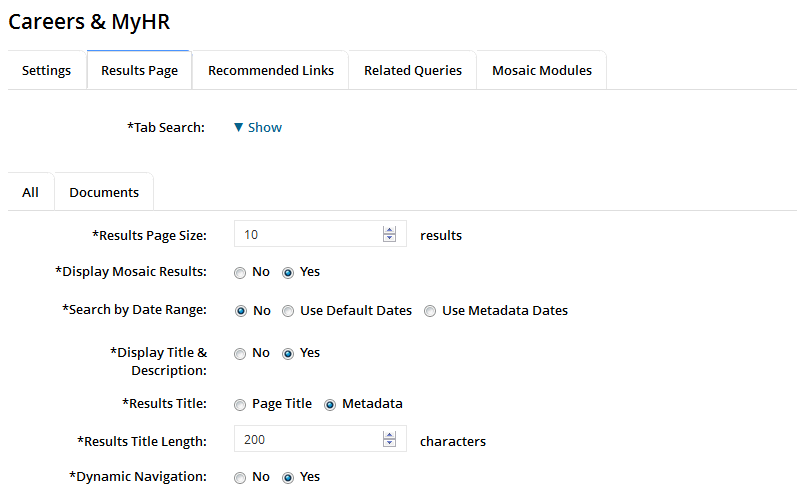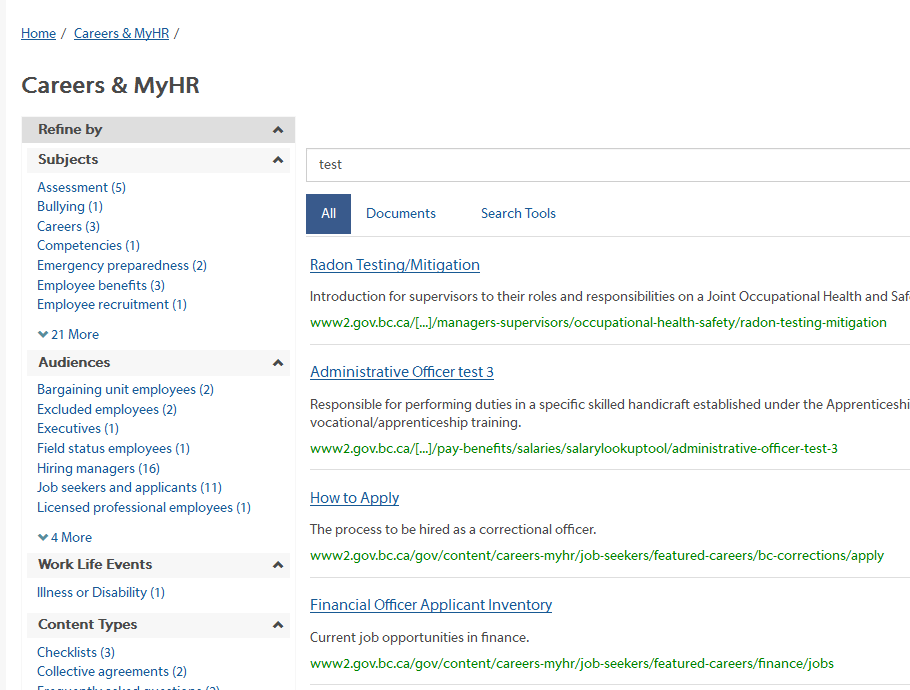Faceted Search - Enhanced Search
Faceted Search helps users explore search results by filtering results using specific metadata attributes and ranges.
The attributes and ranges that you define are presented as refining options on the results page. Users can then select multiple attributes to refine their result set and quickly locate the results they are looking for.
Faceted Search also displays the counts for all matching results, as well as the number of values not displayed for an attribute, with a More link.
When a user clicks on a value, the search results are filtered to contain results from the original search query that also have that specific attribute value. The options are refreshed with the attribute values that are applicable to the new result set.
Enabling Faceted Search
Faceted Search is disabled by default.
To enable Faceted Search:
Choose Search instance> results page tab> Dynamic Navigation.
Click Yes.
To disable Faceted Search:
Choose Search instance> results page tab> Dynamic Navigation.
Click No.
Additional required configuration
Different facet configurations and frontends apply a configuration to different Enhanced Search instances. A configuration defines the metadata attributes that are used to generate Faceted search. In order for Enhanced Search to provide facet results additional configuration is required on the search appliance. If you require Faceted Search you will need to submit a Service Request to COS Service Desk to initiate the process.