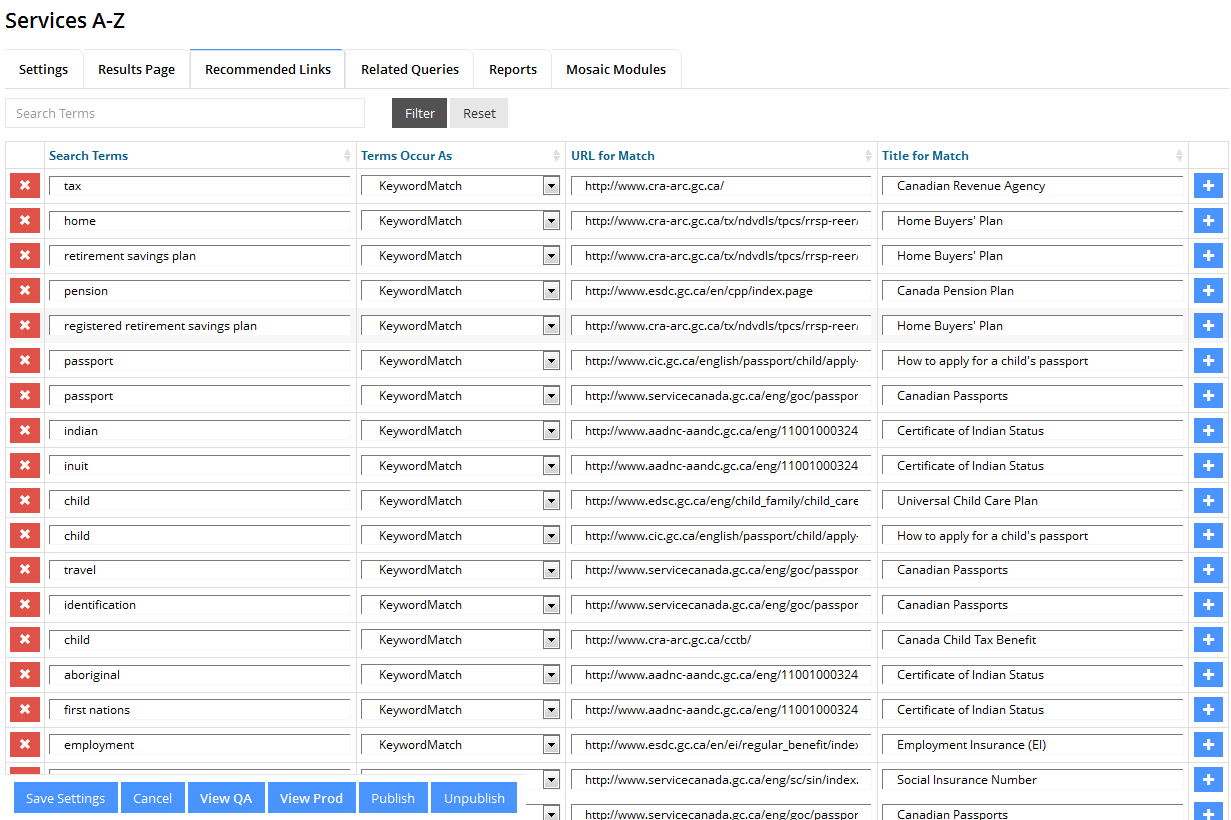Recommended Links - Enhanced Search
A Recommended Link associates a specific query term with a particular result, enabling you to direct users to a result that is especially relevant to the user's search term but might not appear at the top of the results page.
This feature is especially useful for directing users to web pages that have very few links to them, causing them to appear further down in the results list.
Recommended Links
Specifying Recommended Links
To create a Recommended Link , you must specify the word, phrase, or exact match criteria for which a specific result will be returned. The rules for creating a Recommended Link are described in the following table.
| Recommended Link Type | Criteria (none are case-sensitive) | If search query is "Lieutenant Governor" |
| Keyword Match | When a keymatch has been configured as a Keyword match with multiple words in the search terms field, then a match should only be triggered if every word in the search term field occurs in the keyword being searched on. |
Keymatch search terms are configured as "test math" then a match should only be triggered if the keyword being searched on contains the words "test" AND "math". |
| Phrase Match | A phrase that appears anywhere in query. For the phrase to match, all of the words must be present, the order of the words must be the same with no intervening words, and any hyphens in the query must be matched. | Phrase Match = "Lieutenant Governor," " Lieutenant Governor of B.C.," |
| Exact Match | Phrase must exactly match the query. | Exact Match = "Lieutenant Governor" |
Adding a New Recommended Link
To add a new Recommended Link:
- Click the Add New Recommended Links button.
- A new row of editable fields displays on the page.
- Add your new Recommended Link, one per line.
- To add more rows, click the plus icon.

- Click Save Settings button.
Editing a Recommended Link
To edit an existing Recommended Link:
- Click in the field you want to edit.
- Edit the text.
- Click Save Settings button.
Deleting a existing Recommended Link
To delete Recommended Link:
- Click the delete icon to the left of the row you want to delete.

- Click Save Settings button.