Mosaic Results - Enhanced Search
Mosaic results appear at the top of search results on a user's search results page.
Mosaic Results appear at the top of search results on a user's search results page and associate query terms with a particular result. Mosaic Result enables you to direct users to a result that is especially relevant to the user's search term but might not appear at the top of the results page. Mosaic Results provide the option to display a image, title link to a different page and brief description to the search user.
You can add any number of Mosaic modules to a search instance, and a user search page can display results from multiple Mosaic modules.
Assigning New Mosaic Module to an Search Configuration
To assign a Mosaic module:
- Select the Mosaic Modules tab
- Add modules from the Available Modules list. This list is based on modules that you can edit as well as any modules that are shared by other users
- Save the changes
- Note that you can select multiple modules and then use the Add Selected button. Alternatively, you can use the plus icon to the right of the module name to add modules one at a time
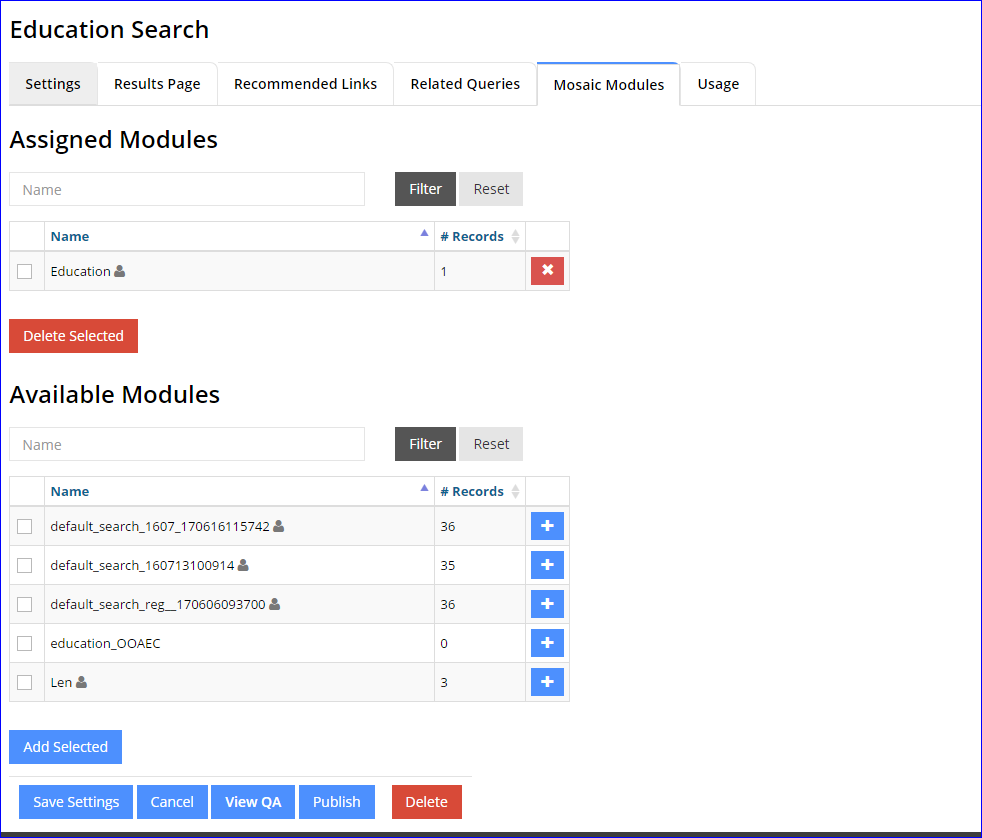
Removing a Module from an Instance
To remove a module from an instance
- Select the Mosaic Modules tab
- Remove modules from the Assigned Modules list
- Save the changes
- Note that you can select multiple modules and then use the Delete Selected button. Alternatively, you can use the minus icon to the right of the module name to remove modules one at a time
