Application screens in CMS Forms
CMS Forms is comprised of two applications: Orbeon Forms and CMS Lite. There are three screens you'll interact with to manage forms across their lifecycle.
On this page:
The Form Summary screen
Orbeon's Form Summary screen is the first screen you'll see when logging into CMS Forms.
- It provides a list of the forms you have available to edit or manage
- You can search for a form or forms
- You can create a new form
- You can select a form to duplicate or delete
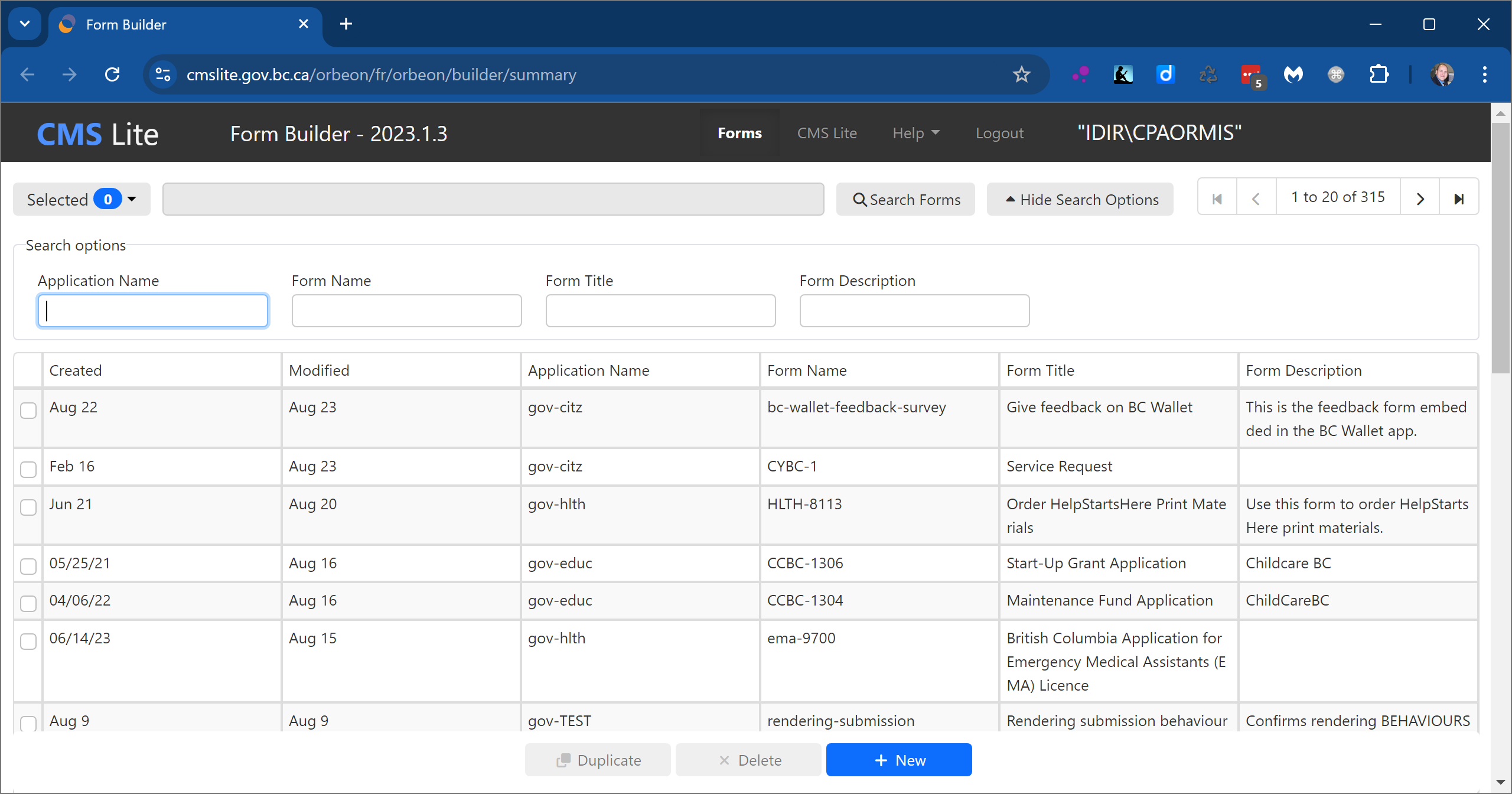
To access the Form Summary screen:
- Log into CMS Lite
- Click the Form Builder link in the header
For additional information see:
The Form Editor screen
Orbeon's Form Editor screen is where you'll build, revise and publish a chosen form.
- It provides a toolbox to add controls to your form
- There's a Form Area where you'll assemble and arrange your form
- A button bar allows you to export, test, and publish your form
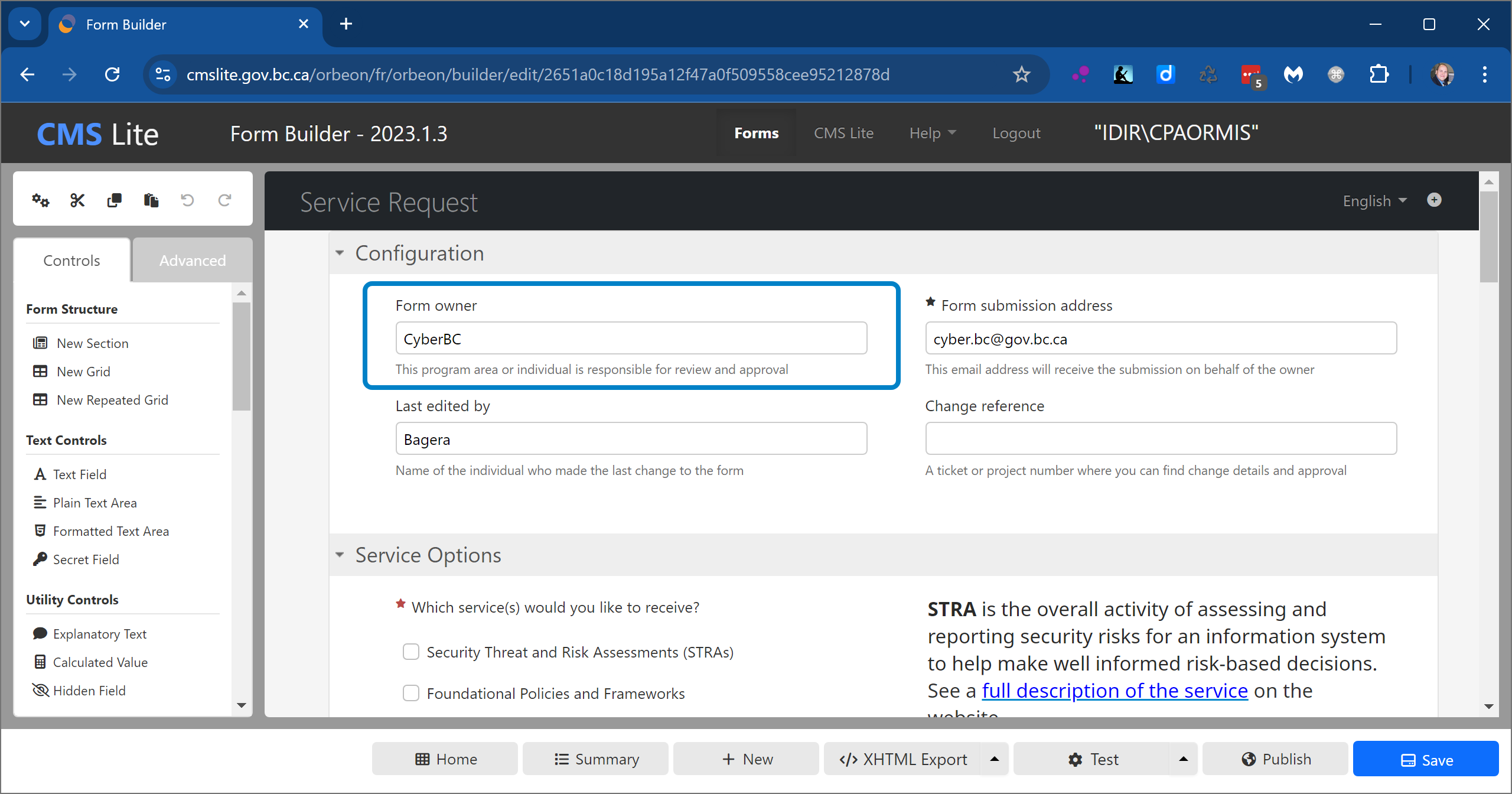
To access the Form Editor screen:
- Use the Form Summary screen to locate the form you want to edit
- Click on the row of the form listing
For additional information see:
- Form controls
- Building your form
- Testing your form
- How publishing works in CMS Forms
- Form definitions
CMS Lite form page
Form pages in CMS Lite are used to perform testing and manage the release of forms to the public.
- A form page allows a form to be treated like a content (topic) page
- You have to create a form page to enable testing and release
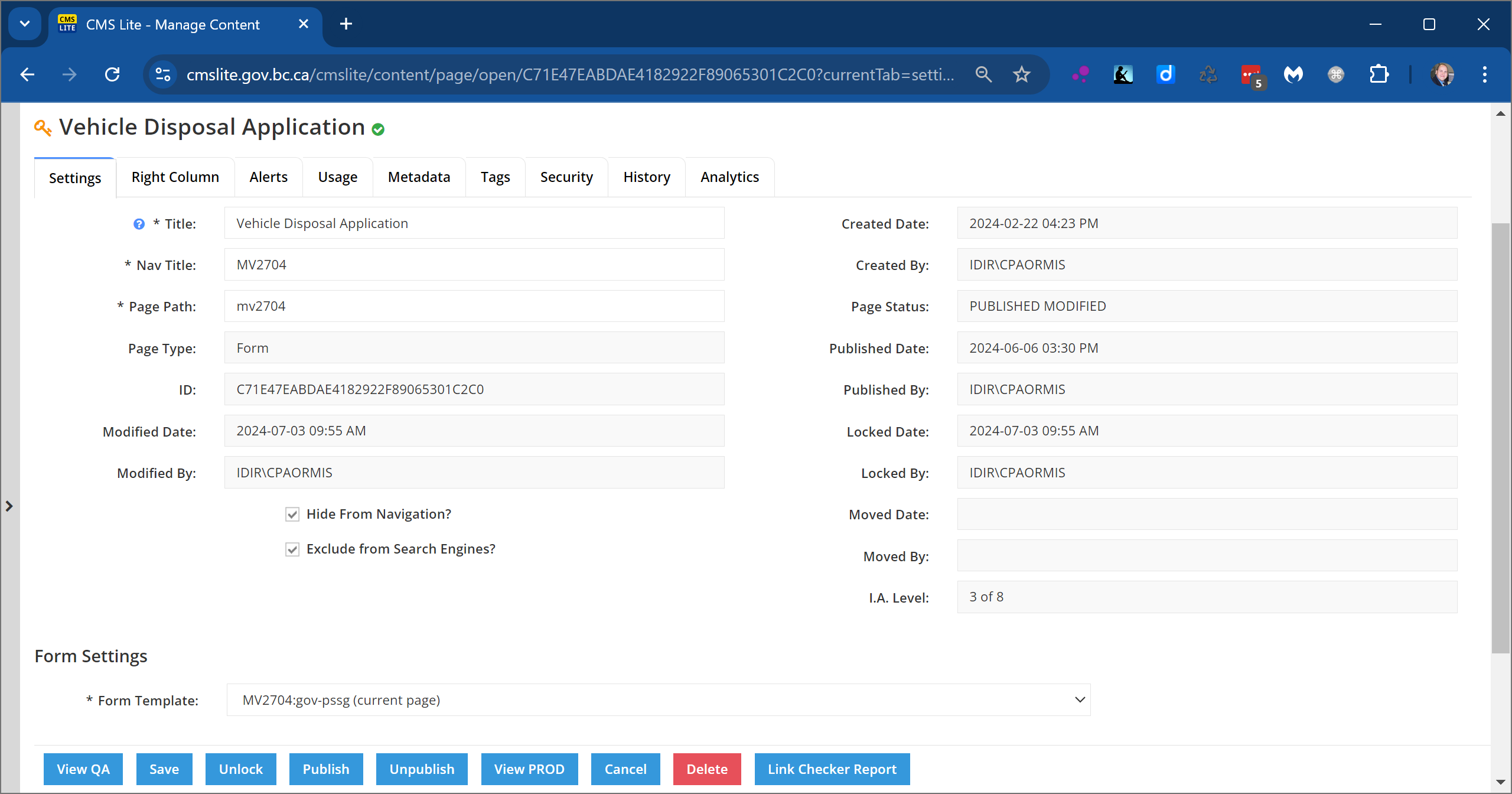
To access a form page:
- Switch to the CMS Lite tab
- Locate the form page:
- From the Home page
- In the Content pane
- Through a search
For additional information see:
