Attach/detach files
Additional pages and/or assets may be attached when a workflow is in a PENDING_PUBLISH state to ensure they are all published to the Production web server at the same time.
Attach files to a pending workflow
To attach an asset or page to a pending workflow:
- Click on the applicable hyperlink in the Workflow Details column.
The Workflow Details box will be displayed

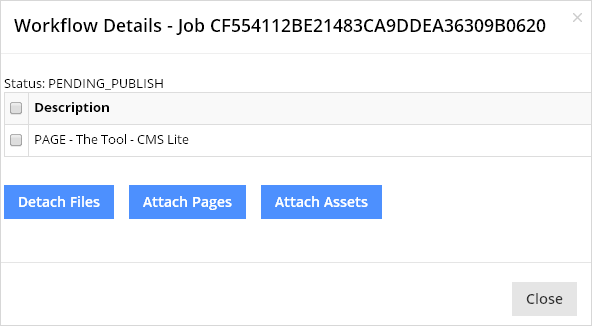
- Choose a the applicable action button to display the dynamic picker and select a page or asset
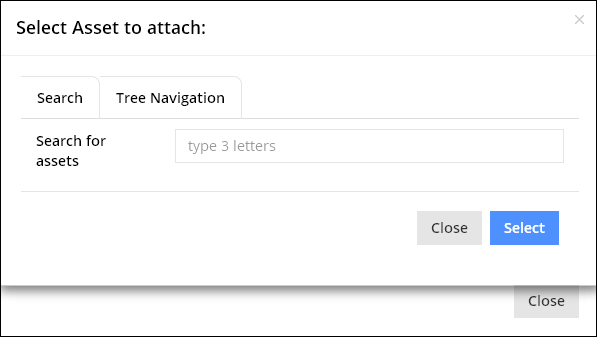
- Using the Search or Tree Navigation tab, find the applicable file and click the [Select] button.
The Workflow Details will be re-displayed with the attached file
- Repeat to add additional assets or pages
- Click [Close] to close the Workflow Details
The Workflow Status Pane will be re-displayed
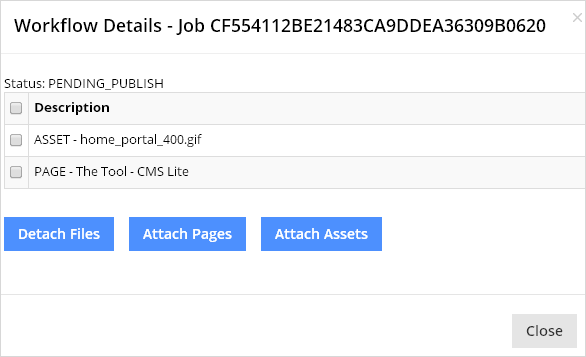
Detach files from the scheduled workflow
To remove files from a scheduled workflow:
- Click in the check box
 next to the applicable attachment(s)
next to the applicable attachment(s) - Click the [Detach Files] button
