Pharmacy access to PharmaNet
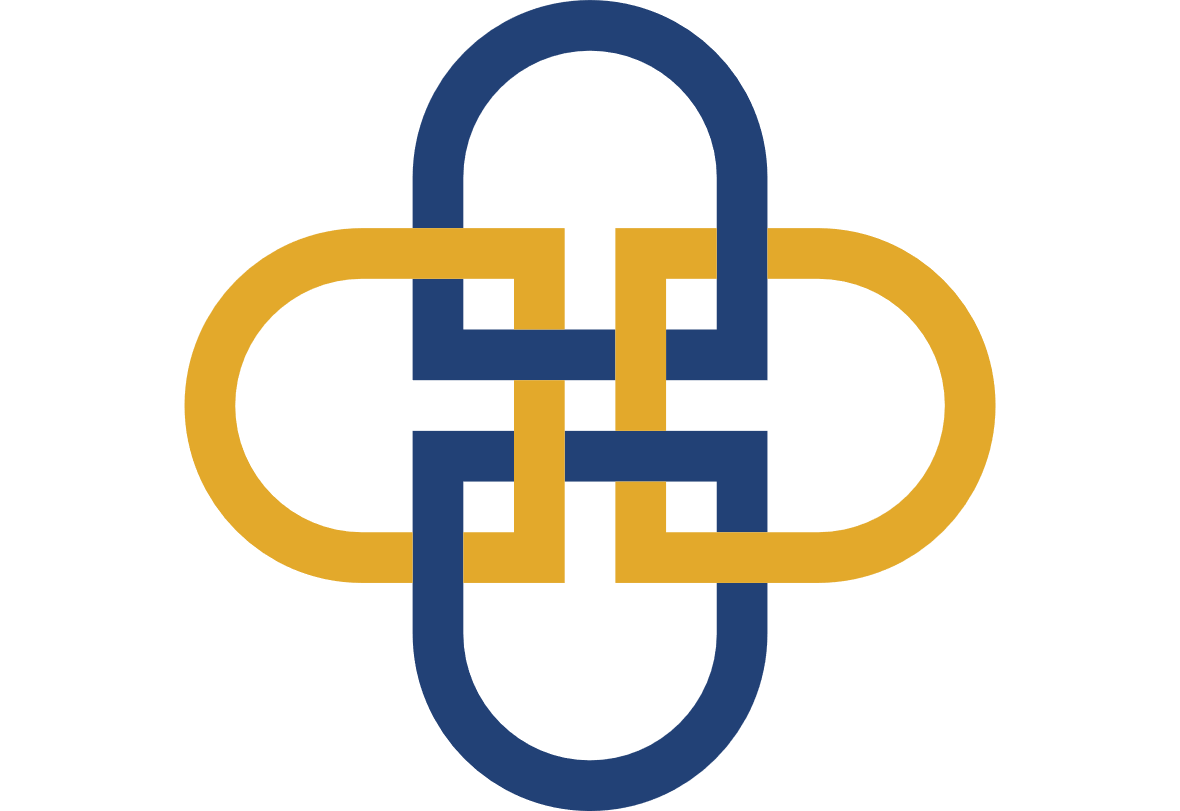
B.C. community pharmacies must register their licensed pharmacy locations as PharmaNet sites in PRIME. This page explains how to register a PharmaNet site in PRIME.
All new sites must be registered before any health professional accesses PharmaNet at the site. Pharmacy staff accessing PharmaNet must enrol in PRIME as individual users. Learn more at individual enrolment in PRIME.
A PharmaNet site is a physical location where PharmaNet is used to deliver in-person patient care, plus a PharmaNet software vendor used at that location. Pharmacies are only permitted to access PharmaNet using a single vendor and connection.
Registration in PRIME is a request for Ministry of Health approval to access PharmaNet. PRIME is an online application.
Note: PRIME does not send confirmation emails. You will be notified by your PharmaNet software vendor when the site is approved and/or ready for use.
Registration steps
1. Contract a PharmaNet software vendor
An organization must contract an approved PharmaNet software vendor before registering a site.
2. Identify the site's signing authority
Once a vendor is contracted, the site should identify a signing authority to register the site in PRIME. This person:
- Can legally bind the organization to the terms of site registration and the Organization Agreement for PharmaNet Use, which they will sign in PRIME
- Does not need to be a PharmaNet user, member of a regulated health profession, or providing direct patient care at the site
To register the site, the Signing Authority will need:
- The BC Services Card app
- The site’s business licence for uplooad
- The organization name exactly as it appears on the BC Corporate Registry
- The organization’s mailing address
- The site’s normal operating hours
- The name of the contracted PharmaNet software provider
- The name, address, phone number and email of the site’s PharmaNet administrator, privacy officer, and technical support contact. These may all be the same as the signing authority. Refer to site roles for role descriptions.
After the required information is provided, the signing authority will sign the Organization Agreement for PharmaNet Access.
Note: If there is an organizational requirement for a second person or more to sign the agreement, application of a seal, or other requirements that cannot be completed online, the signing authority must ensure that all such requirements are met before any user accesses PharmaNet at the site.
3. Signing authority and vendor are notified
The signing authority and the site’s PharmaNet software vendor are notified when the site registration is complete. The vendor arranges for software to be installed and sets up access accounts at the registered site for all users approved for PharmaNet access.
For more detailed instructions, follow the step-by-step site registration guide.
To register a PharmaNet access site go to the PRIME site registration portal and follow the steps below.
1. Site registration for PharmaNet access: landing page
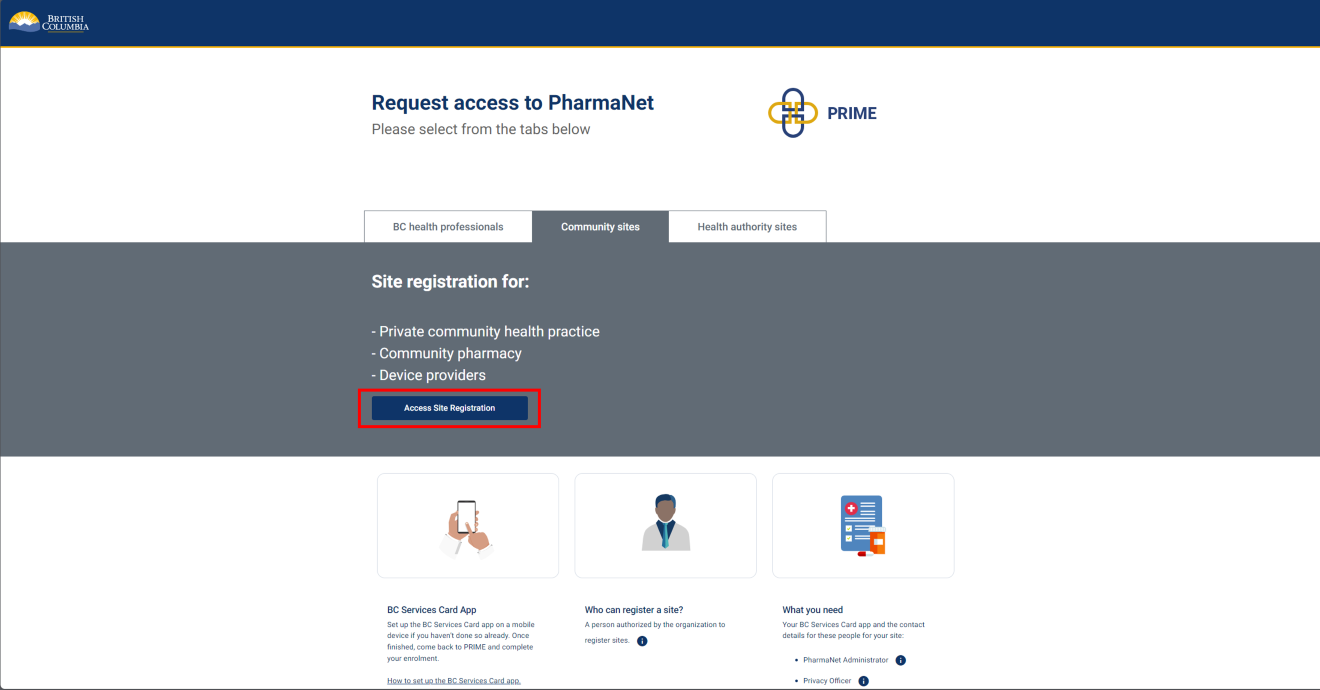
Select Site Registration to start.
The person registering the site ("signing authority" in PRIME) should have:
- BC Services Card app set up on a mobile device.
2. Collection of Personal Information Notice
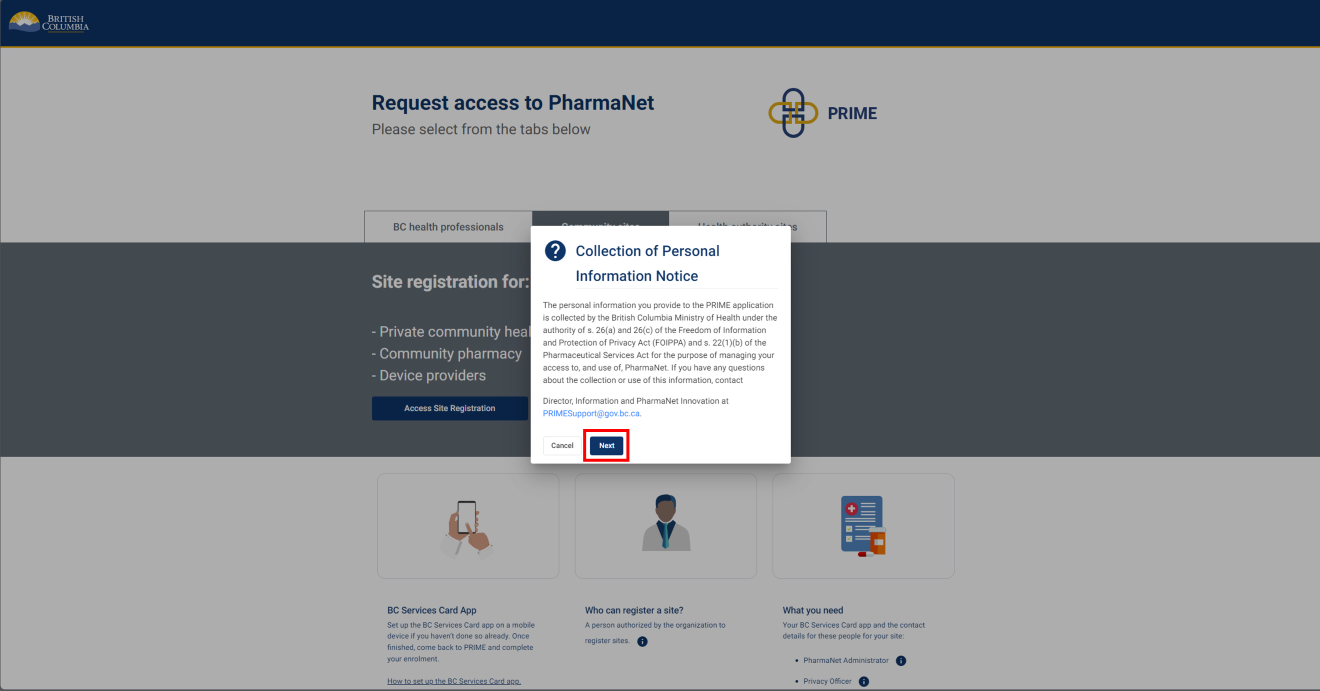
Click Next to acknowledge the Collection of Personal Information Notice.
3. Log in with the BC Services Card app
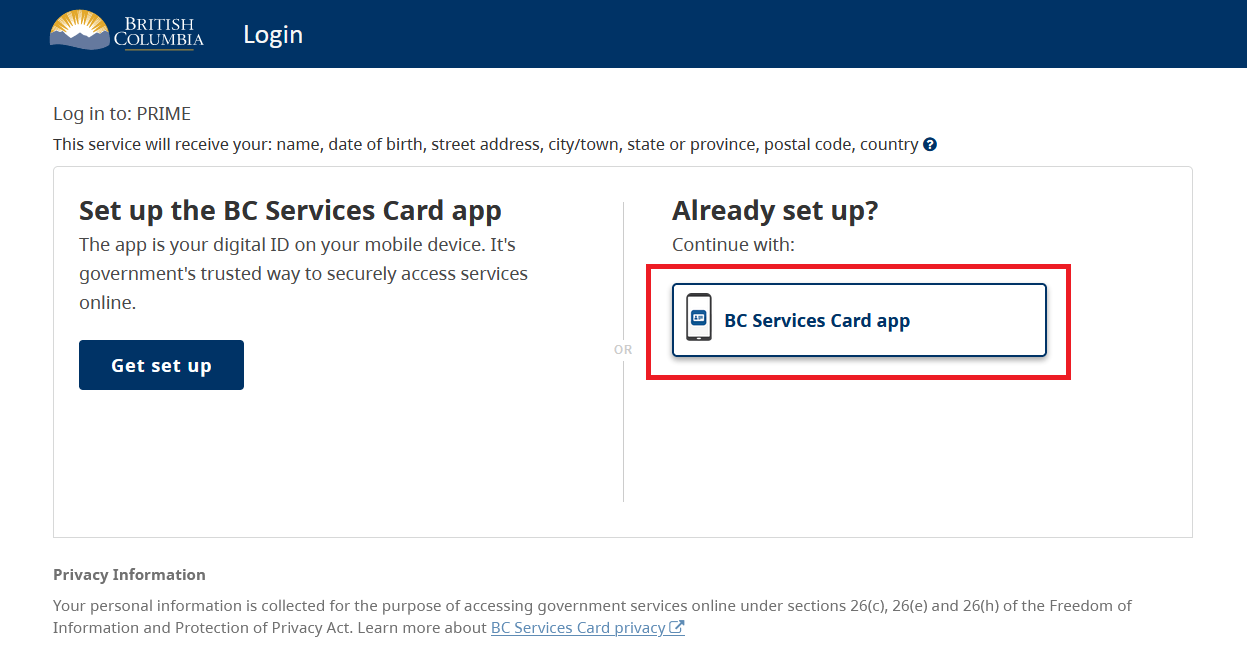
Select BC Services Card app.
For more information about logging in with a BC Services Card, visit BC Services Card.
4. BC Services Card login: enter pairing code in mobile device
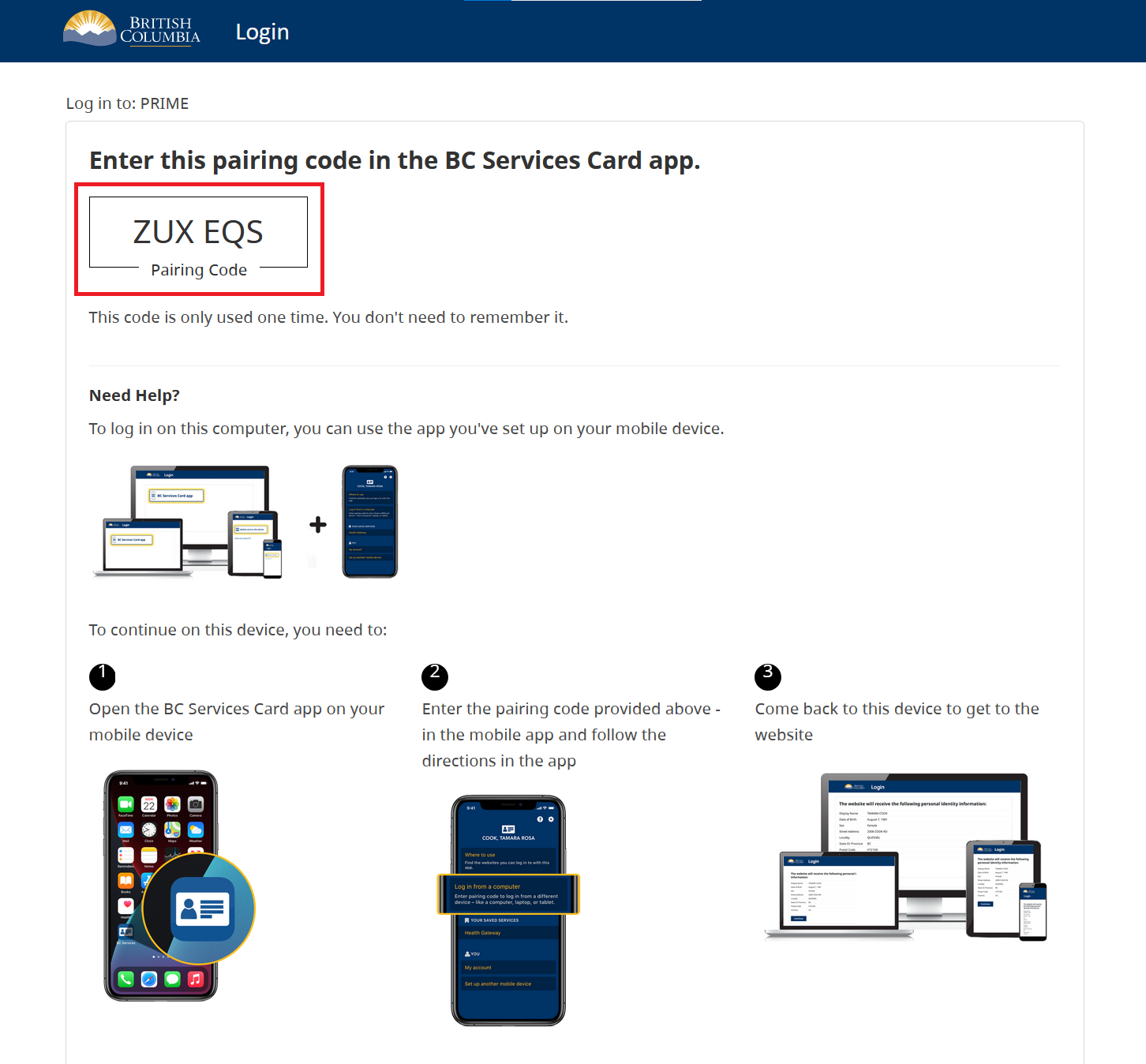
- Open the BC Services Card app on a mobile device
- Enter the code displayed on the BC Services Card login screen in the pairing code field.
- Select Continue.
PRIME will proceed to the next screen.
5. BC Services Card login: choose to send notification to mobile device instead
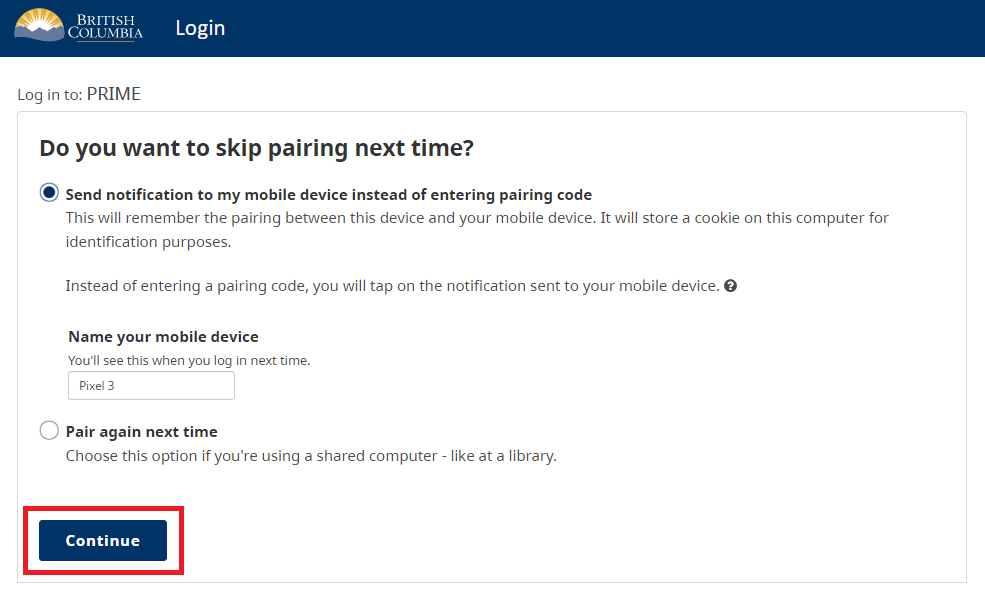
Choose whether to have a notification sent to a mobile device instead of entering a pairing code so you can skip the pairing step in subsequent logins.
Click Continue.
6. BC Services Card information shared with PRIME
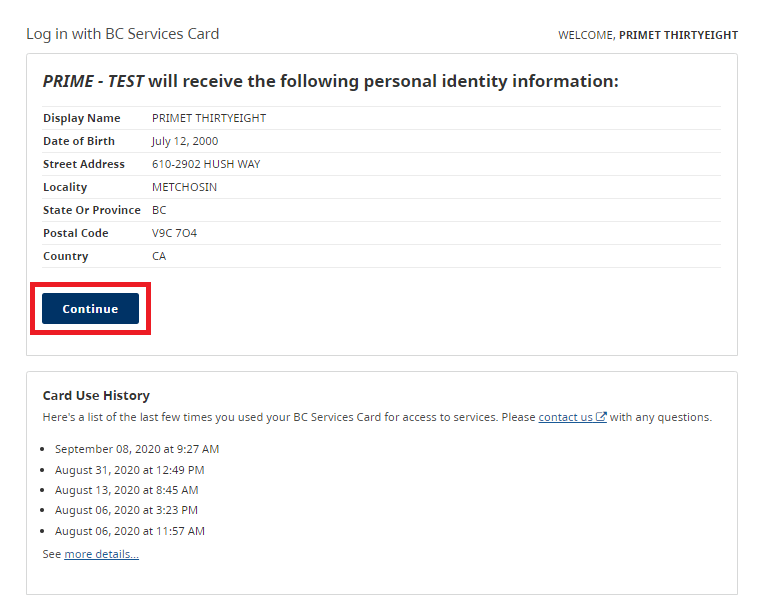
This screen displays the information that is shared between the Signing Authority's BC Services Card and PRIME.
Click Continue.
7. Organization information
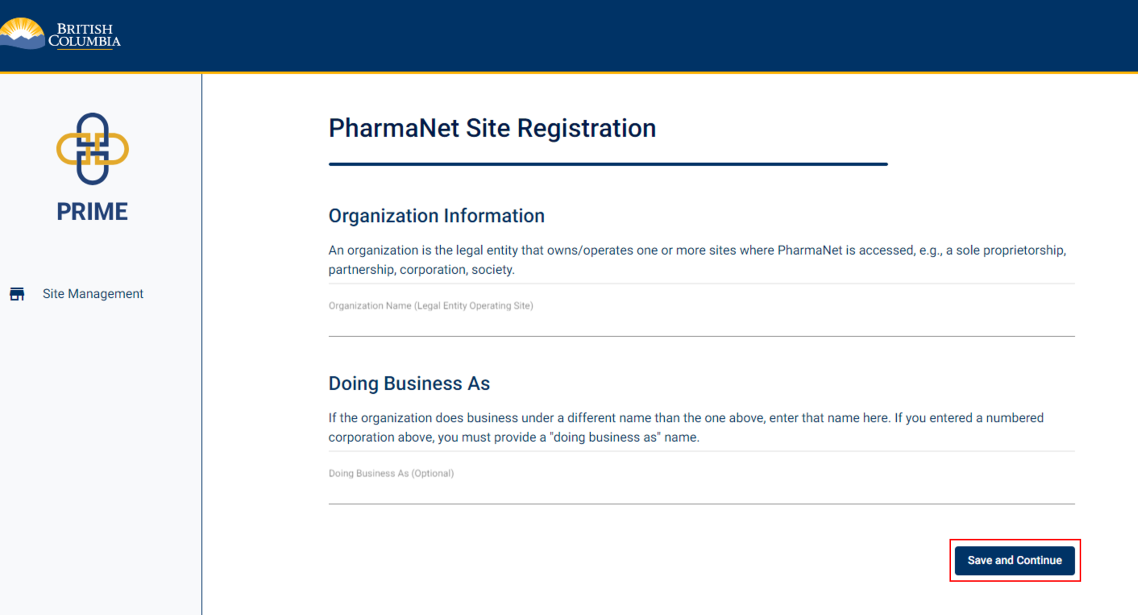
Enter the organization name.
If the organization does business under a different name than organization name, enter a Doing Business As name.
Click Save and Continue.
8. Care setting
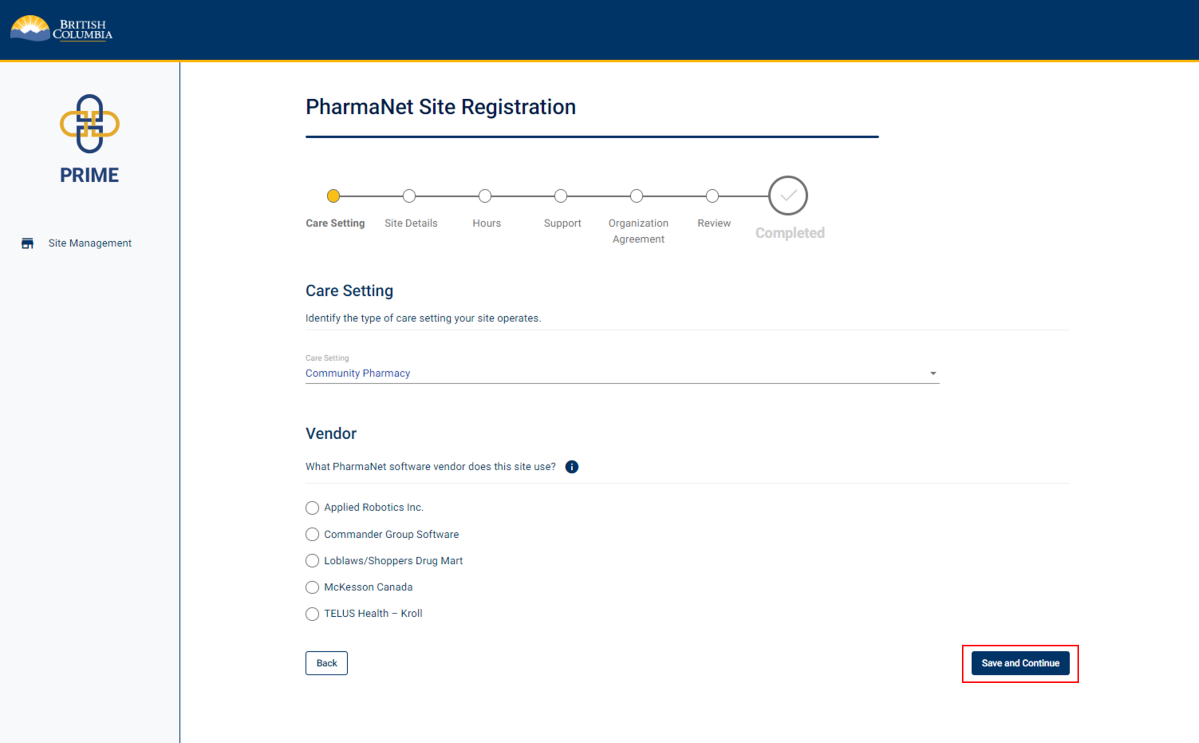
Select the type of care setting and the software vendor the site uses.
Visit Pharmacy access to PharmaNet for software vendor contact info.
Click Save and Continue.
9. Site details (1 of 2)
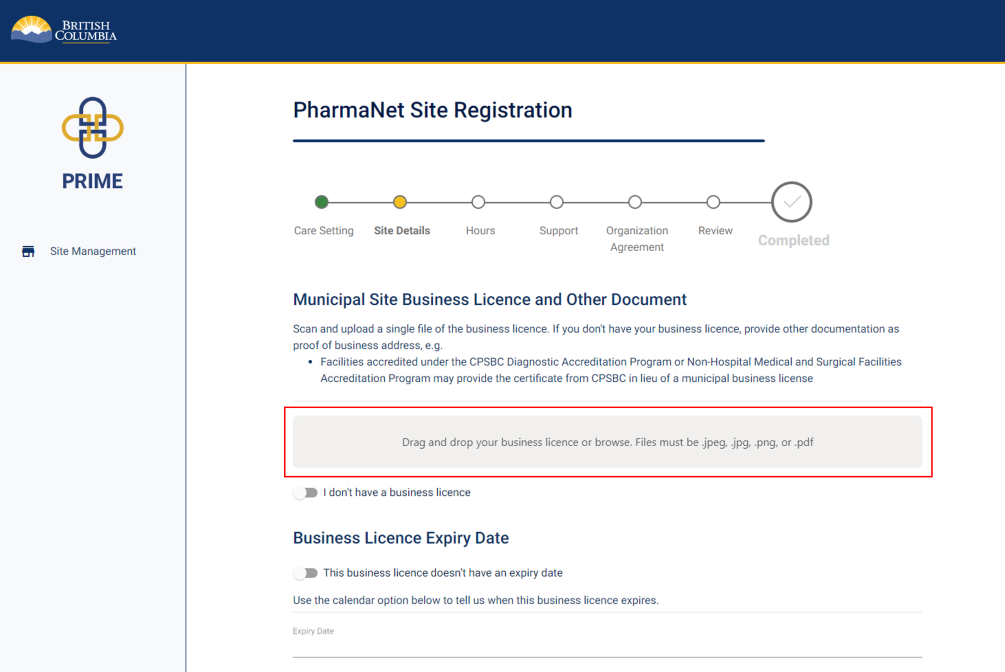
Scan and upload a copy of the site's business licence.
Provide the business licence's expiry date.
You may also provide a copy of your college pharmacy licence, if you have one, in lieu of a business licence.
If you do not have a business license yet, click the I don't have a business licence toggle, and enter a reason in the text box that appears below.
If you are located in a municipality or region that does not issue business licenses, please upload a screenshot of the municipality website indicating that a business license is not issued.
Note: You cannot submit your PRIME site registration until you provide a business licence.
10. Site details (2 of 2)
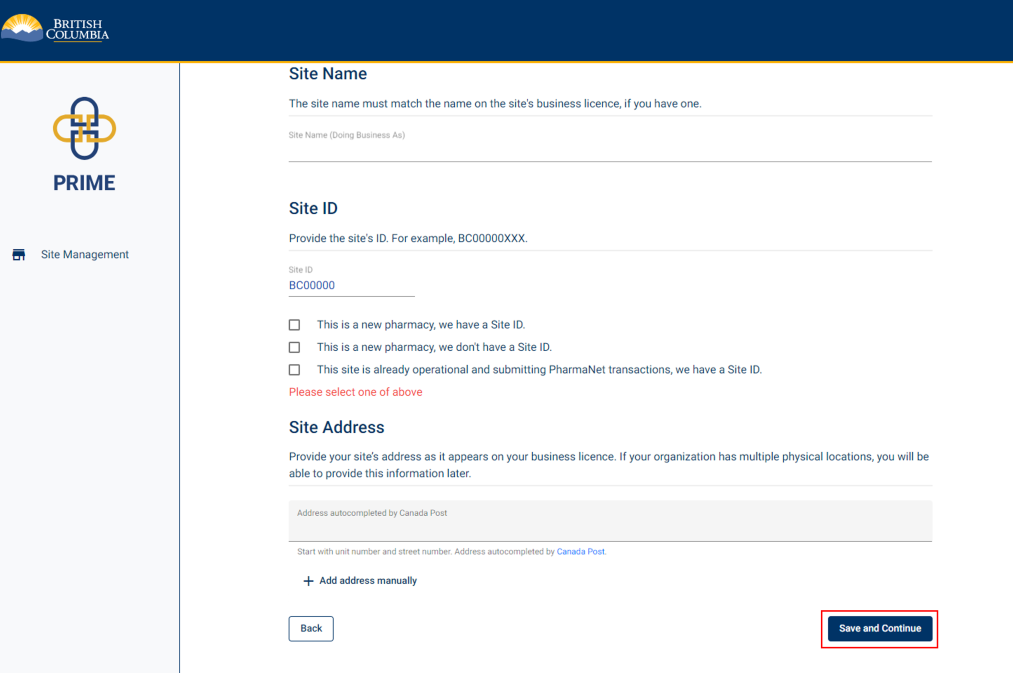
Enter the site name. Please enter a site name even if it is the same as the name of the organization.
If the organization does business under a different name than is on the licence, you must provide a "doing business as" name.
Provide the site ID or PEC code if you know it.
Enter the site's address as it appears on the business licence. The rest of the address is auto-populated.
Click Save and Continue.
11. Hours of operation
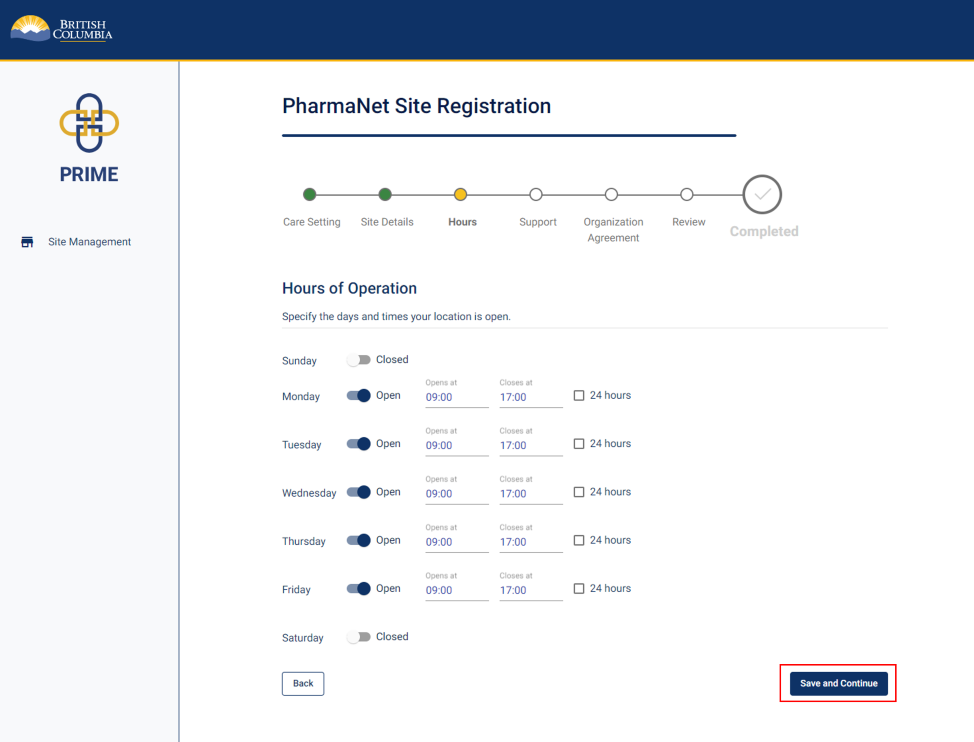
Specify the days and times the site is open for business.
Click Save and Continue.
12. PharmaNet administrator information
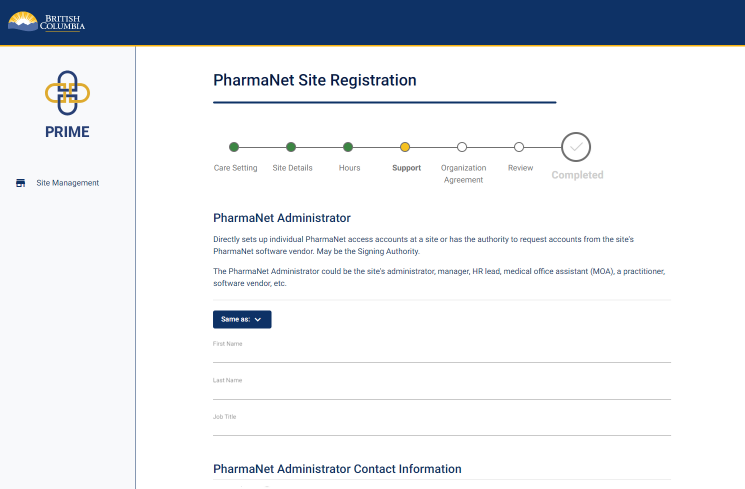
The next three steps will require you to enter information for three different functions. One person can perform all three of these functions.
If all three roles are performed by one person at your site, click the Same as button to auto-populate the information for each subsequent role.
If each role is performed by a different person, enter their information as requested on each screen.
Enter the PharmaNet administrator's name, job title, and contact information.
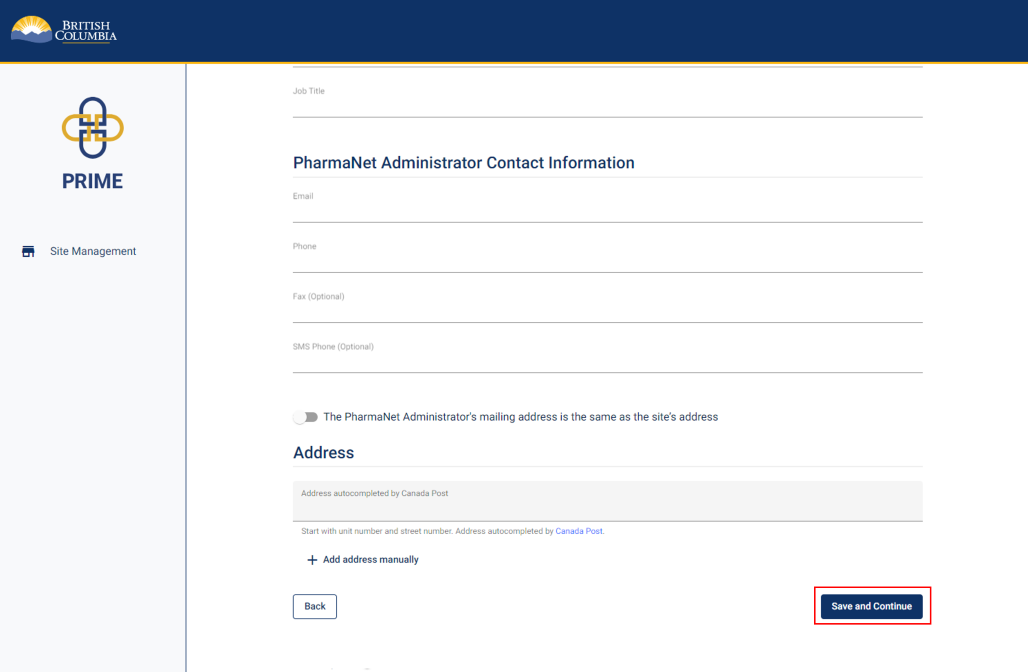
Click Save and Continue.
13. Privacy officer information
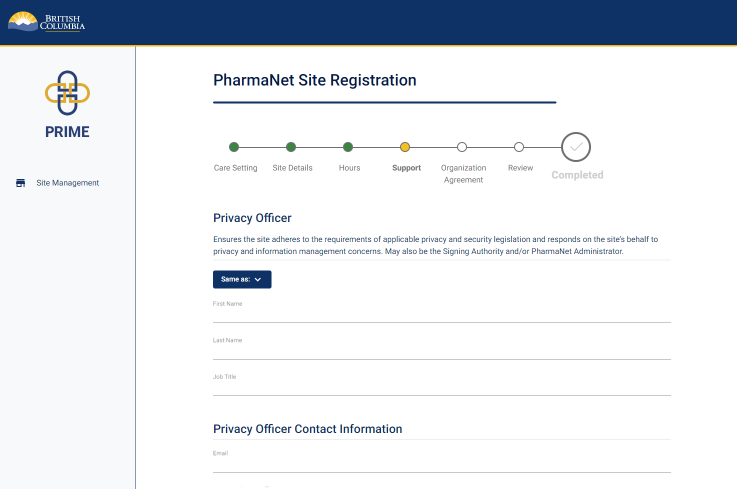
Enter the privacy officer's name, job title, and contact information.
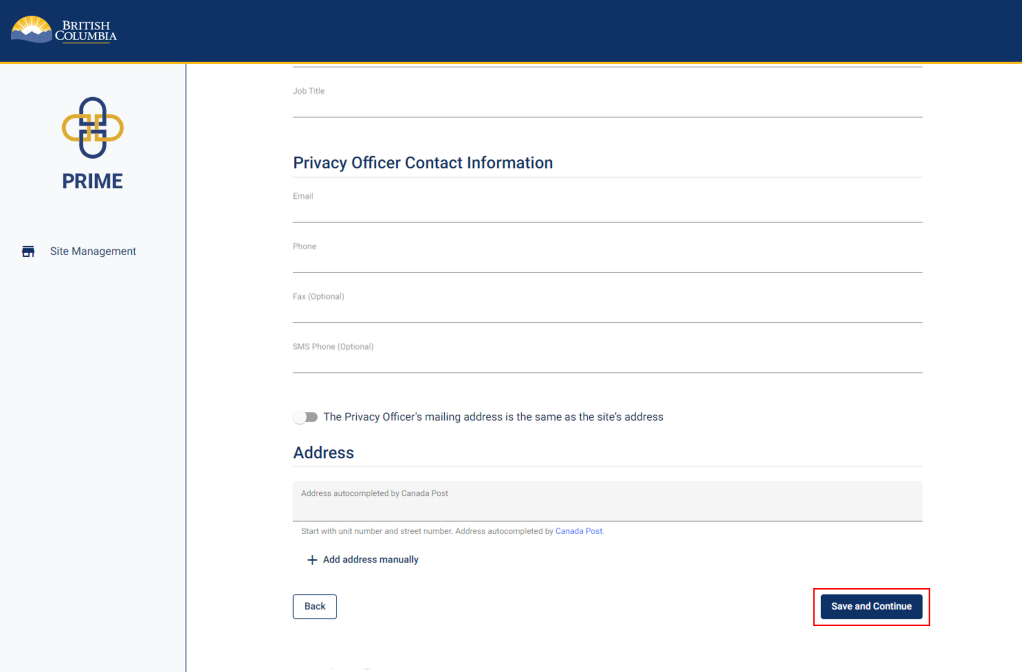
Click Save and Continue.
14. Technical support contact information
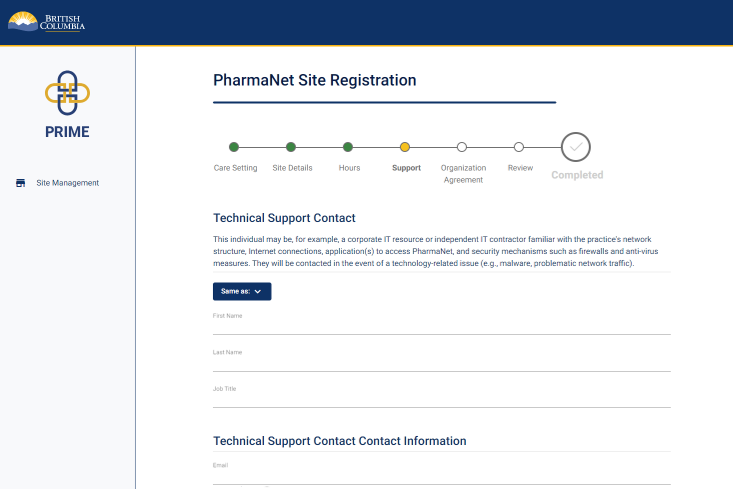
Enter the technical support's name, job title, and contact information.
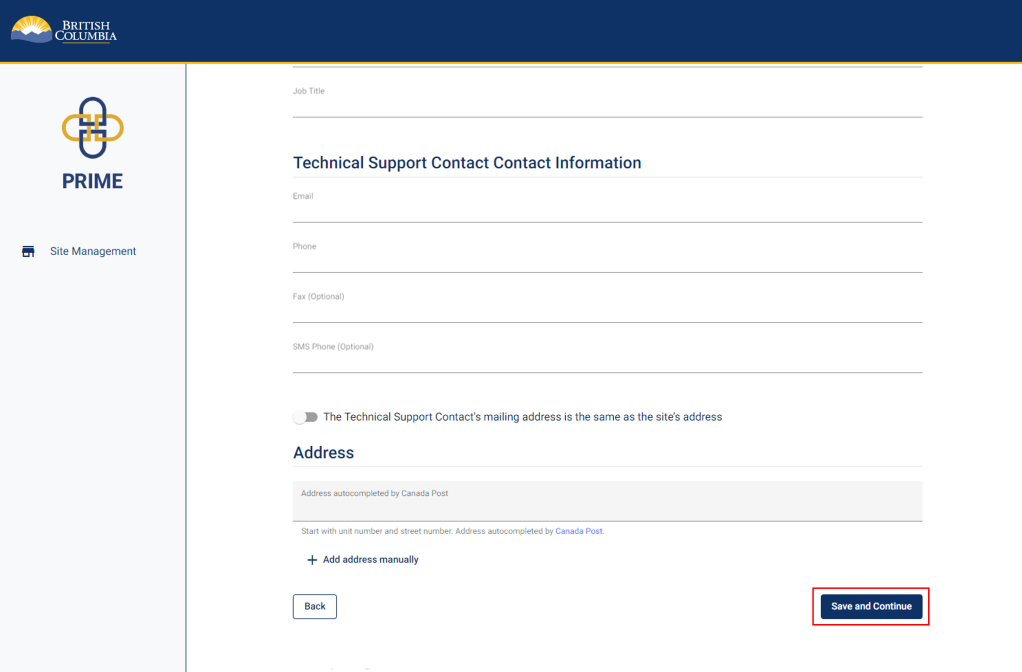
Click Save and Continue.
15. Review and accept Organization Agreement for PharmaNet Use (1 of 3)
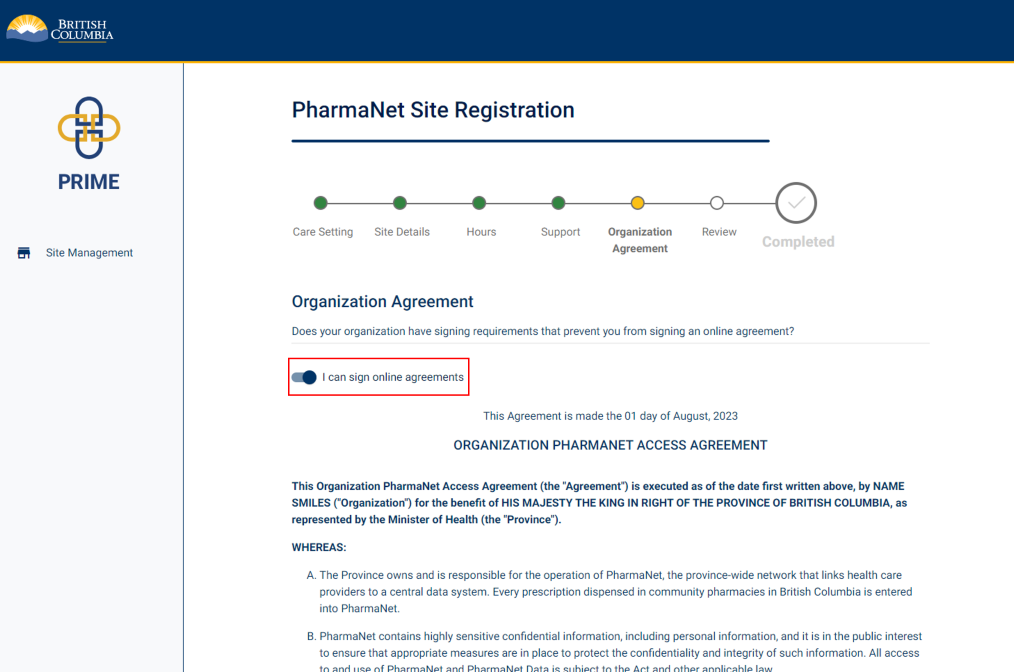
If you are legally authorized to sign on behalf of your organization, and your organization allows signing online agreements, click I can sign online agreements.
If you cannot sign online agreements, proceed to Step 18.
Scroll down to read the Organization Agreement for PharmaNet Use.
16. Review and accept Organization Agreement for PharmaNet Use (2 of 3)
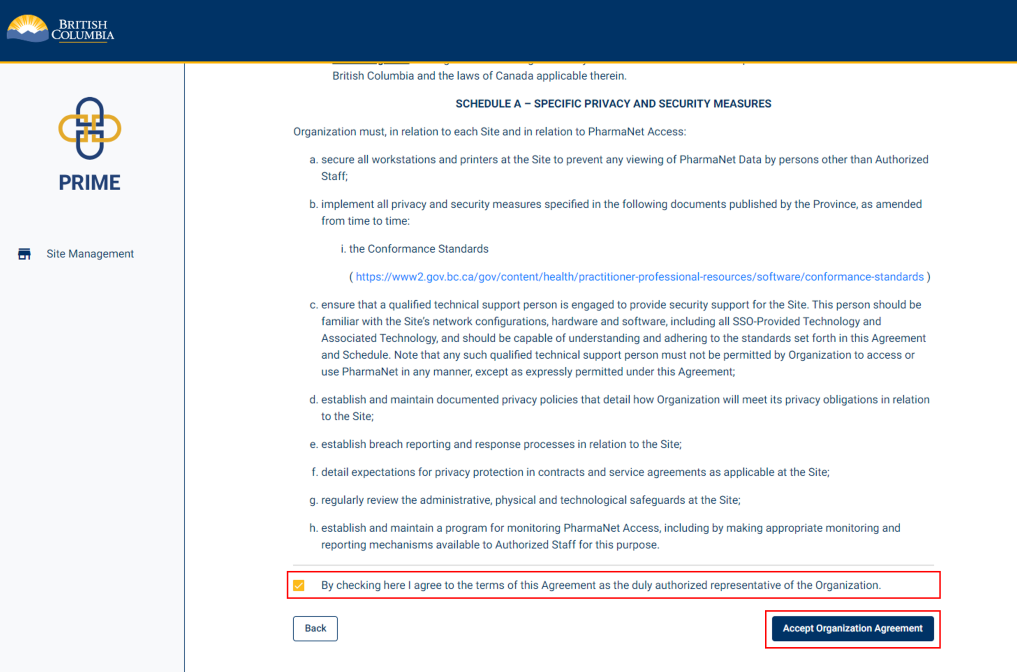
Click the checkbox to agree to the Organization Agreement for PharmaNet Use as the organization's authorized representative
Click Accept Organization Agreement.
17. Review and accept Organization Agreement for PharmaNet Use (3 of 3)
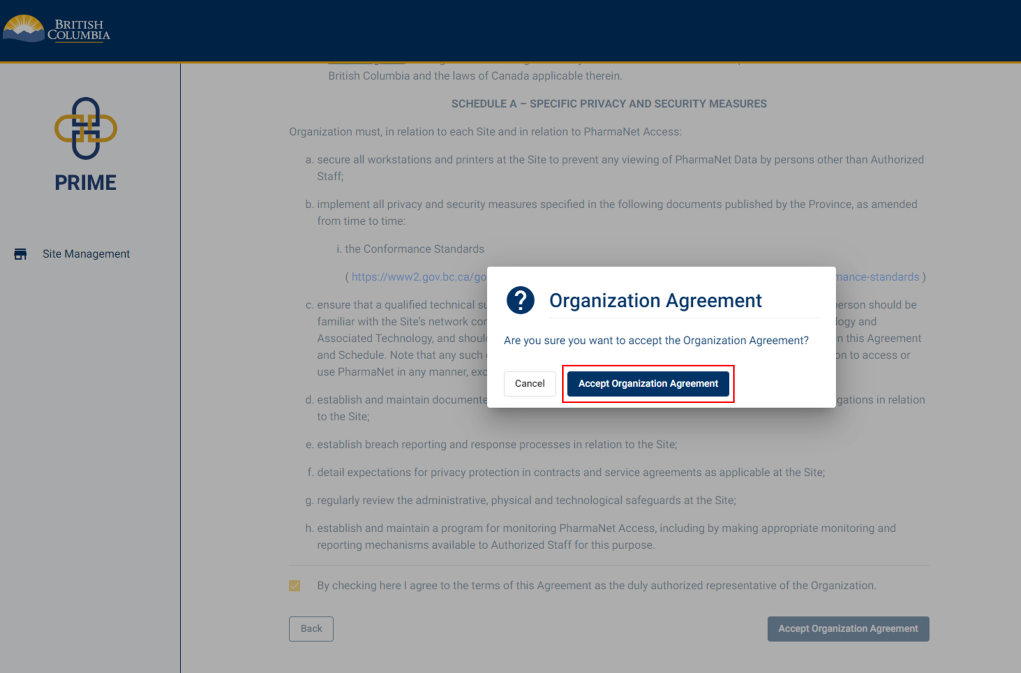
A pop-up window appears to confirm acceptance of the Organization Agreement.
Click Accept Organization Agreement.
18. Organization Agreement for PharmaNet Use (if you are not able to sign online agreements) (1 of 2)
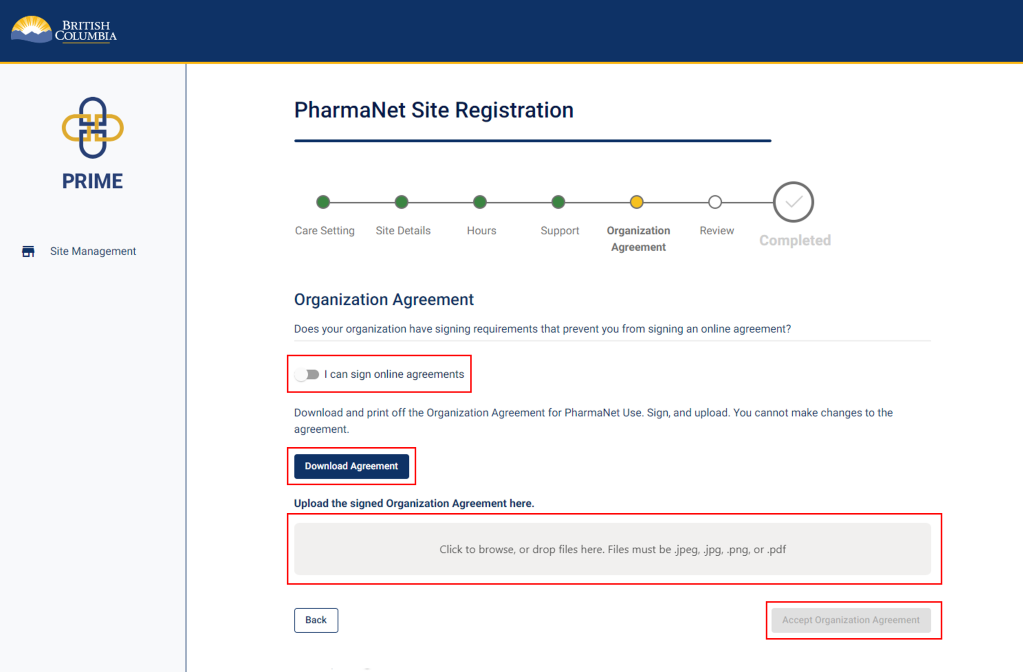
If the organization has signing requirements that prevent you from signing an online agreement, download a copy of the organization agreement by clicking the Download Agreement button.
Print a copy of the agreement, sign it by hand, and upload it back to PRIME.
Click Accept Organization Agreement.
19. Organization Agreement for PharmaNet Use (if you are not able to sign online agreements) (2 of 2)
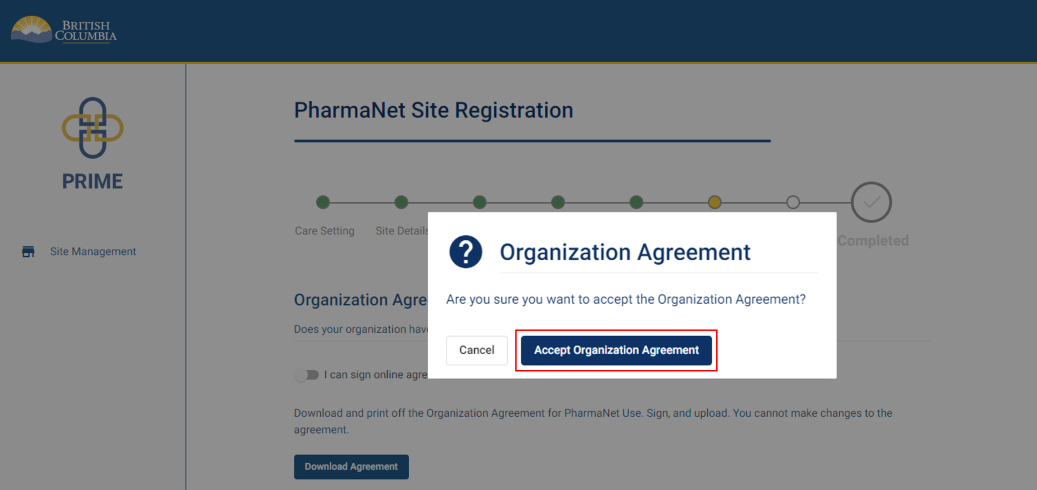
A pop-up window appears to confirm acceptance of the Organization Agreement.
Click Accept Organization Agreement.
20. Site registration review (1 of 3)
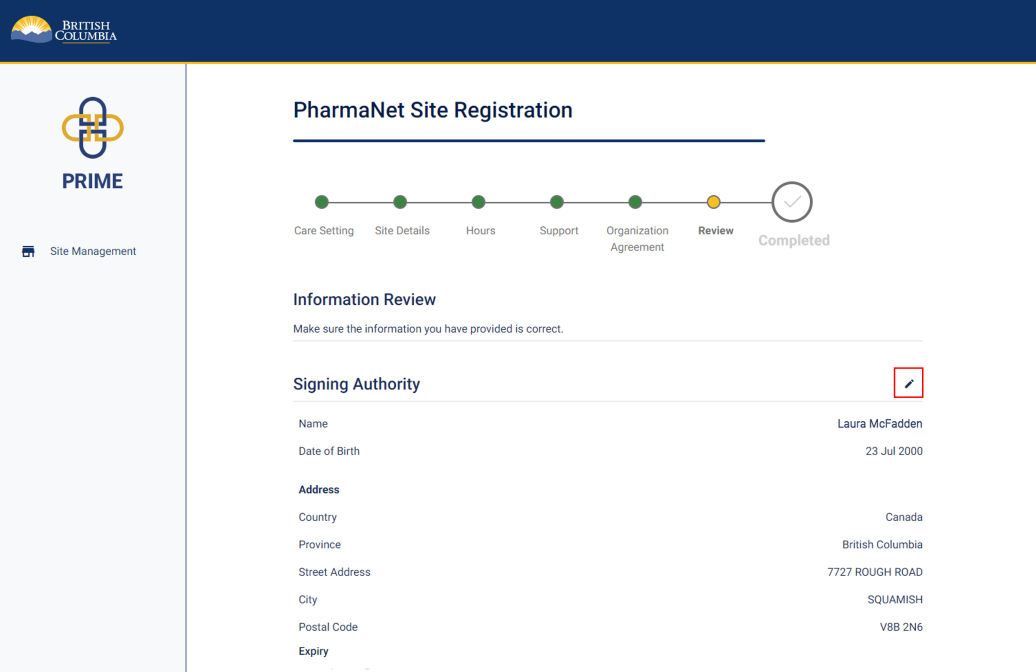
Review the information provided in the registration.
Click the pencil icon to edit any section.
21. Site registration review (2 of 3)
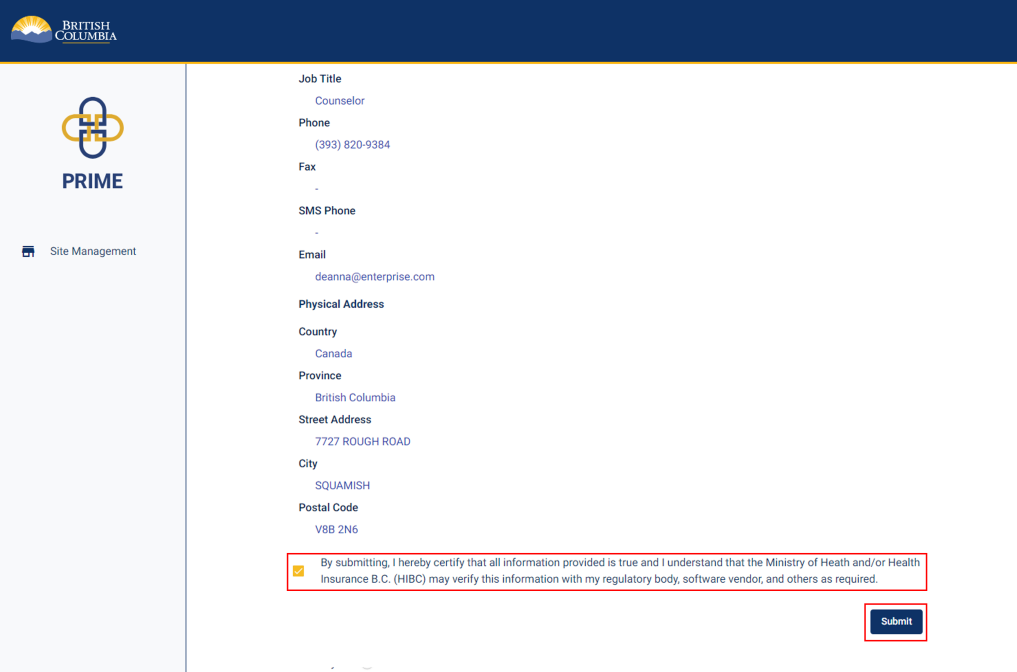
Check the box to certify that all information provided is true and complete.
Click Submit.
22. Site registration review (3 of 3)
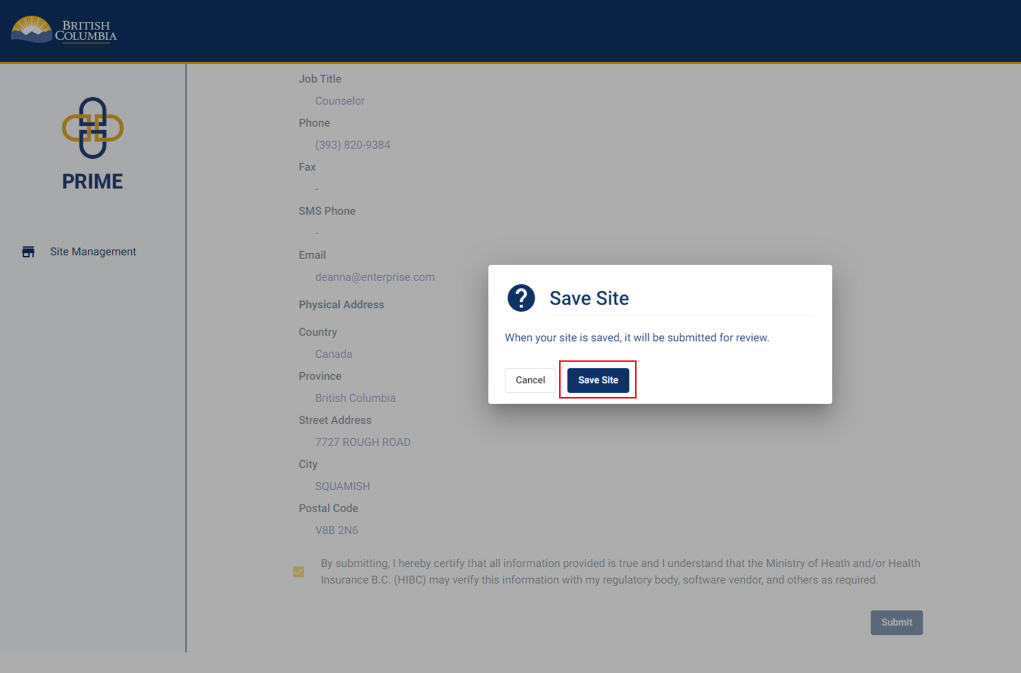
A pop-up window appears to confirm the registration submission.
Click Save Site.
23. Site registration submitted
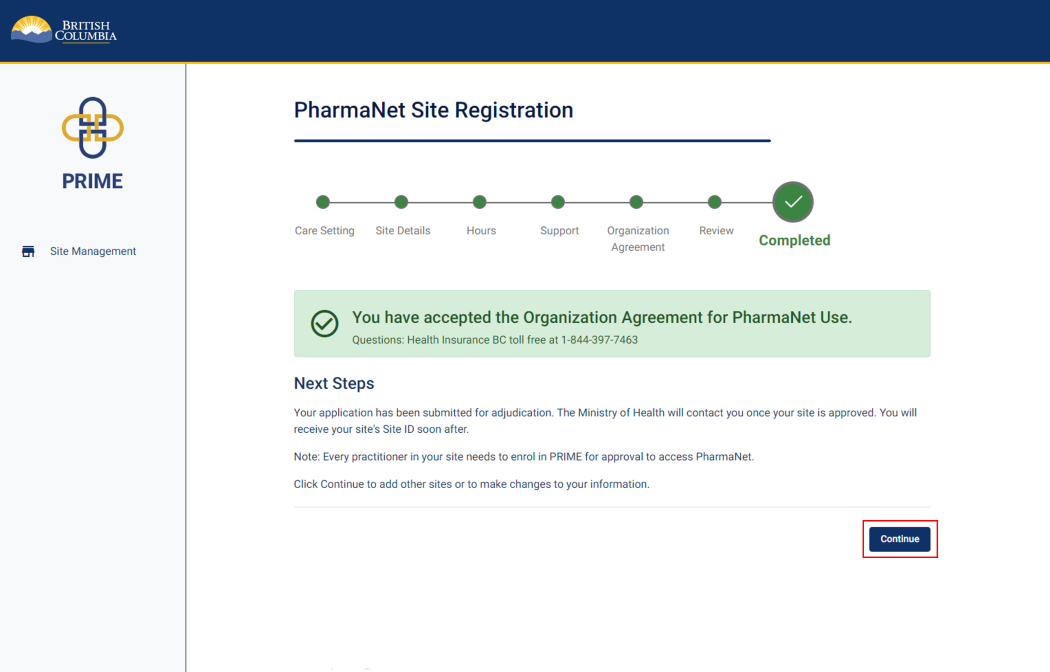
You will see confirmation of your acceptance of the Organization Agreement for PharmaNet Use.
This means the submission is under review by the Ministry, and the Signing Authority will be contacted once the application has been reviewed.
Click Continue.
24. Site management—waiting for approval
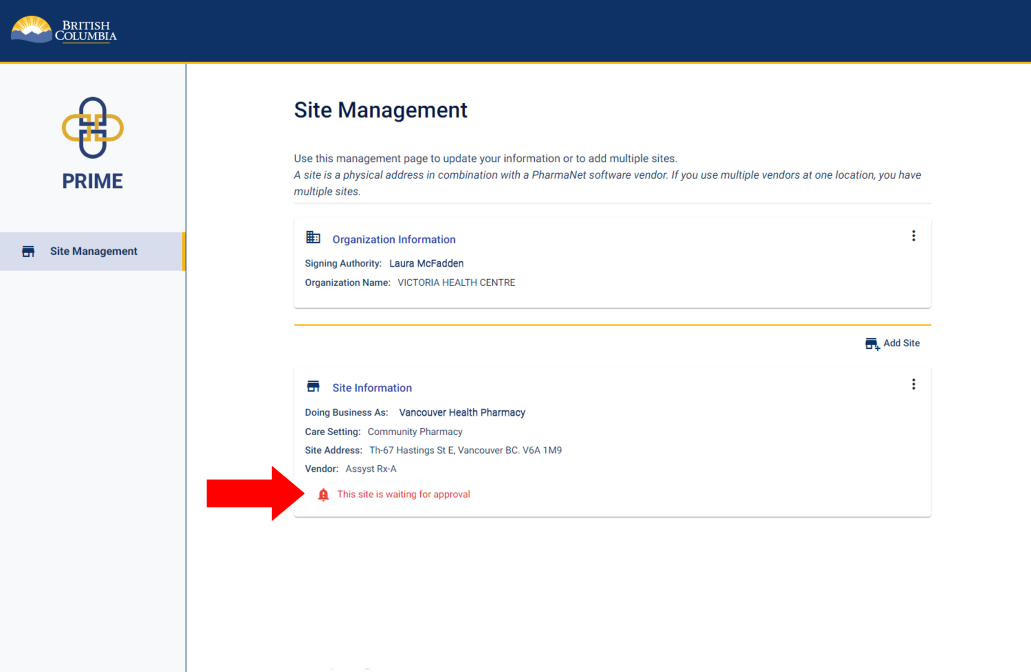
In the Site Management screen, you will see the site that has been added and a note that the site is waiting for approval.
You may now log out of PRIME.
25. Get support
Questions about PRIME should be directed to 1-844-397-7463 or to PRIMESupport@gov.bc.ca.
Information for pharmacy staff
If you will be accessing PharmaNet at a pharmacy, you must enrol in PRIME. Learn how to enrol at individual enrolment in PRIME.
Pharmacy students: If you are graduating soon, you will likely be registering with the College of Pharmacists of British Columbia (CPBC) and eventually enrolling in PRIME to request approval from the Ministry of Health to access PharmaNet. To save time, set up the BC Services Card app on your mobile device as soon as you can—before you start registration with the College. As soon as you are registered with the College, you will be able to enrol in PRIME immediately, even on the first day of a new job. You will need the email address of the person in your workplace who sets up PharmaNet accounts.
Pharmacy managers: To help your staff enrol in PRIME, you will need to identify a PharmaNet administrator who either creates PharmaNet accounts for staff, or communicates with the PharmaNet software vendor to do so. Your staff will need this person's email address when they enrol in PRIME.
How to help your staff enrol in PRIME:
- Share the PRIME Quick Reference Guide (PDF, 507KB)
- Share the link to individual enrolment in PRIME
- Support your staff to set up their BC Service Card app, which is required to use PRIME
Note: if you change software vendors at your site, you may need to ask your staff to log in to PRIME and share their approval with the new vendor.
Site roles
Site Roles
Signing authority
- Organization representative authorized to submit the site request on the organization’s behalf
- Designated as responsible for PharmaNet activities at the location being set up for PharmaNet access (site)
- Normally signs the Organization Agreement for PharmaNet Use. If not, ensures the agreement is appropriately signed and incorporated into the organization information in PRIME
- Does not need to be a PharmaNet user, member of a regulated health profession, or providing direct patient care at the site
PharmaNet administrator
- Directly sets up individual PharmaNet access accounts at a site or has the authority to request accounts from the site's PharmaNet software vendor
- This person may be, for example, the site’s office administrator, HR lead, medical office assistant (MOA), or a practitioner
- In some cases, this function may be filled by the PharmaNet software vendor
- May be the same as the Signing Authority
Privacy officer
- Responsible for the site’s adherence to applicable privacy and security legislation
- Will be asked to help with investigations in the event of a security breach or concerns with how PharmaNet data is accessed or used at the site
- May be the same as the Signing Authority and/or PharmaNet Administrator
Technical support
- May be contacted in the event of technology-related issues (e.g., malware)
- Should be familiar with the PharmaNet software application, general security mechanisms such as firewalls and anti-virus measures, and the details of the network structure or Internet connections in use at the site
- Should be able to quickly provide a network diagram of the site, including peripherals, wireless access points, connected devices, and all applications using Internet router(s)
- Not likely to be the site’s PharmaNet software vendor, unless that vendor is familiar with the full range of hardware and software in use at the site
- May be the same as the Signing Authority, the PharmaNet Administrator, or the Privacy Officer (however, they must possess the technical skill and understanding to answer complex network- and application-related questions)


