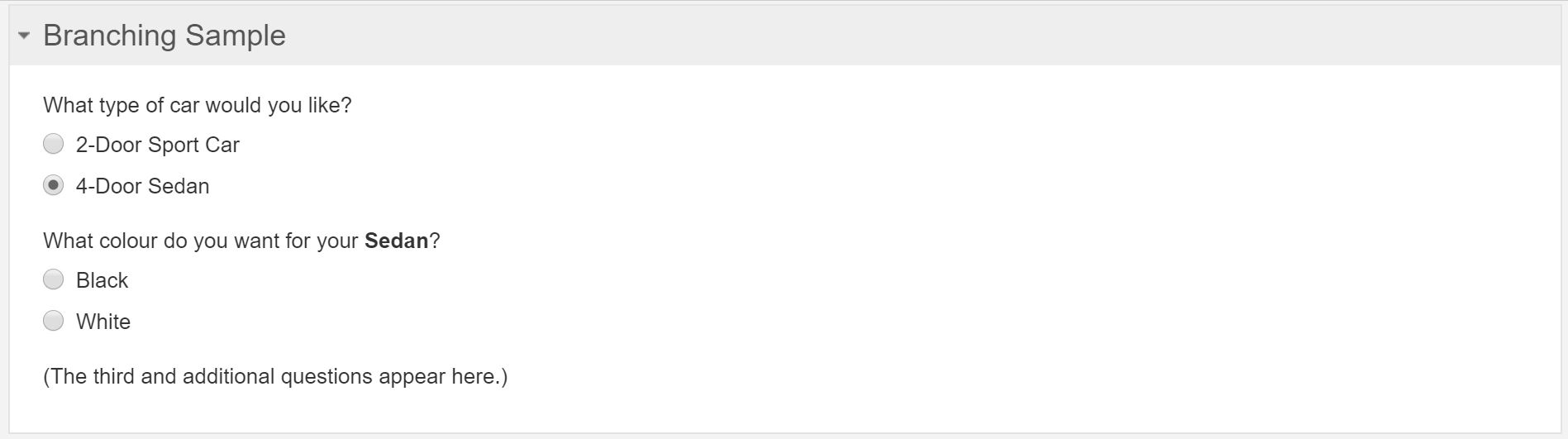Branching in CMS Lite Forms
Branching is a method of customizing a form path (experience). Two or more paths (or 'branches') diverge from the central (or 'trunk') questions.
Branching is similar to progressive disclosure in that it hides questions until they are revelant. It's different in that it changes the version of questions asked instead of allowing questions to be skipped.
Imagine a garden path from point A to point B. The path splits into two or more paths, but they all lead to the same end point. Different route but same result.
Things to note:
- Branching is useful when you have a different set of questions to ask a user based on the answer to a previous question.
- Branching can be used to combine two or more similar forms into one experience.
- You can combine progressive disclosure and branches to provide more functionality.
- You can use sections that contain multiple questions as branches by applying the Visibility formula to the Section.
- Combine this with the Wizard View to provide an even smoother experience.
Sample scenario:
Description:
You are asking users to choose a car type and colour.
- The first question asks for the body type:
- 2-door sport car
- 4-door sedan
- The second question asks for the colour:
- Sport cars have two options - red and yellow.
- Sedans have two options - black and white.
- The third and subsequent questions are the same for both branches.
Visual map:
This scenario can be depicted in the following way:
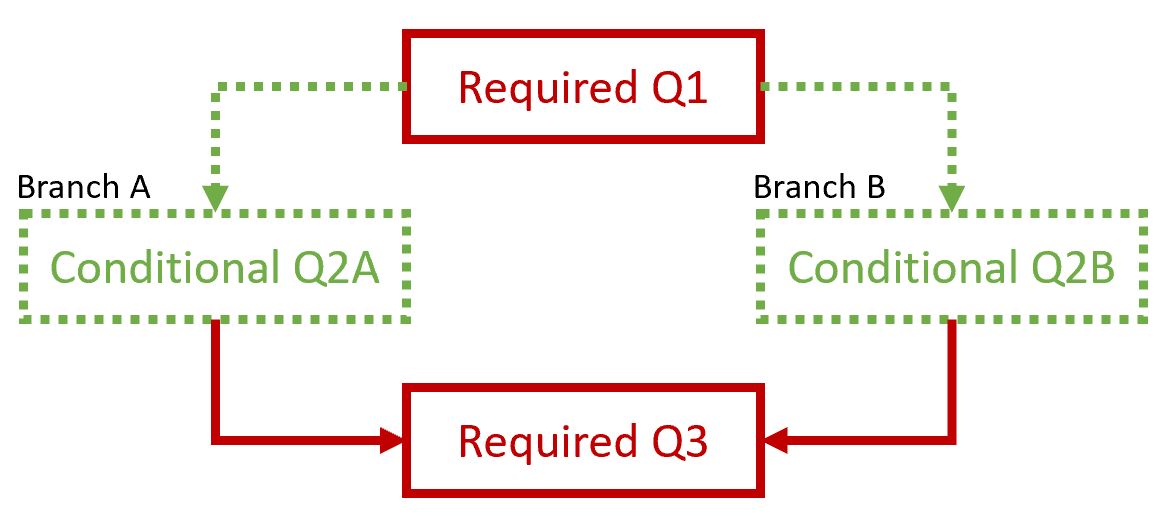
Setting up:
- Note the Control Name of the first (triggering) question.
In this example, it'll be carType. - Note the Values for the radio button control carType.
In this example, they'll be 2D and 4D. - Create the question for Branch A.
In this example, it'll be sportColour. - Create the Values for the sportColour radio buttons.
In this example, they'll be red and yellow. - Set the Visibility to the sportColour control to only be visible when the answer to the first question is 2D.
In this example, the formula for Visibility is $carType='2D'. - Repeat steps 3 through 5 for the Branch B question.
In this example, the settings are:- The Control Name is sedanColour.
- The radio button Values are black and white.
- The Visibility is set to $carType='4D'.
(See the illustration below.)
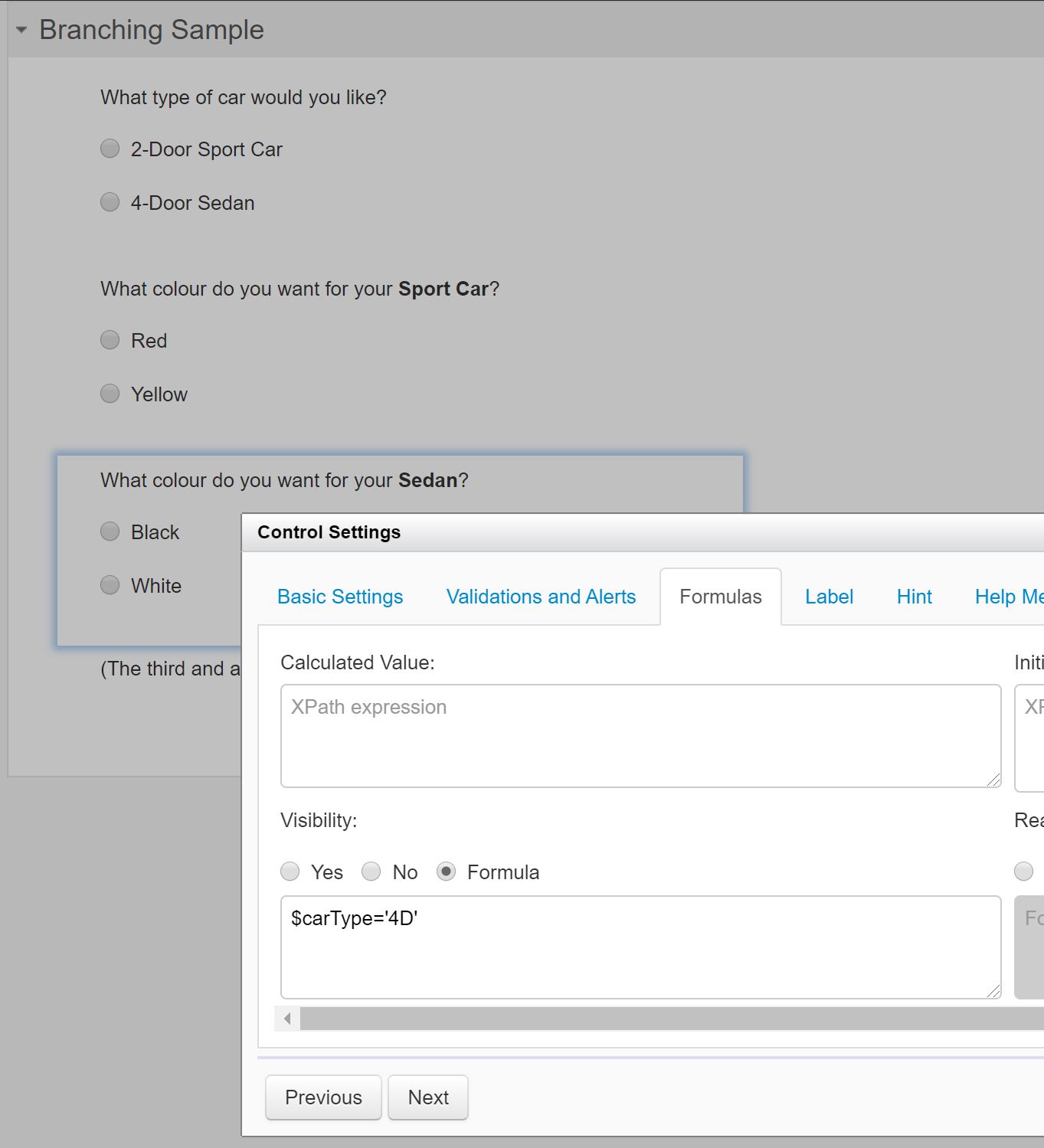
- Click the Apply button.
Results (pre-trigger):

Results (Branch A):
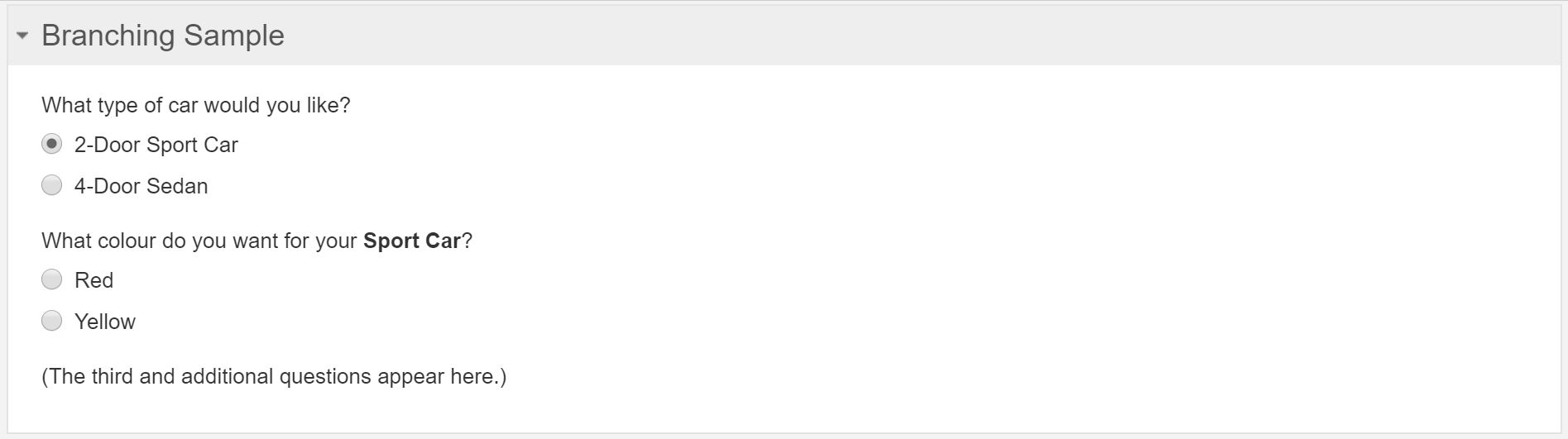
Results (Branch B):