Helping citizens with a form wizard
Forms can be displayed in a normal (single-screen) format, or in a segmented (paged) format by activating the Wizard view option.
On this page:
Overview
For longer or complex forms, it's a common design practice to split the form into "steps". In Orbeon, this is accomplished using the "wizard view". The wizard view splits the form into sections, with each section being listed in a navigation pane to the left of the form. Previous and next buttons are automatically added and the submissing button is hidden until the end of the form is reached.
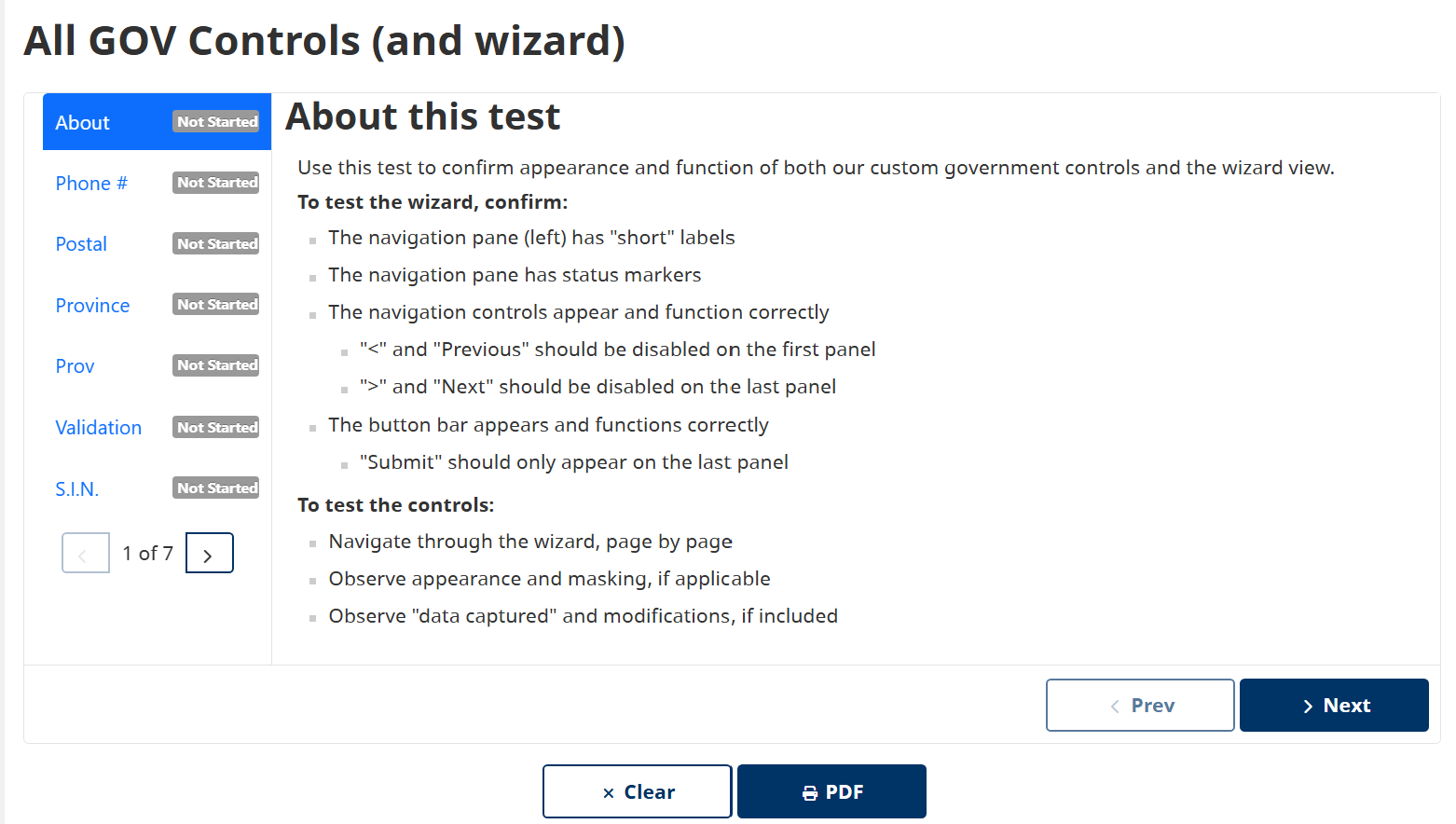
To see an example, visit the All GOV Controls (and wizard) test form.
For additional information, see:
How wizards are constructed
The nice thing about the wizard view is that it is automatic and based on your form design.
- Each section is automatically a 'page'
- Sub-sections can optionally be included as additional pages
- If provided, the Short Label becomes the navigation label
As a good practice, you should always provide a Short Label when configuring a section. This way, the form is ready for switching to a wizard view without having to do separate work.
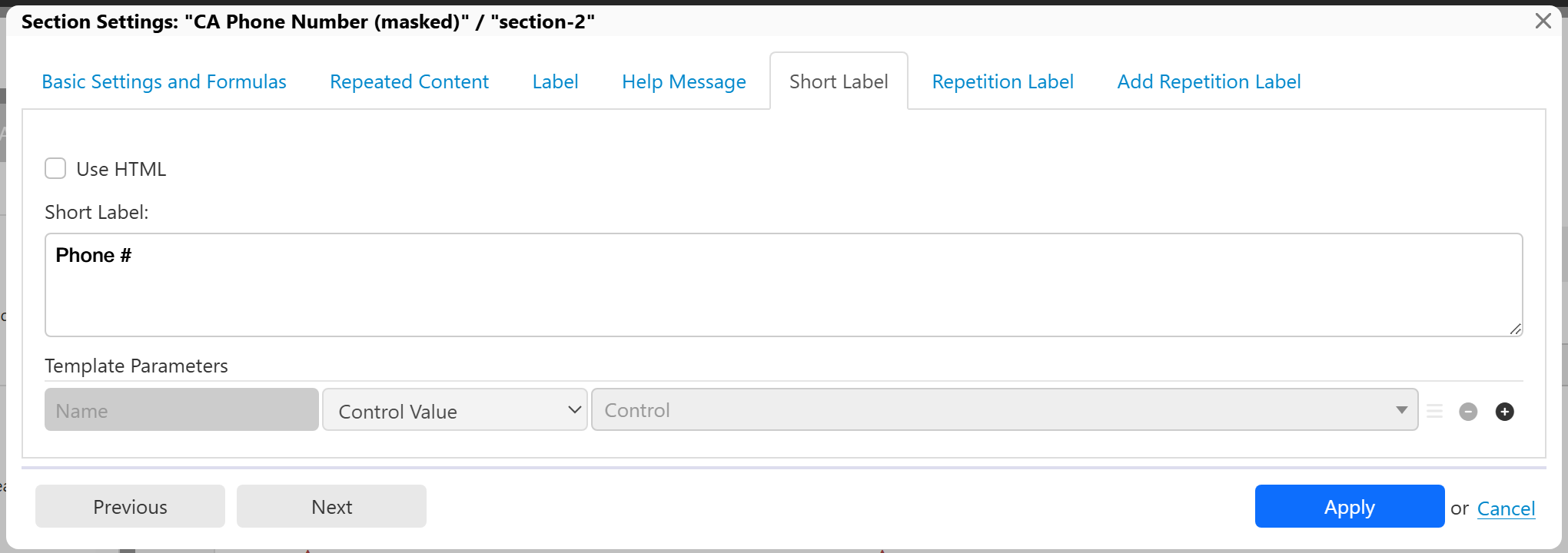
How wizards are activated
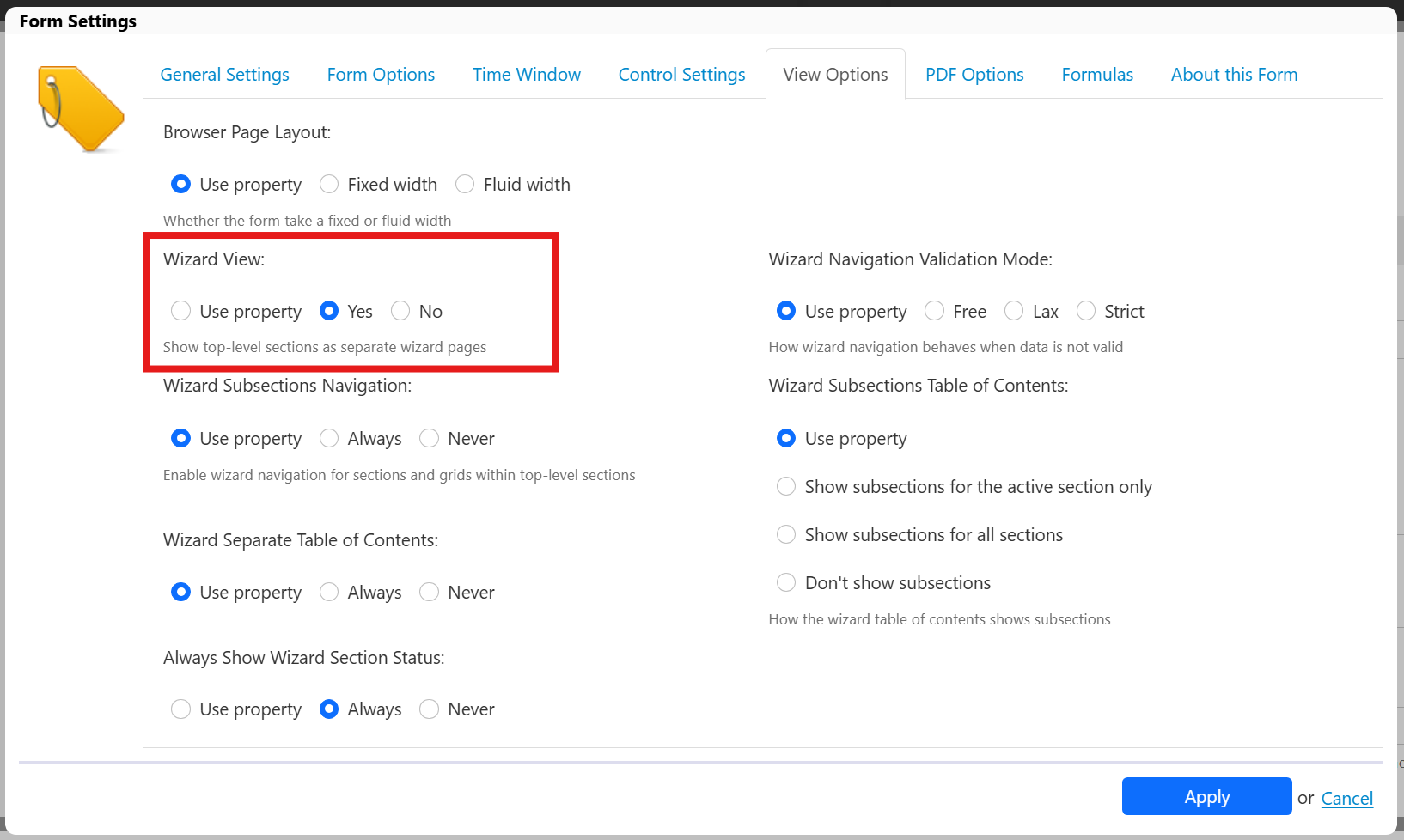
To activate the wizard view for your form:
- Open the Form Settings
- Click the View Options tab
- Under "Wizard View" choose "Yes"
- (Optional) Change any other settings you would like
- In the test form, we chose to display the section status
- Click the Apply button
Your changed view is immediately visible in the Form Preview window, displayed when clicking the Test button in the button bar. You can go back to the View Options and make adjustments if you like.
- You'll need to publish your form for the change to take effect in CMS Lite's QA environment
- You'll need to release your form for the change to take effect in CMS Lite's PROD environment
If you change your mind about using the wizard view:
- Open the Form Settings
- Click the View Options tab
- Under "Wizard View" choose "No"
Any other settings you chose should not have any effect on the form without the wizard view being active.
