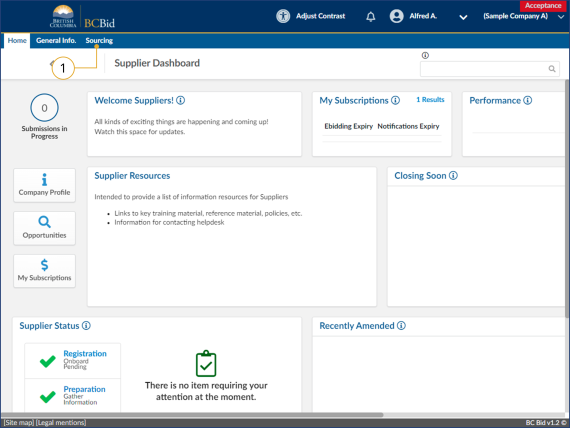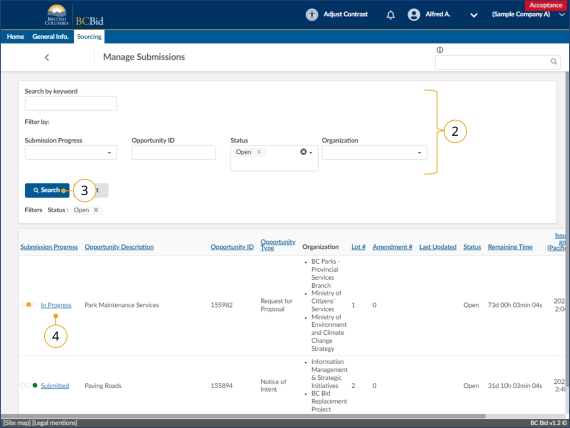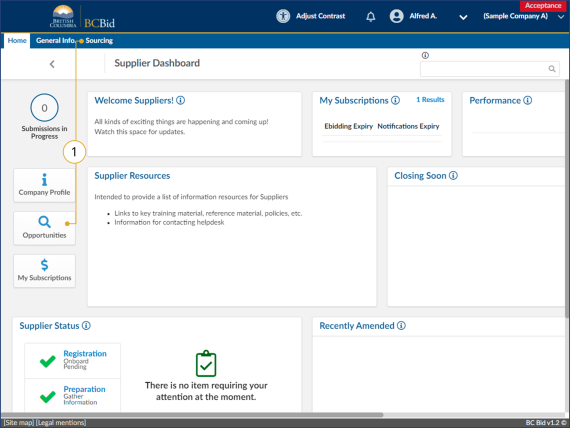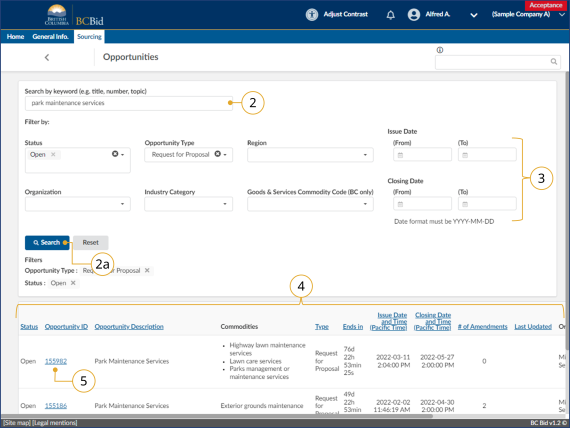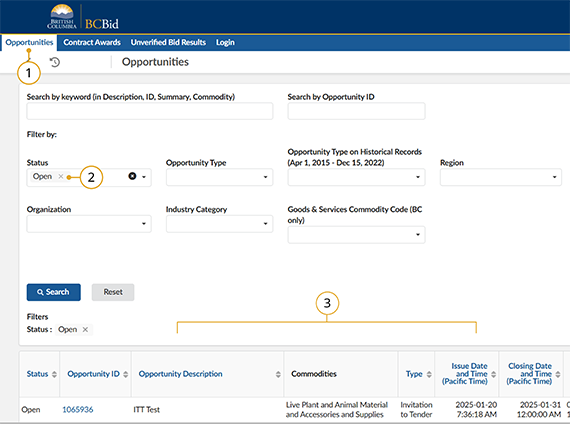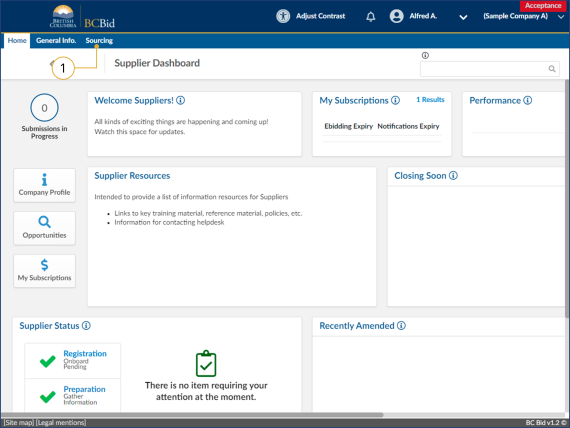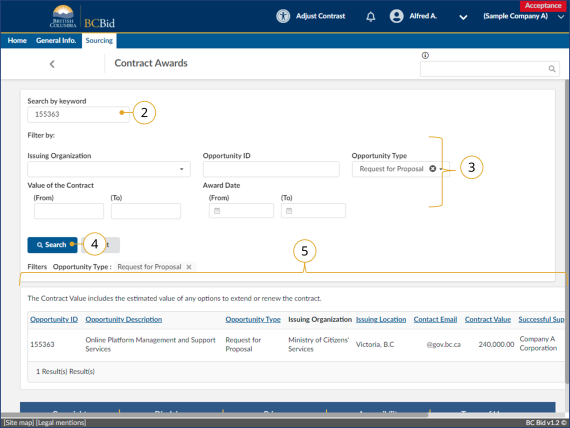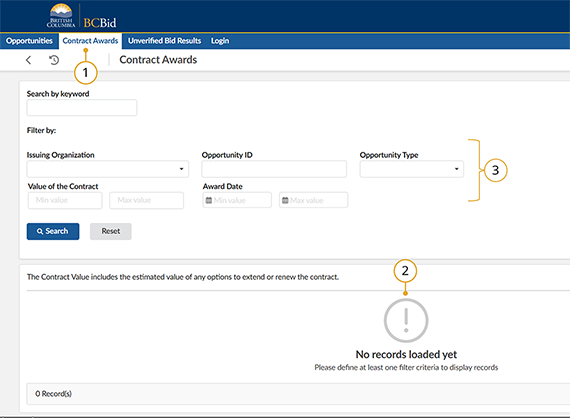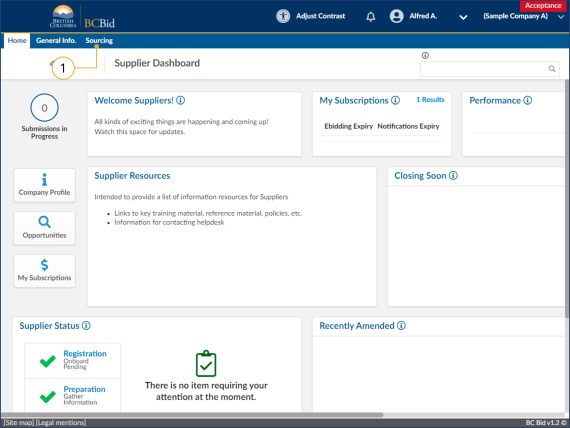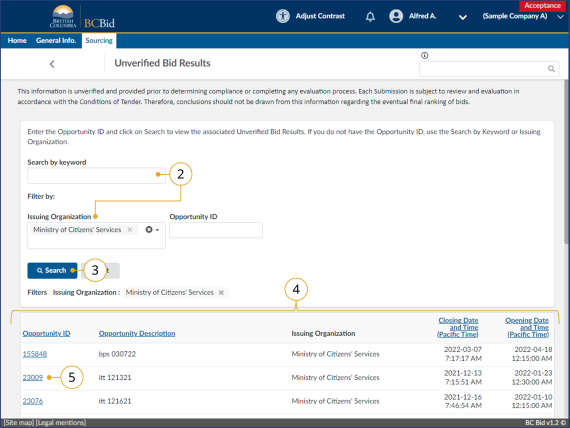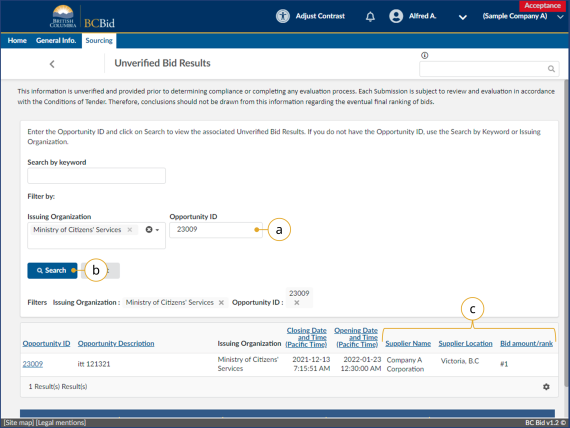Explore opportunities
This section outlines how to search for opportunities, contract awards, unverified bids and Manage Submissions. All are included in the Souring menu drop-down.
Search manage submissions
The Manage Submissions page will list opportunities selected for submission (by Start Submission button) or where the supplier has been invited to a non-public opportunity.
Click to view larger image
1. On the main menu, click Sourcing, then click Manage Submissions.
Click to view larger image
2. Use the Search by keyword field and additional filters as needed.
Note: the Status field defaults to searching for Open opportunities.
3. Click Search.
4. Click the submission progress to view the submission.
To search of an opportunity in a status other than Open, use the Status drop-down to select the appropriate status.
Search for opportunities
Click to view larger image
1. On the main menu, click Sourcing, then click Opportunities or click Opportunities on the Supplier Dashboard.
Click to view larger image
2. Use the Search by keyword text box to search based on opportunity title, number, or topic.
a. Click Search.
3. Additional filters can be applied. Once additional filters have been applied, click Search.
Note: If searching using the Industry Category, not all opportunities will display as the field is only used by some opportunity types. Use Commodity Code for best results.
4. The results from the search and filter are listed below. This list can be sorted by clicking on the titles of each column.
5. To view details of the desired sourcing event, click the Opportunity ID.
Begin Step 1: Opportunity Overview
The search results only display public opportunities. If suppliers were invited to an opportunity that is not public, it will not be listed. To see these opportunities, view Manage Submissions.
Opportunities: Keyword Search
Click to enlarge image
1. Click the Opportunities tab at the top left of the Public Portal page.
Note: When you load this page, the Captcha will run and you may see the following message:
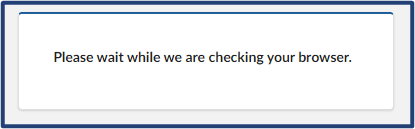
You don’t need to do anything at this stage.
2. On the opportunities page the status filter will always default to Open.
3. You will see any open results displayed at the bottom of the page. Look through them as needed.
Note: If there are no keywords entered you will see a message stating: No records loaded yet. Please define at least one filter criteria to display records. You need at least one keyword to display any records.
Search for contract awards
Click to view larger image
1. On the main menu, click Sourcing, then click Contract Awards.
Click to view larger image
2. Use the Search by keyword field to search for the opportunity.
3. Optional: Use the filters as needed
4. Click Search.
5. Review the results listed below.
Contract Awards: Keyword Search
Click to enlarge image
1. Click the Contract Awards tab at the top left of the Public Portal page.
Note: When you load this page, the Captcha will run and you may see the following message:
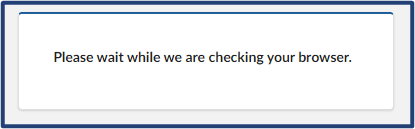
You don’t need to do anything at this stage.
2. Since the page loads with no keywords yet entered, you will see a message at the bottom of the page stating: No records loaded yet. Please define at least one filter criteria to display records.
3. Enter in the keywords you wish to search by to display results (if they exist). You need to enter in at least one keyword search to display results.
Unverified bid results
Click to view larger image
1. On the main menu, click Sourcing, then click Unverified Bid Results.
Click to view larger image
2. Use the Search by keyword field or the Issuing organization to see if there is an unverified bid for the opportunity.
3. Click Search.
4. Review the listing.
5. Copy the Opportunity ID of interest.
Click to view larger image
6. To view the details of the unverified bid:
a. Paste the opportunity ID in the Opportunity ID field.
b. Click Search.
c. View the details of the unverified bid.
Unverified Bid Results: Keyword Search
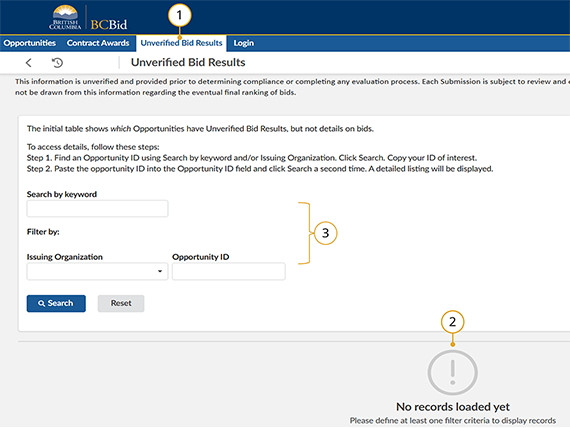
Click to enlarge image
1. Click the Unverified Bid Results tab at the top left of the Public Portal page.
Note: When you load this page, the Captcha will run and you may see the following message:
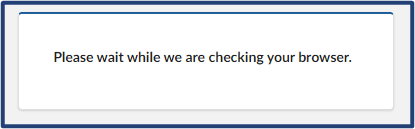
You don’t need to do anything at this stage.
2. Since the page loads with no keywords yet entered, you will see a message at the bottom of the page stating: No records loaded yet. Please define at least one filter criteria to display records.
3. Enter in the keywords you wish to search by to display results (if they exist). You need to enter in at least one keyword search to display results.
Subscribe
Enter your email address to subscribe to updates of this page.