Request systems access
All applicants requesting access to archaeology systems must complete the 4 steps below, including those that have:
- changed employers
- changed Business BCeID details
- lost previous access to our systems
- not applied before
- not submitted a request since January 2019
- access to some systems and want others
- access to data via other government systems
On this page
- Step 1: Verify your eligibility
- Step 2: Get a Business BCeID or government IDIR
- Step 3: Submit an Archaeological Information Sharing Agreement
- Step 4: Check your inbox for access details
Step 1: Verify your eligibility
- For APTS access, you must be one of the following:
- a professional consulting archaeologist that will be holding permits
- a staff member that will be supporting a consulting archaeologist in data entry
- an archaeology branch or BC Oil and Gas employee
- For RAAD access, you must be one of the following:
- a professional consulting archaeologist
- an accredited researcher
- a member of an Indigenous government office
- a member of local, provincial or federal government involved in resource or land use planning
- For PARL access, you must be one of the following:
- a professional consulting archaeologist
- an accredited researcher
- a member of an Indigenous government office
- a member of provincial or federal government involved in resource or land use planning
* Please note local governments are not eligible for PARL access.
- For further details, see the Archaeological Information Access Policy (PDF 243 KB).
- For access to other government applications that contain archaeological information like ILRR or FNCS, please contact the application's administrator and follow their instructions.
Step 2: Get a Business BCeID or Government IDIR
Do you have an active Government IDIR* or Business BCeID? If yes, skip ahead to Step 3.
* government employees with existing IDIR credentials are NOT required to set up a Business BCeID.
What if I already have a Personal BCeID, Basic BCeID, or an old Business BCeID under a former company?
Access to our systems is granted and linked to a specific active Business BCeID or provincial government IDIR - not to your name or email address - which means that we are unable to issue systems access without one.
Personal BCeIDs and Basic BCeIDs are not sufficient for access.
Business BCeIDs are permanently linked to the company that you were working for when you were granted access to APTS, and cannot be changed in the system. Since the company you work for is able to view and edit all of your files, and you theirs, old Business BCeIDs should be deactivated by the employer as part of the offboarding process to protect everyone's privacy. To protect citizens' personal information, if your former employer has neglected to deactivate your account when you reapply for systems access under your new employer, the branch will do it.
A new access request MUST be made each time you change companies or change your Business BCeID username, whether it is due to a change of employer, forgotten credential, or account inactivity.
Each time you request access, you MUST choose a Business BCeID username that is unique from your previous usernames. If you do not, we will reject your application with instructions to reapply when you have done so. This is because your BCeID username is unbreakably tied to the company it was linked to at time of your system account's creation, and it cannot be transferred or reused. If you attempt to reuse a username, accounts and files will become tangled, causing systems like APTS to behave in unexpected ways; this is the most prevalent cause of personal service disruption and privacy concerns, and the reason why we will reject your application if your BCeID username has been used before.
How can I get a new or replacement Business BCeID, or manage my current one?
NOTE: When you do this, you MUST choose a Business BCeID username that is different from your previous usernames. If you do not, we will reject your application with instructions to reapply when you have done so.
- If you are an independent consultant follow the instructions on this page to create your own Business BCeID and download the Business BCeID Account Profile Management Guide (PDF 1.4 MB) so you know how to manage it.
- If you are working for a B.C. consulting company, First Nations Government, educational or research institution, or if you are an out-of-province/international user, look up your affiliated organization’s Business BCeID Administrator and contact them to request one be created for you. An email template is provided in the menu below to help you make the request. If your company doesn’t have a profile manager yet, or if you’d like a bit more information, the BCeID website has a great Getting Started page and a Business BCeID Account Profile Management Guide (PDF 1.4 MB) to walk you through the things you'll need to do.
- If you are an out-of-province/international user unaffiliated with a provincial organization, please contact archdatarequest@gov.bc.ca to discuss your options.
Where can I get help for my Business BCeID?
Please note that the branch has no control over Business BCeIDs and cannot fix related issues such as password resets or changes. Contact your company's Business BCeID account administrator or the BCeID helpdesk to troubleshoot issues.
To help inform your external requests and investigations, we have compiled below some solutions and information reported back to us by our users.
How can I reset my Business BCeID password?
Consult the Business BCeID Account Profile Management Guide (PDF 1.4 MB), contact your company's Business BCeID account administrator, or ask the BCeID helpdesk for assistance.
How can I Request a new Business BCeID or account permission corrections from my BCeID administrator? (Email template provided)
Hello,
I need a Business BCeID to access the archaeology systems and the Business BCeID Directory named you as our company administrator. Can you please create one for me?
When we set it up, the branch asked that we make sure to approve the information sharing consent options in BCeID, or else they won’t be able to add me to their security table. They have provided these instructions to help do that.
- Enter the credentials into www.bceid.ca/ and click "Next".
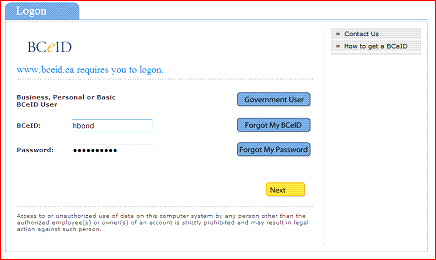
- The "Post Logon" page will open, displaying the password reset and logon history for your BCeID. Click "Next" to continue to the BCeID homepage.
- Click the “Account Management” link located in the upper left-hand navigation pane.
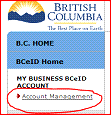
- The Business BCeID Account Management screen will open. Click the “Manage Business Preferences” link.
- Please make sure both consent boxes are checked on the "Manage My Business" page that opens. The text of the consents will read “I consent to BCeID sharing my business contact information with Online Services registered with BCeID” and “I consent to BCeID sharing my business contact information with other BCeID account holders.”
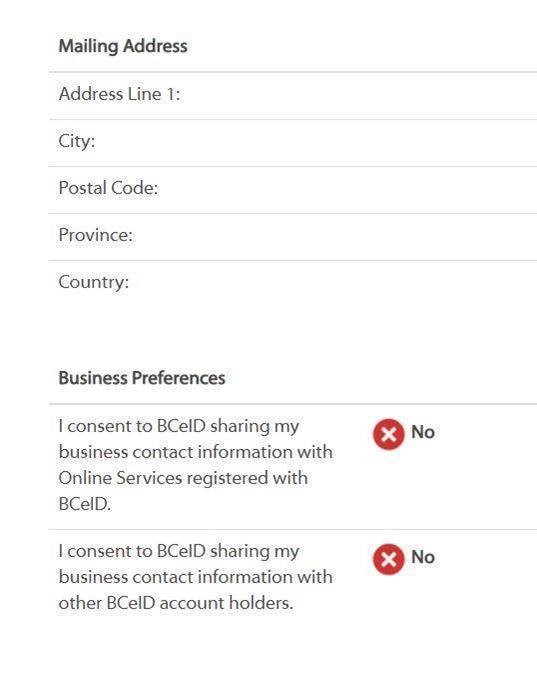
- Click Save
- Notify the user with the new BCeID credentials, and/or confirmation that the consents have been granted.
I can't log in with my Business BCeID or IDIR anymore.
If you have switched companies or discontinued your former work email address, you will have to contact your company's BCeID administrator or the BCeID helpdesk to create a new Business BCeID and then request access from us again.
If you have a different Business BCeID than the one you were initially approved for access with, you will have to request access from us again so that we can confirm you are still eligible and relink your permissions.
For IDIRs, the same applies only in the rare case that you have had to change your IDIR username or email address (not just your password).
If you haven't been active for several years but have the same valid Business BCeID or IDIR, you may be locked out because both PARL and RAAD have been upgraded and require our users to accept different terms and conditions than they did previously. If you haven't used our systems since January 2019, you will have to request access from us again.
If none of these are the case, please contact your company's BCeID administrator, or the BCeID helpdesk. If they are unable to fix it and instead create a new Business BCeID to remedy the situation, you will have to submit a new Archaeological Information Sharing Agreement for us to reissue your permissions.
I am a Business BCeID account manager for myself or my company. What should I know?
BCeID has put together a guide - download the Business BCeID Account Profile Management Guide (PDF 1.4 MB)
Step 3: Submit an Archaeological Information Sharing Agreement
- Download and complete an Archaeological Information Sharing Agreement (PDF 1.5 MB)
- Click "Save As" and name it in this format: LASTNAME FIRSTNAME COMPANYNAME DD-MMM-YYYY
- To prevent your request from being rejected, close your saved PDF and then and reopen it to make sure:
- Your information was saved properly
- You have answered all questions
- You have not requested access to items you are unsure of, or do not qualify for
- You have signed your name
- You have included all 3 pages of the PDF
- Email the completed document to archdatarequest@gov.bc.ca
Step 4: Check your inbox for access details
Once we review your agreement and process the approved access requests, the branch will send you an email with instructions regarding how to activate your new accounts.
Most Accessed
Contact information
Contact us if you have questions about archaeological sites in B.C.
250-953-3334
