Device provider access to PharmaNet
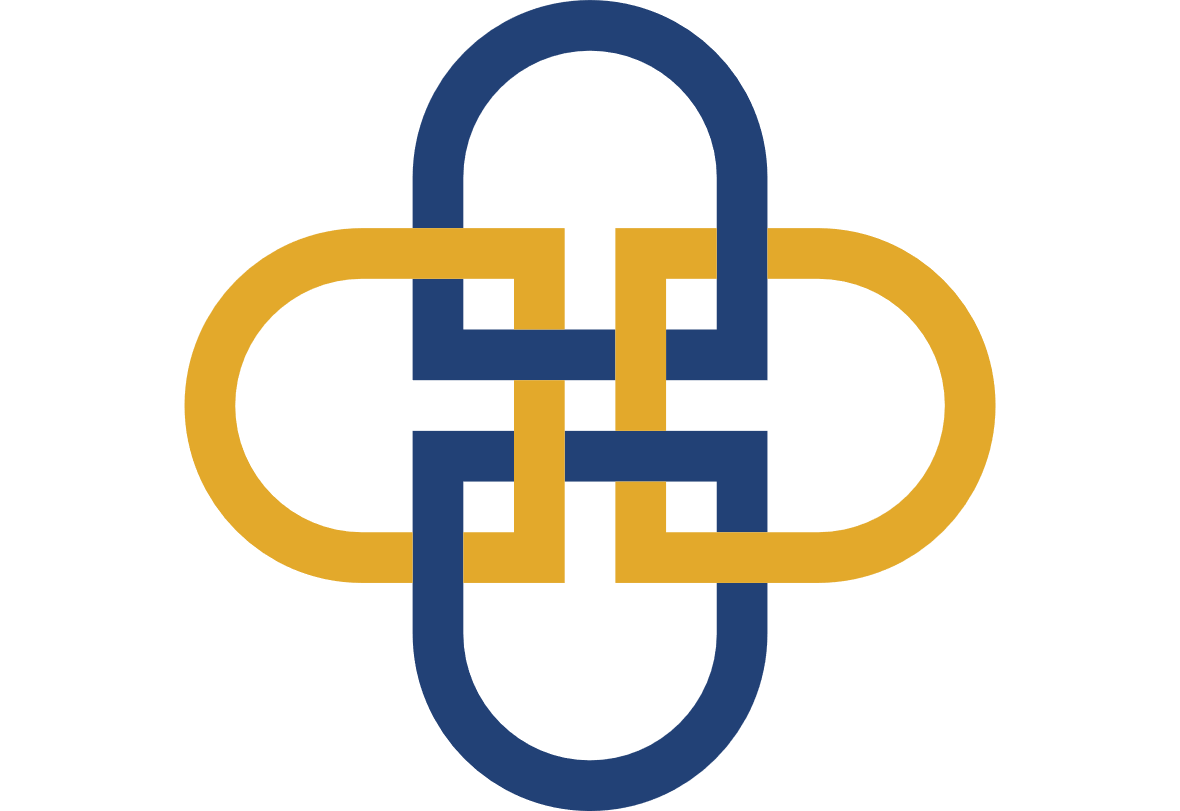
Device providers can register PharmaNet sites in PRIME. This page explains how to register a PharmaNet site.
Anyone accessing PharmaNet at a device provider location must enrol in PRIME as an individual user. Learn more at individual enrolment in PRIME.
Site registration and user enrolment in PRIME is a request for Ministry of Health approval to access PharmaNet.
A PharmaNet site is a physical location where PharmaNet is used to deliver in-person patient care, plus a PharmaNet software vendor used at that location. Device providers are only permitted to access PharmaNet using a single vendor and connection.
Prosthesis, orthosis and ostomy providers request access to submit claims in PharmaNet through Health Insurance BC. Medical device distributors (e.g., insulin pump providers) are encouraged to request access to PharmaNet to simplify the claims process for patients. Refer to Medical Device Distributors Online Claims Access to PharmaNet.
Registration steps
1. Select a software vendor for PharmaNet
An organization must contract an approved PharmaNet software vendor before registering a site. If you already use PharmaNet at your location, you have a PharmaNet vendor.
2. Identify someone legally authorized to sign the organization agreement for PharmaNet use in PRIME
They do not need to be a PharmaNet user or health professional. They will need the BC Services Card app if they are registering the site and accepting the agreement online in PRIME.
3. Identify someone to register the site in PRIME
This can be the same person identified in step 2 or someone else, who does not need to be a DP or PharmaNet user; for example, an office manager. They will need the BC Services Card app and an image of the practice’s municipal business licence for upload. They will also need the names of all the practitioners accessing PharmaNet at the site.
For detailed instructions, follow the step-by-step site registration guide.
To register a PharmaNet access site, go to the PRIME site registration and follow the steps below.
1. Site registration for PharmaNet access: landing page
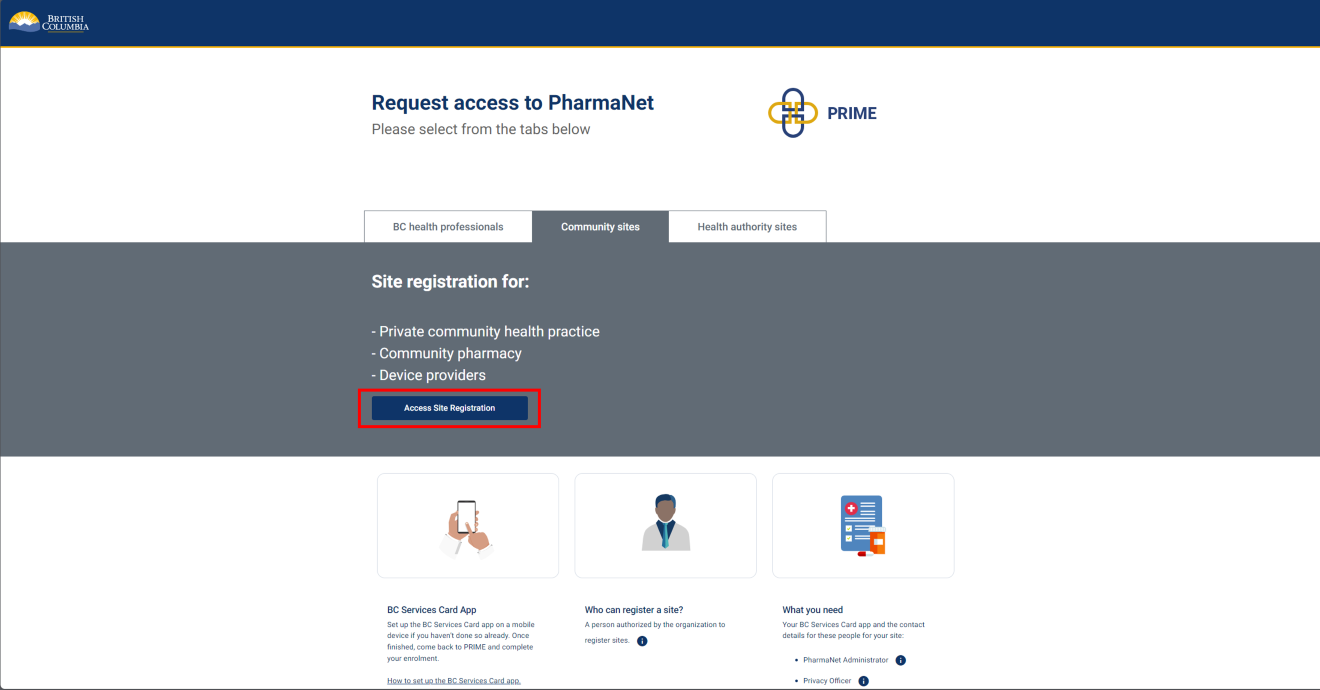
Select Site Registration to start.
The person registering the site ("signing authority" in PRIME) should have:
- BC Services Card app set up on a mobile device.
2. Collection of Personal Information Notice
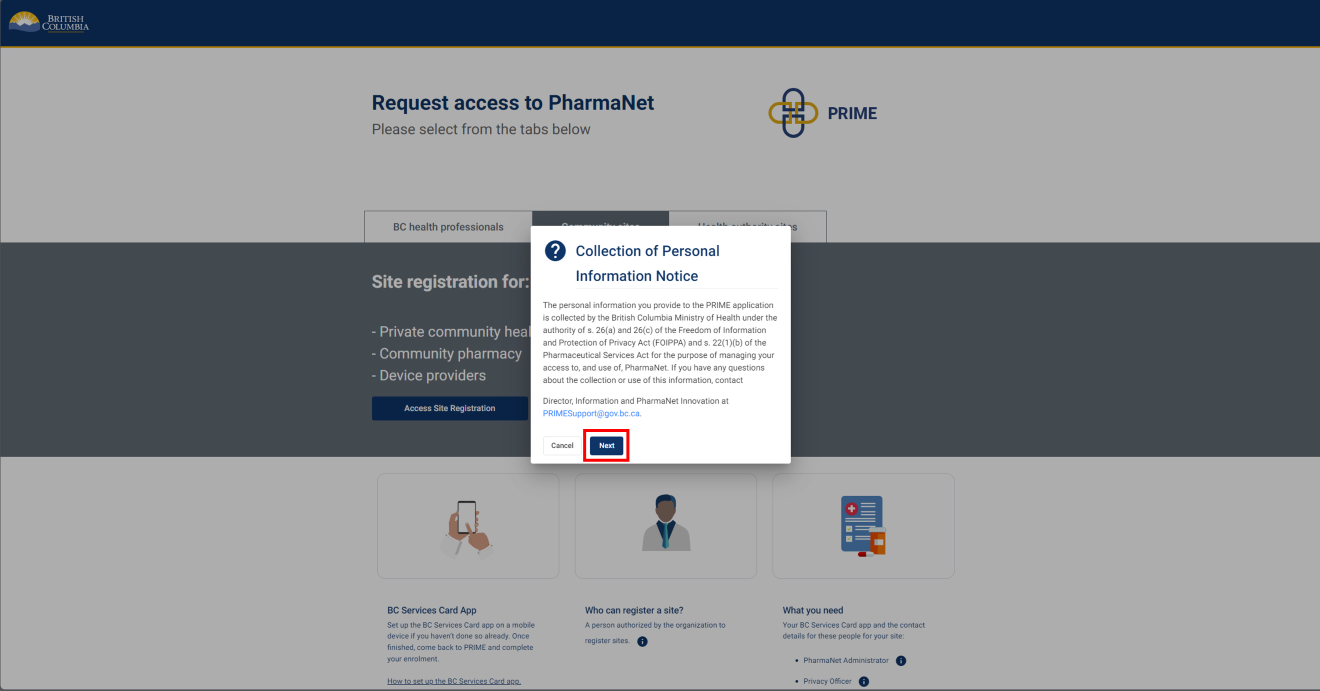
Click Next to acknowledge the Collection of Personal Information Notice.
3. Log in with the BC Services Card app
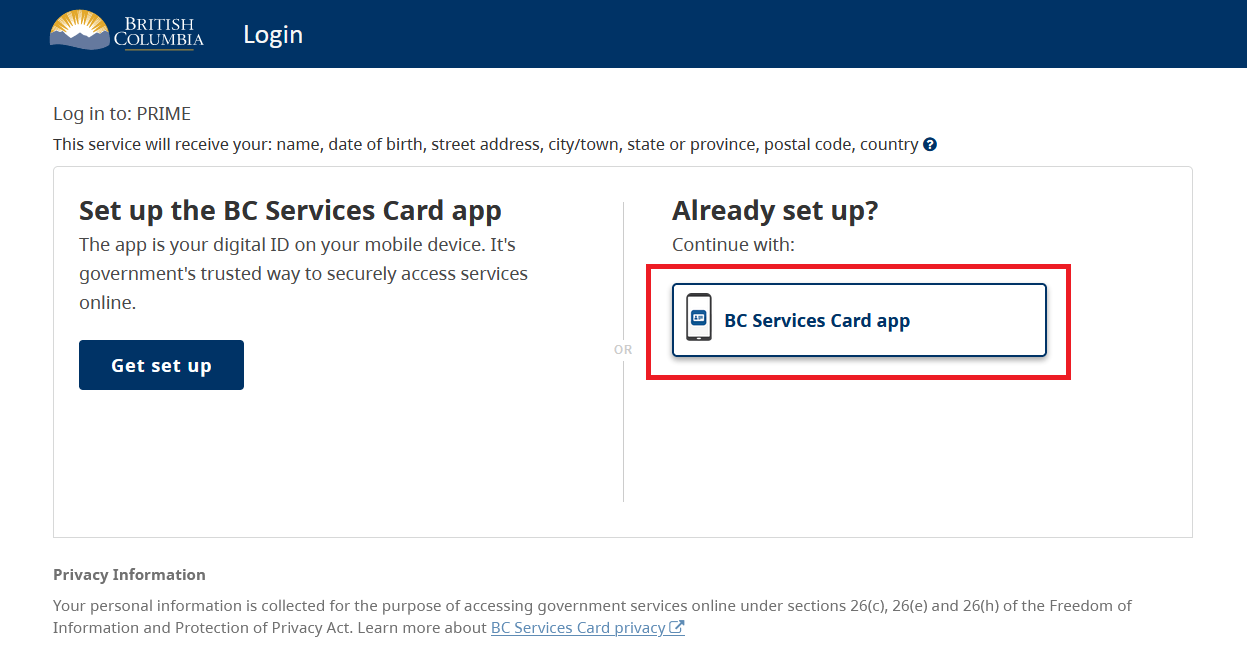
Select BC Services Card app.
For more information about logging in with a BC Services Card, visit BC Services Card.
4. BC Services Card login: enter pairing code in mobile device
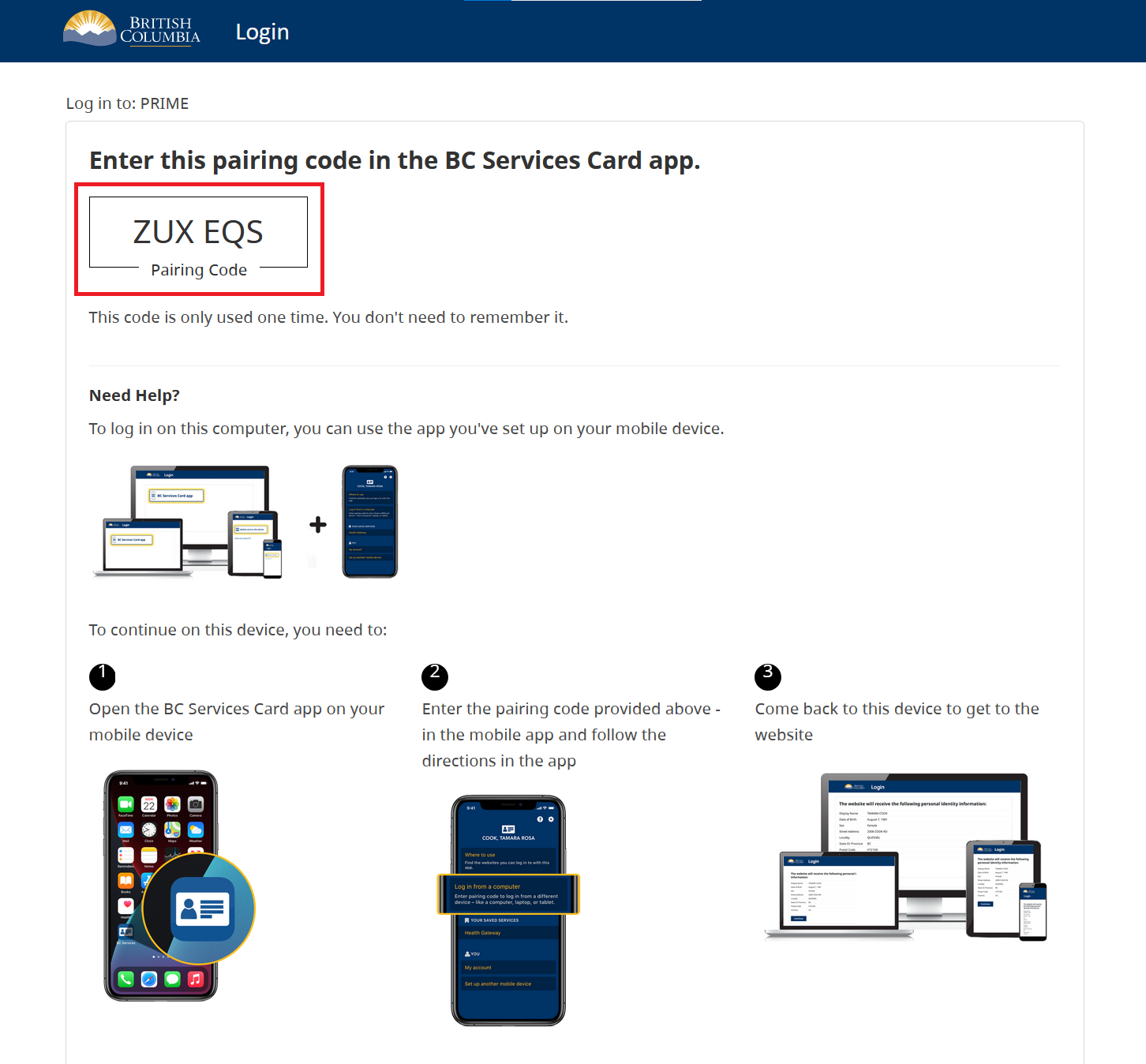
- Open the BC Services Card app on a mobile device
- Enter the code displayed on the BC Services Card login screen in the pairing code field.
- Select Continue.
PRIME will proceed to the next screen.
5. BC Services Card login: choose to send notification to mobile device instead
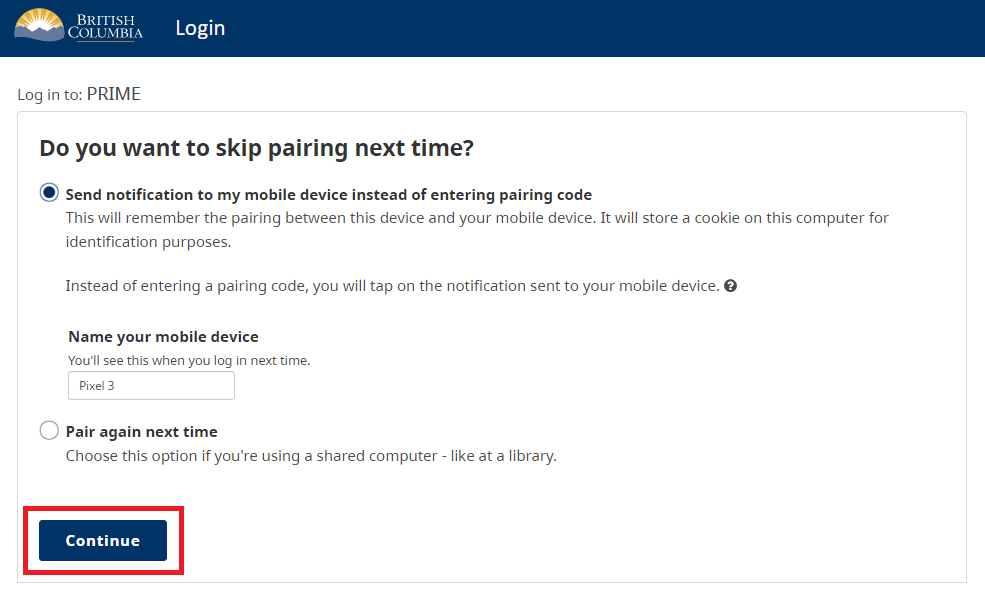
Choose whether to have a notification sent to a mobile device instead of entering a pairing code so you can skip the pairing step in subsequent logins.
Click Continue.
6. BC Services Card information shared with PRIME
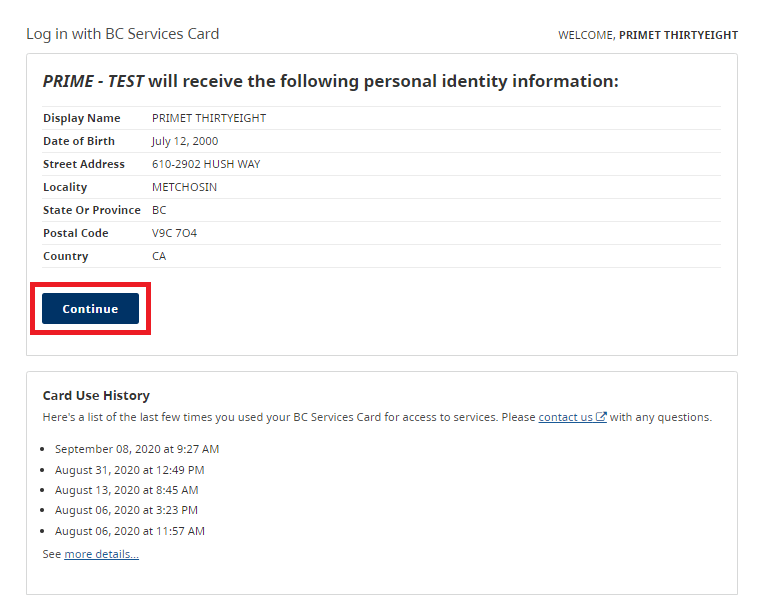
This screen displays the information that is shared between the Signing Authority's BC Services Card and PRIME.
Click Continue.
7. Organization information
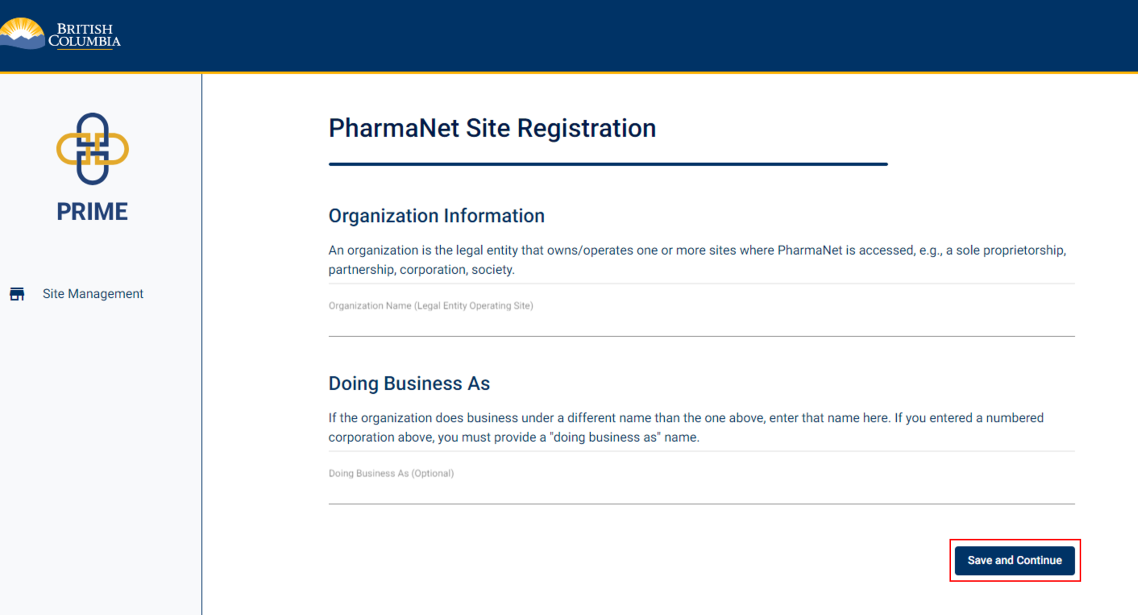
Enter the organization name.
If the organization does business under a different name than organization name, enter a Doing Business As name.
Click Save and Continue.
8. Care setting
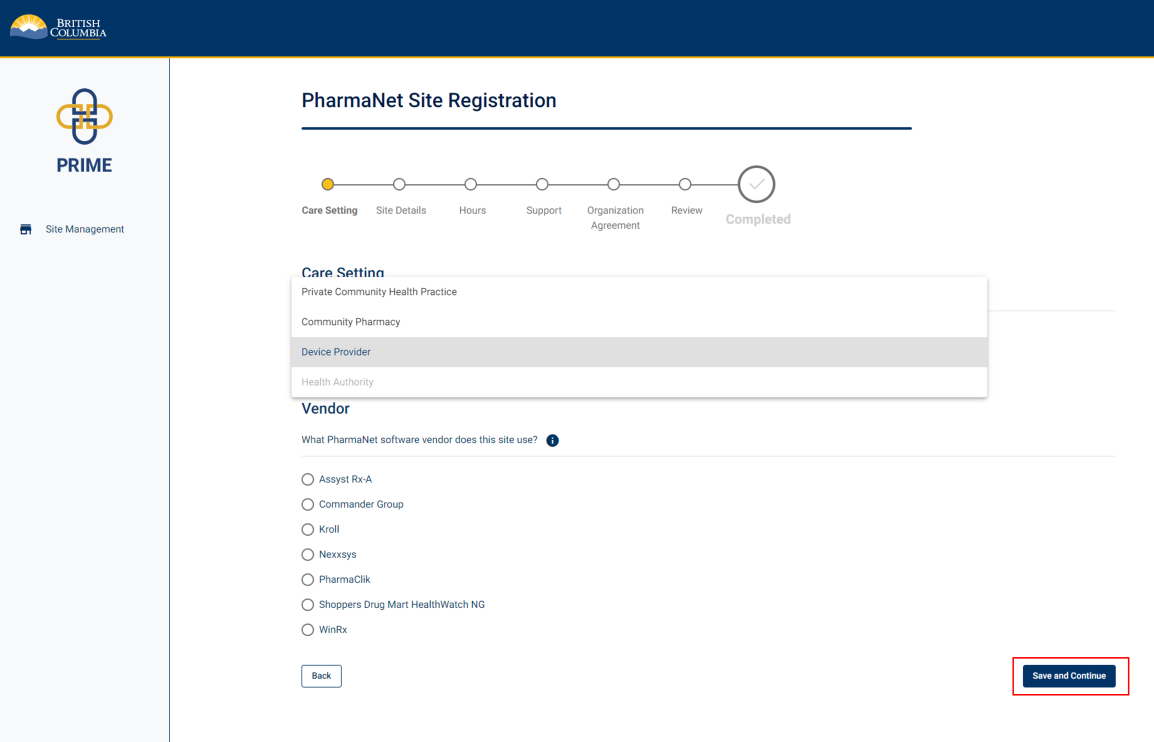
Select Device Provider care setting and the software vendor the site uses.
Click Save and Continue.
9. Site details (1 of 2)
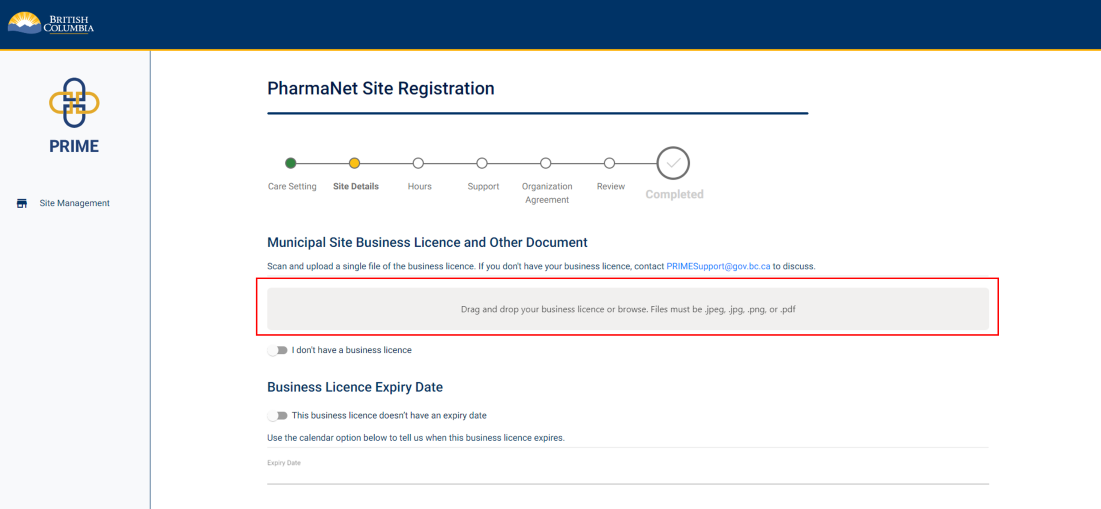
Scan and upload a copy of the site's business licence.
Provide the business licence's expiry date.
If you do not have a business license yet, click the I don't have a business licence toggle, and enter a reason in the text box that appears below.
If you are located in a municipality or region that does not issue business licenses, please upload a screenshot of the municipality website indicating that a business license is not issued.
Note: You cannot submit your PRIME site registration until you provide a business licence.
10. Site details (2 of 2)
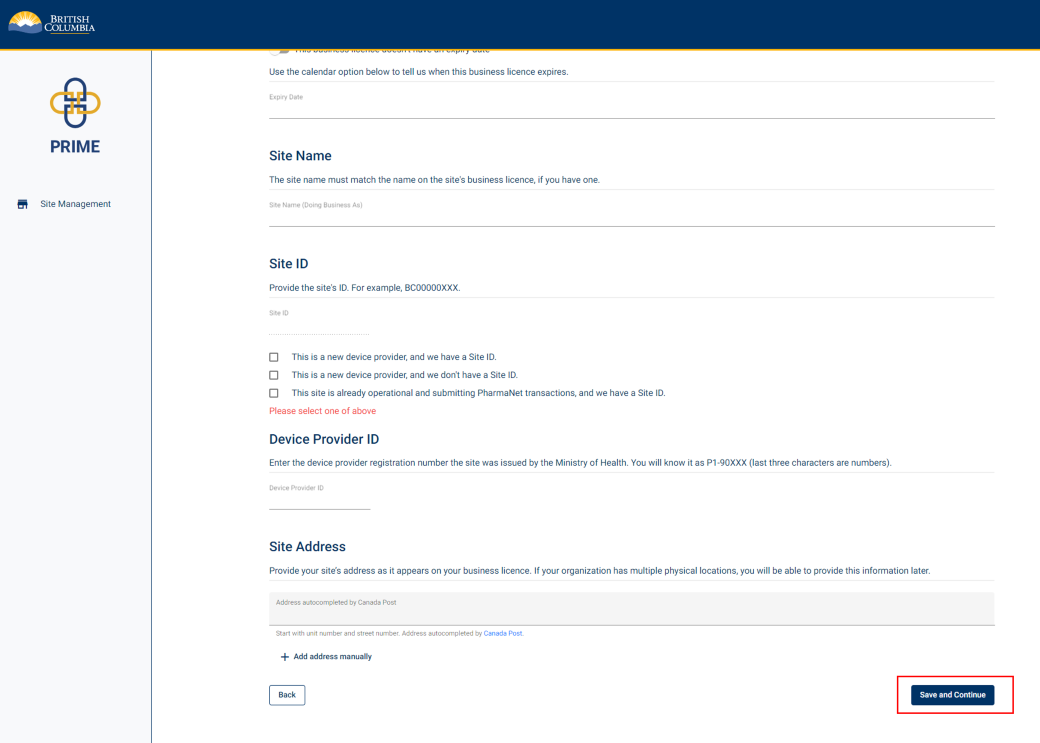
Enter the site name. Please enter a site name even if it is the same as the name of the organization.
If the organization does business under a different name than is on the licence, you must provide a "doing business as" name.
Provide the site ID or PEC code if you know it.
Enter the site's address as it appears on the business licence. The rest of the address is auto-populated.
Click Save and Continue.
11. Hours of operation
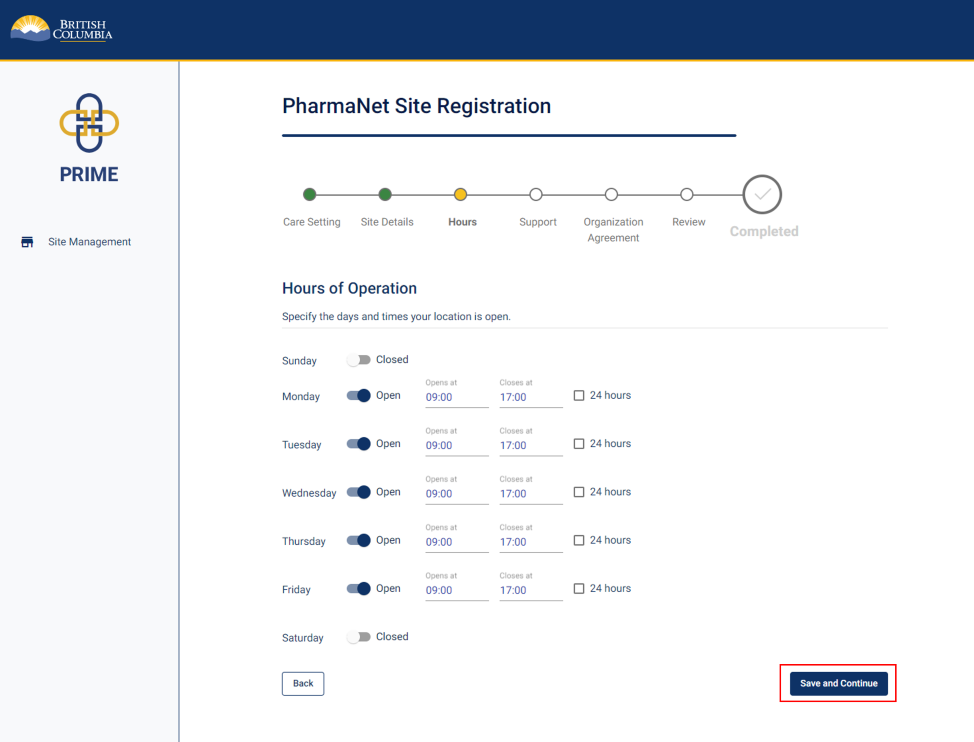
Specify the days and times the site is open for business.
Click Save and Continue.
12. PharmaNet administrator information
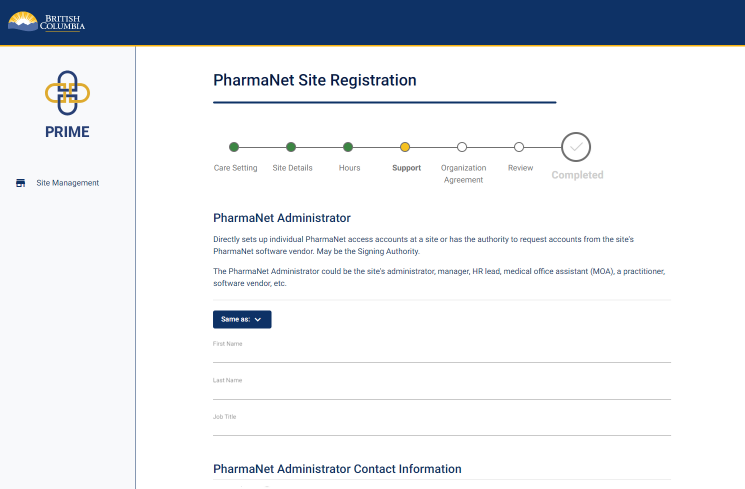
The next three steps will require you to enter information for three different functions. One person can perform all three of these functions.
If all three roles are performed by one person at your site, click the Same as button to auto-populate the information for each subsequent role.
If each role is performed by a different person, enter their information as requested on each screen.
Enter the PharmaNet administrator's name, job title, and contact information.
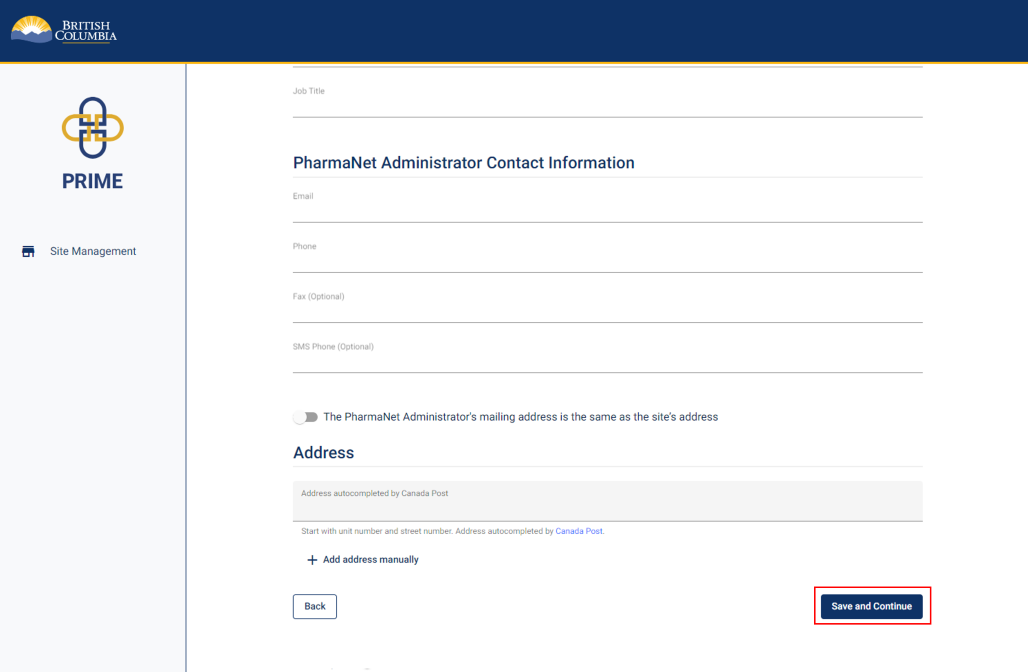
Click Save and Continue.
13. Privacy officer information
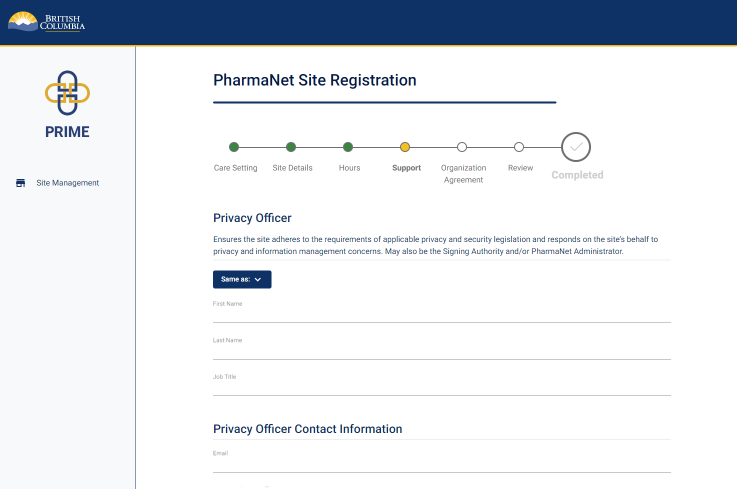
Enter the privacy officer's name, job title, and contact information.
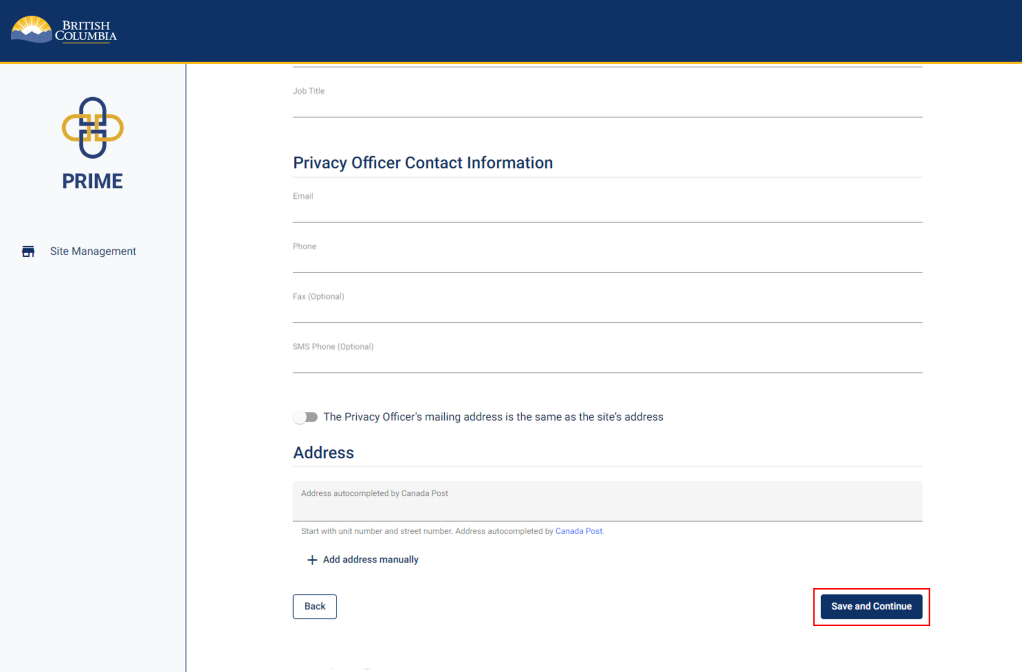
Click Save and Continue.
14. Technical support contact information
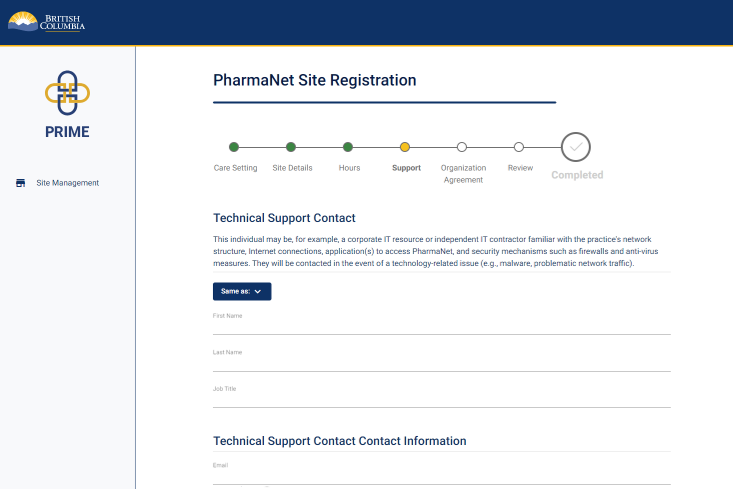
Enter the technical support's name, job title, and contact information.
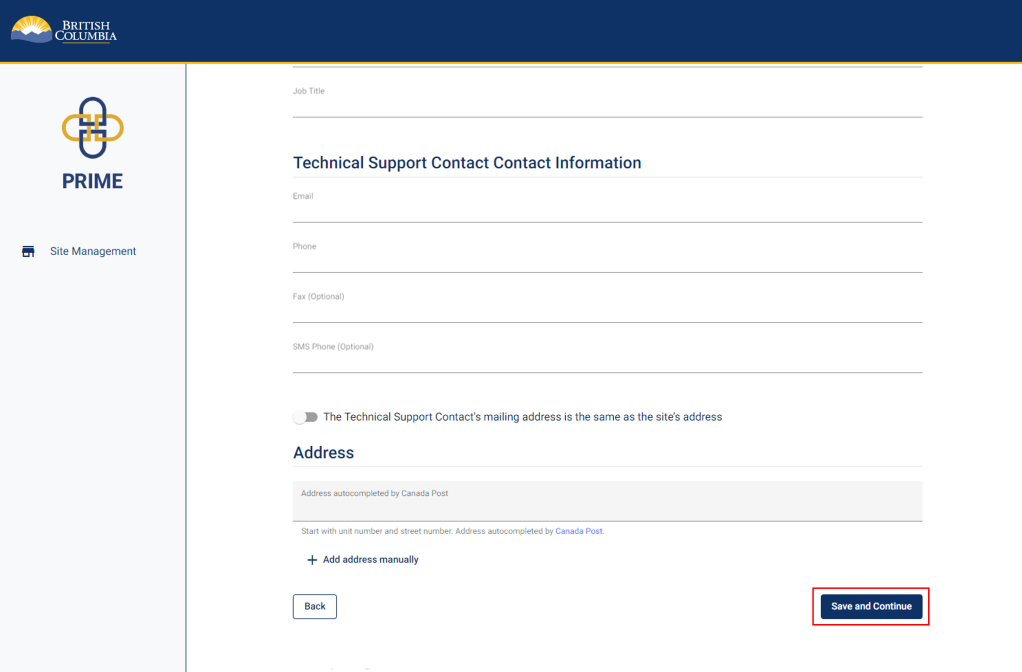
Click Save and Continue.
15. Review and accept Organization Agreement for PharmaNet Use (1 of 3)
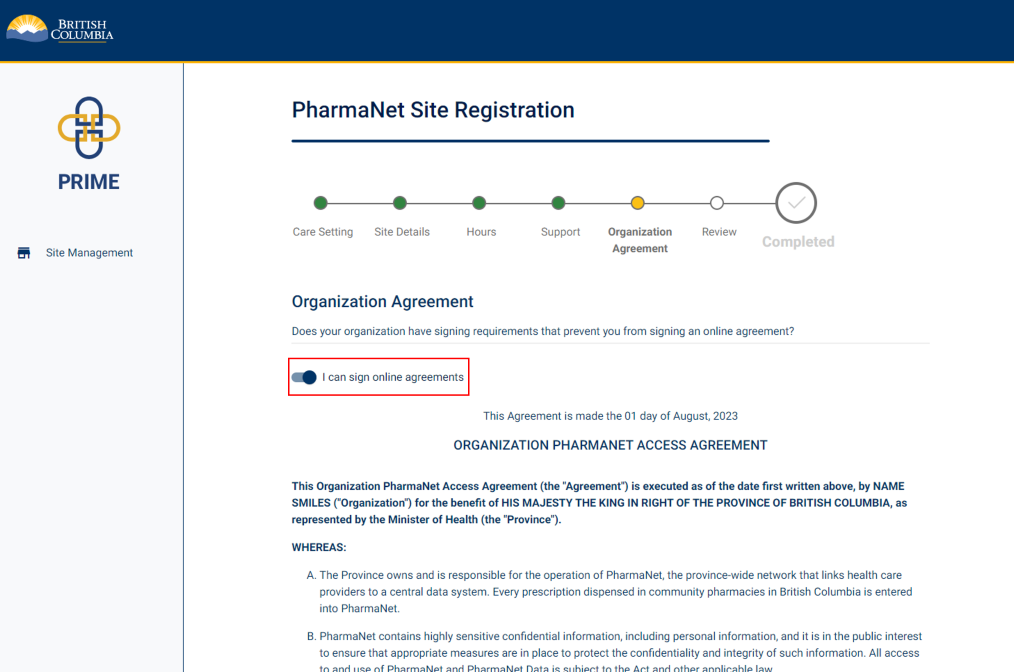
If you are legally authorized to accept on behalf of your organization, and your organization allows signing online agreements, click I can accept online agreements.
If you cannot accept online agreements, proceed to Step 18.
Scroll down to carefully read the Organization Agreement for PharmaNet Use, as it contains important details for the organization to be aware of.
16. Review and accept Organization Agreement for PharmaNet Use (2 of 3)
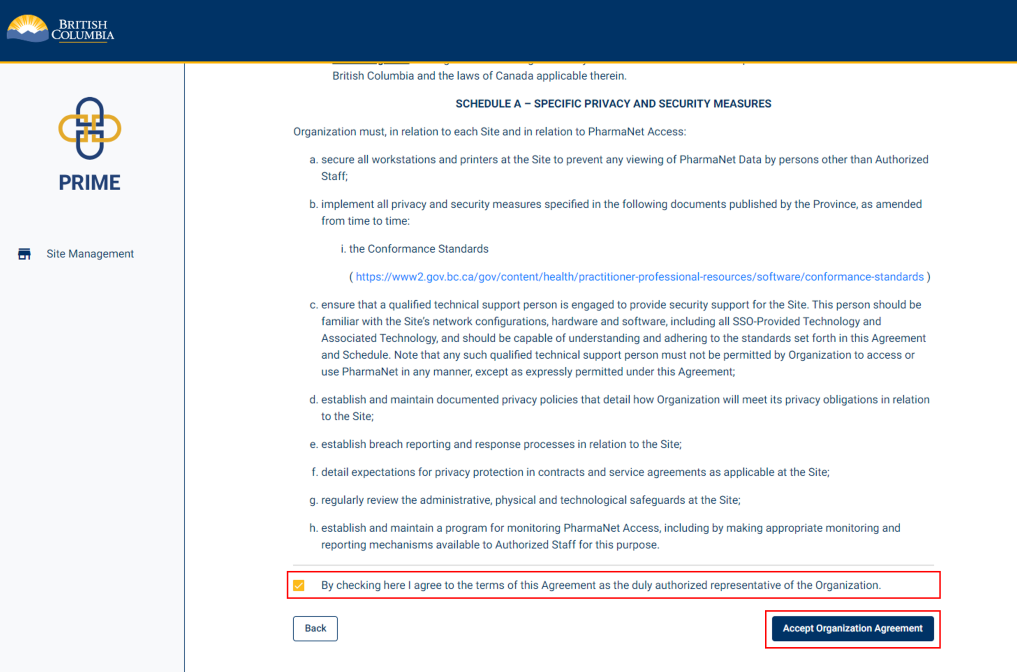
Click the checkbox to agree to the Organization Agreement for PharmaNet Use as the organization's authorized representative
Click Accept Organization Agreement.
17. Review and accept Organization Agreement for PharmaNet Use (3 of 3)
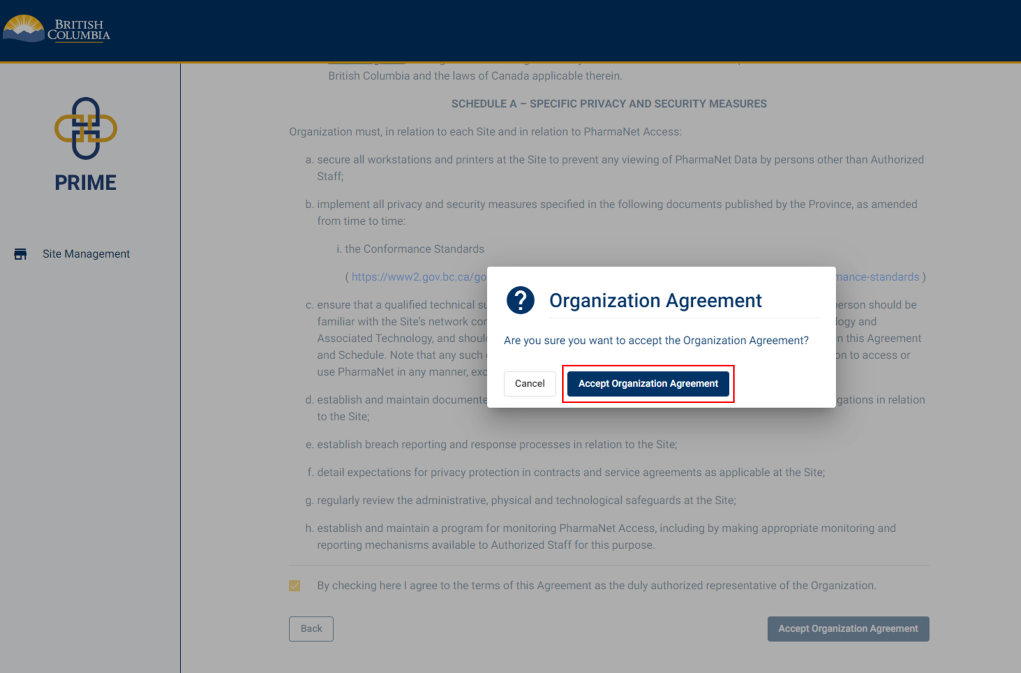
A pop-up window appears to confirm acceptance of the Organization Agreement.
Click Accept Organization Agreement.
18. Organization Agreement for PharmaNet Use (if you are not able to sign online agreements) (1 of 2)
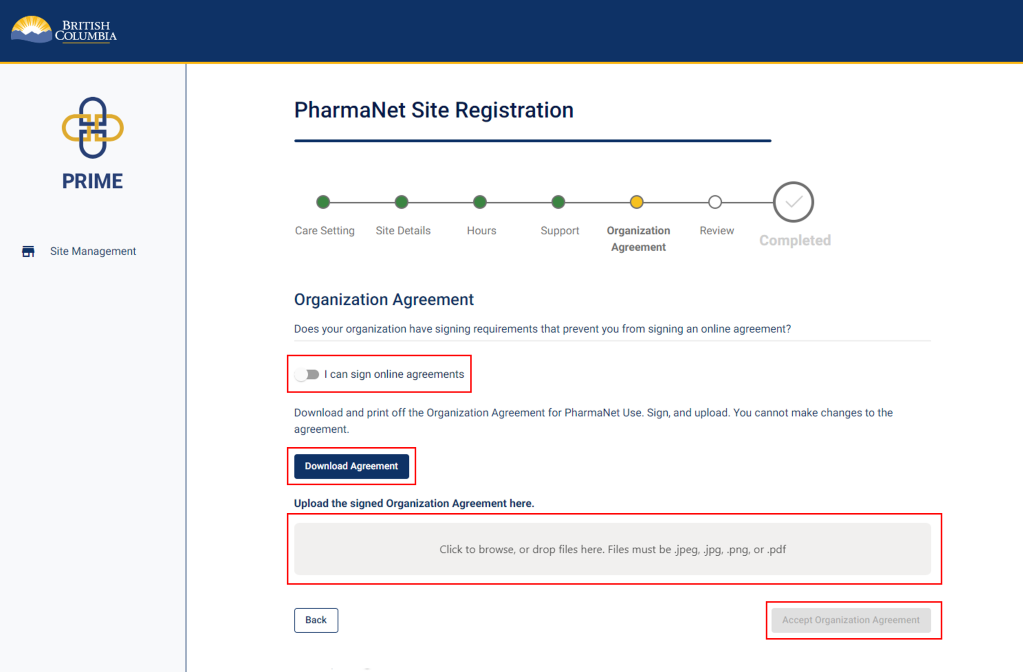
If the organization has signing requirements that prevent you from signing an online agreement, download a copy of the organization agreement by clicking the Download Agreement button.
Print a copy of the agreement, sign it by hand, and upload it back to PRIME.
Click Accept Organization Agreement.
19. Organization Agreement for PharmaNet Use (if you are not able to sign online agreements) (2 of 2)
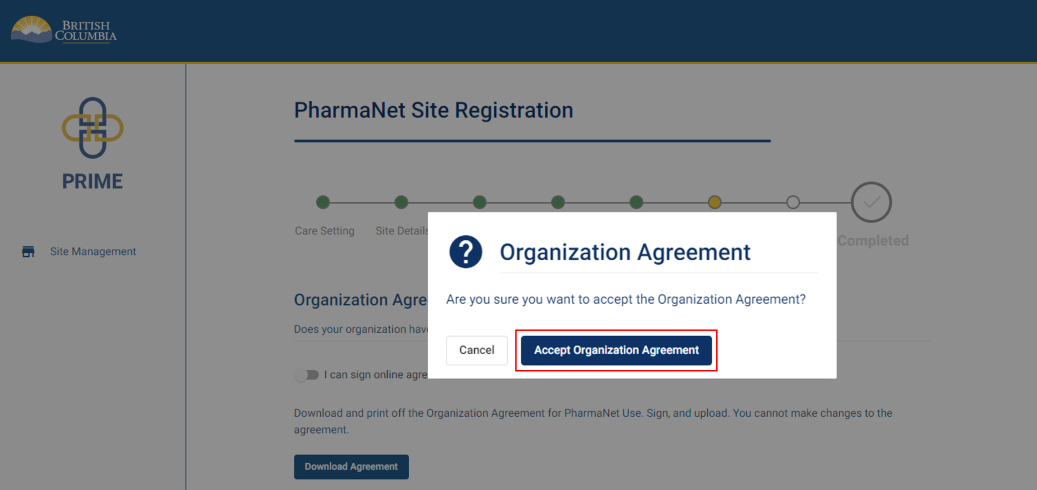
A pop-up window appears to confirm acceptance of the Organization Agreement.
Click Accept Organization Agreement.
20. Site registration review (1 of 3)
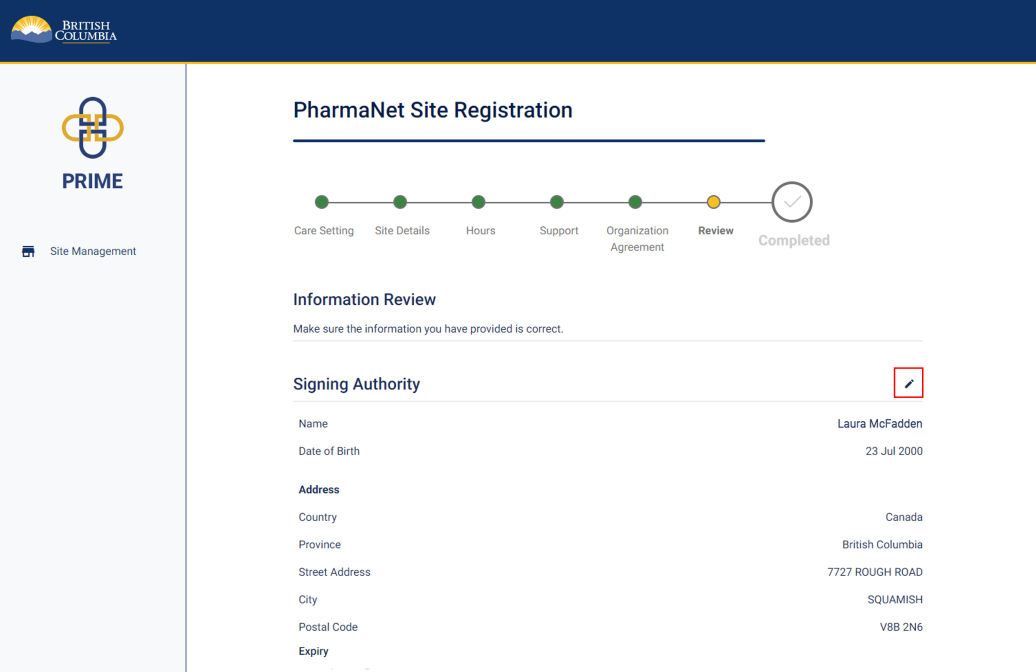
Review the information provided in the registration.
Click the pencil icon to edit any section.
21. Site registration review (2 of 3)
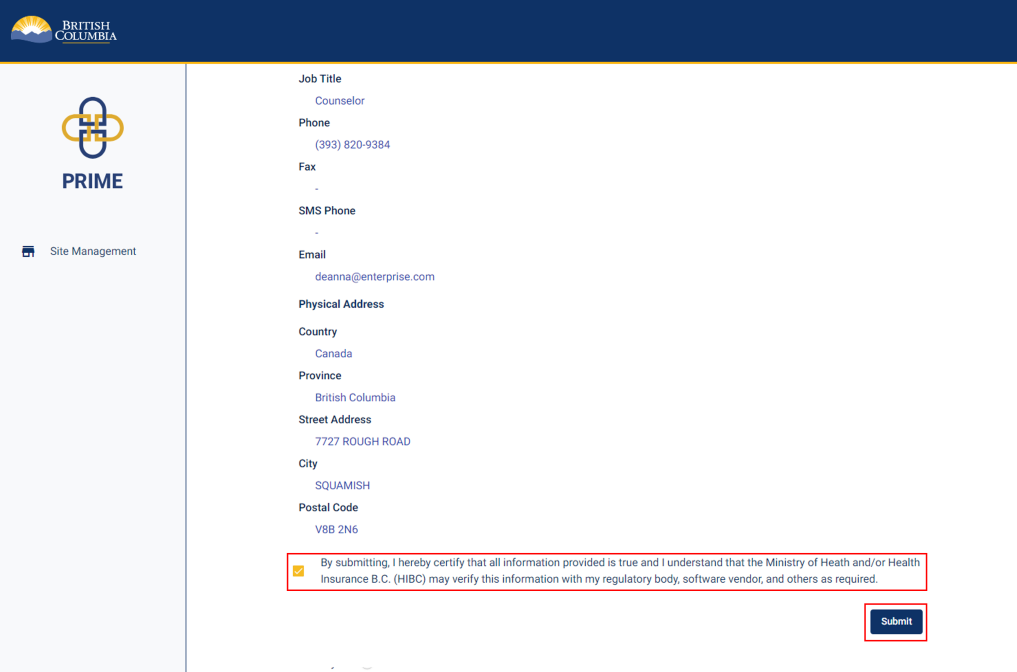
Check the box to certify that all information provided is true and complete.
Click Submit.
22. Site registration review (3 of 3)
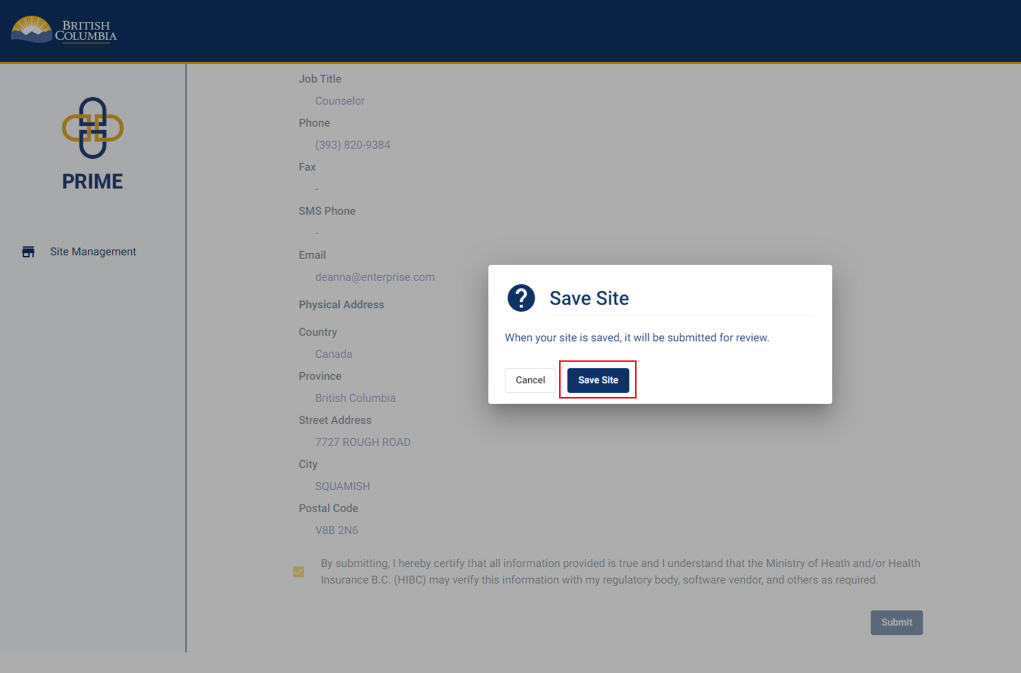
A pop-up window appears to confirm the registration submission.
Click Save Site.
23. Site registration submitted
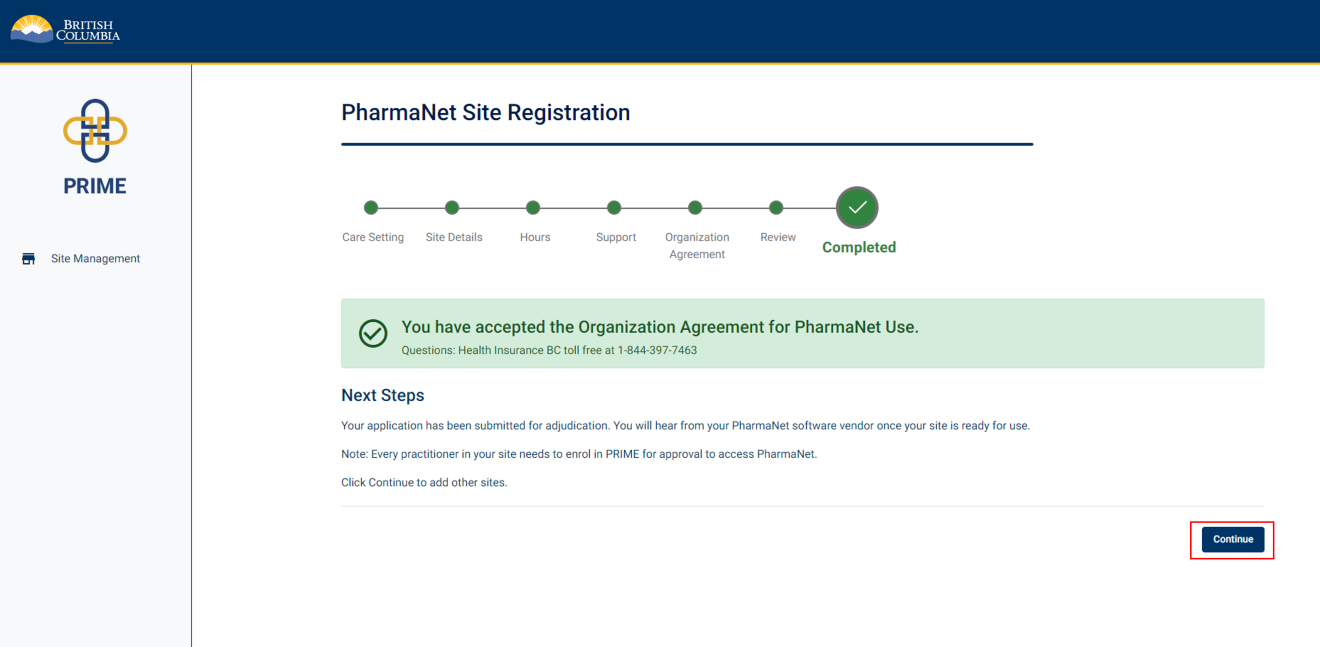
You will see confirmation of your acceptance of the Organization Agreement for PharmaNet Use.
This means the submission is under review by the Ministry, and the Signing Authority will be contacted once the application has been reviewed.
Click Continue.
24. Site management—waiting for approval
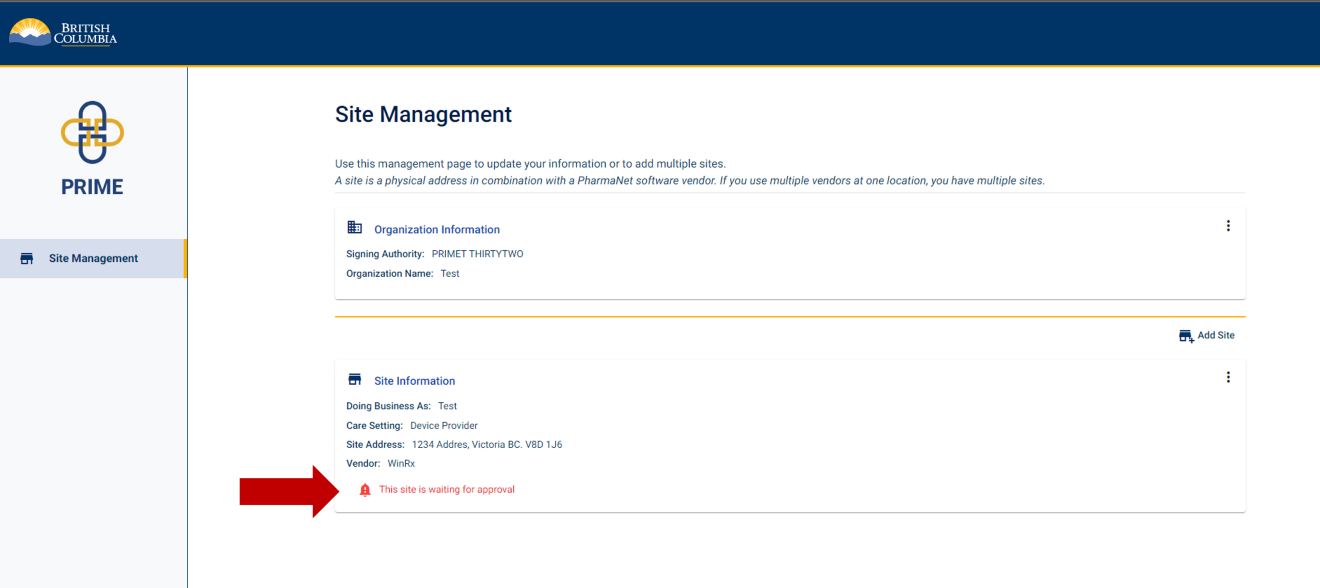
In the Site Management screen, you will see the site that has been added and a note that the site is waiting for approval.
You may now log out of PRIME.
25. Get support
Questions about PRIME should be directed to 1-844-397-7463 or to PRIMESupport@gov.bc.ca.
Information for device provider staff
Any health professional who will use PharmaNet to care for patients must enrol in PRIME.
Visit Individual enrolment in PRIME for details.
What you need to enrol:
- The BC Services Card app
- The device provider registration number you were issued by the Ministry of Health. You will know it as P1-90XXX (the last three characters are numbers).
- Your three-digit OPC certification number (if you have one)
- The email address for the person who sets up access to the PharmaNet application used at your site
How to help your staff:
- Share the PRIME Quick Reference Guide (PDF, 507KB)
- Share the link to the Individual enrolment in PRIME web page
- Support your staff to set up their BC Service Card app, which is required to use PRIME
Site Roles
Signing authority
- Organization representative authorized to submit the site request on the organization’s behalf
- Designated as responsible for PharmaNet activities at the location being set up for PharmaNet access (site)
- Normally signs the Organization Agreement for PharmaNet Use. If not, ensures the agreement is appropriately signed and incorporated into the organization information in PRIME
- Does not need to be a PharmaNet user, member of a regulated health profession, or providing direct patient care at the site
PharmaNet administrator
- Directly sets up individual PharmaNet access accounts at a site or has the authority to request accounts from the site's PharmaNet software vendor
- This person may be, for example, the site’s office administrator, HR lead, medical office assistant (MOA), or a practitioner
- In some cases, this function may be filled by the PharmaNet software vendor
- May be the same as the Signing Authority
Privacy officer
- Responsible for the site’s adherence to applicable privacy and security legislation
- Will be asked to help with investigations in the event of a security breach or concerns with how PharmaNet data is accessed or used at the site
- May be the same as the Signing Authority and/or PharmaNet Administrator
Technical support
- May be contacted in the event of technology-related issues (e.g., malware)
- Should be familiar with the PharmaNet software application, general security mechanisms such as firewalls and anti-virus measures, and the details of the network structure or Internet connections in use at the site
- Should be able to quickly provide a network diagram of the site, including peripherals, wireless access points, connected devices, and all applications using Internet router(s)
- Not likely to be the site’s PharmaNet software vendor, unless that vendor is familiar with the full range of hardware and software in use at the site
- May be the same as the Signing Authority, the PharmaNet Administrator, or the Privacy Officer (however, they must possess the technical skill and understanding to answer complex network- and application-related questions)


