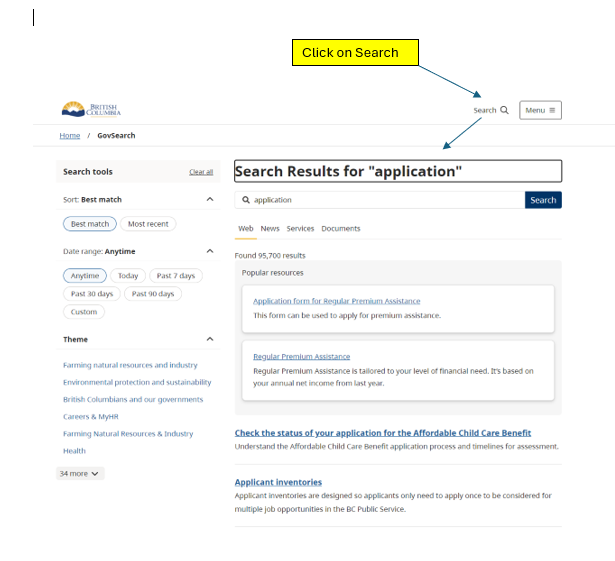Navigation & Search Tips
Overview
Last Updated: March 8, 2024
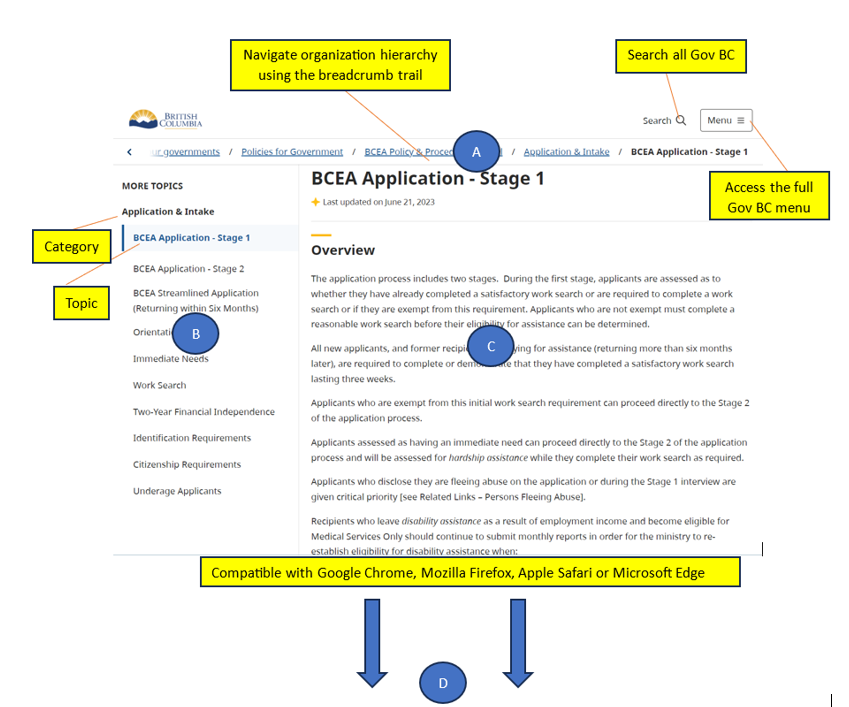
- The Top Navigation is consistent across all web pages, and is where users can search and find information across all Gov BC content and resources.
- The Left Section serves as a Table of Contents for navigating the BCEA Policy and Procedure Manual. Information is organized into categories. Click on a category to expand its related topics, and click on a topic to see its contents.
- The Center Section shows the main content of a policy topic, which includes the topic overview, policy, procedures, authorities and responsibilities, and frequently asked questions.
- The Right Section provides links to relevant acts and regulations, definitions, rate tables, resources and related links
Using Enhanced Search
Last Updated: March 8, 2024
Click Search the BCEA Manual on the left section to search the BCEA Policy and Procedure Manual. The improved search function features:
- Suggestions for similar or mistyped search queries
- Results sorting by date or relevance
- Option to expand search to all of Gov BC
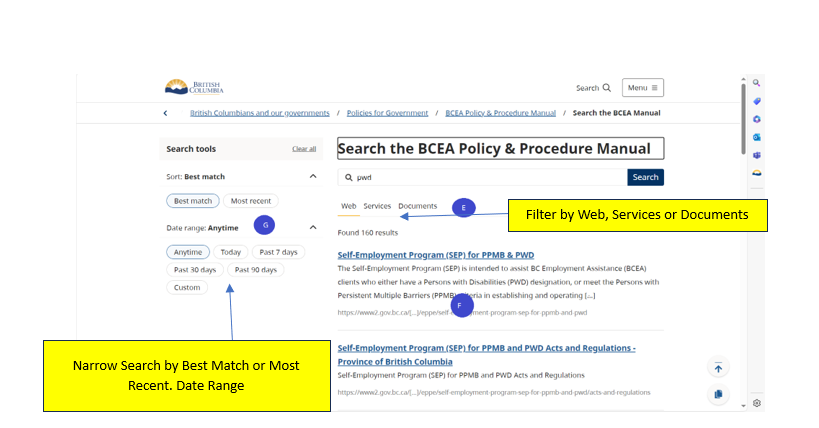
E. Filter your search by Web, Service or Documents
F. Search results based on keyword
G. Narrow Search results by date or relevance
Frequently Asked Questions
Last Updated: March 8, 2024
How do I find the BCEA Policy and Procedure Manual from the Gov BC homepage?
- From the main BC Gov homepage, click on Family and social supports
- Click Income assistance
- Click On assistance and then BCEA Policy and Procedure Manual under Policy and Legislation
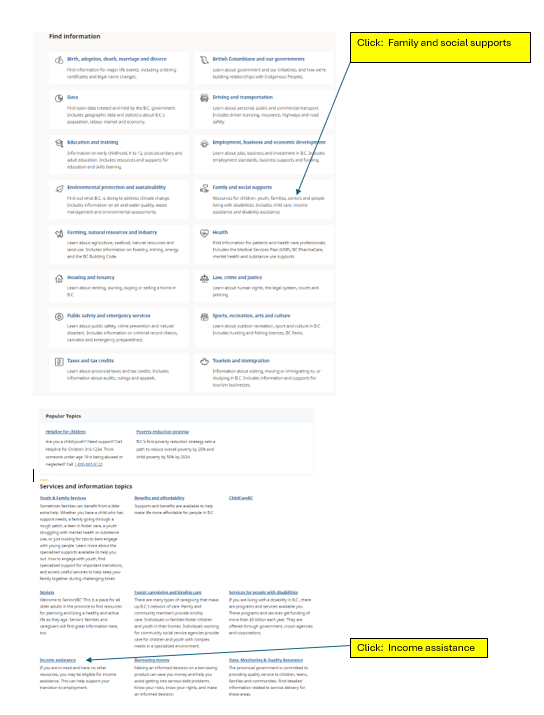
How do I print information on a webpage in the BCEA Policy & Procedure Manual?
- In your browser window click on 3 dots at top of page
- Click Printer Icon to view and set print options.
- Click Print
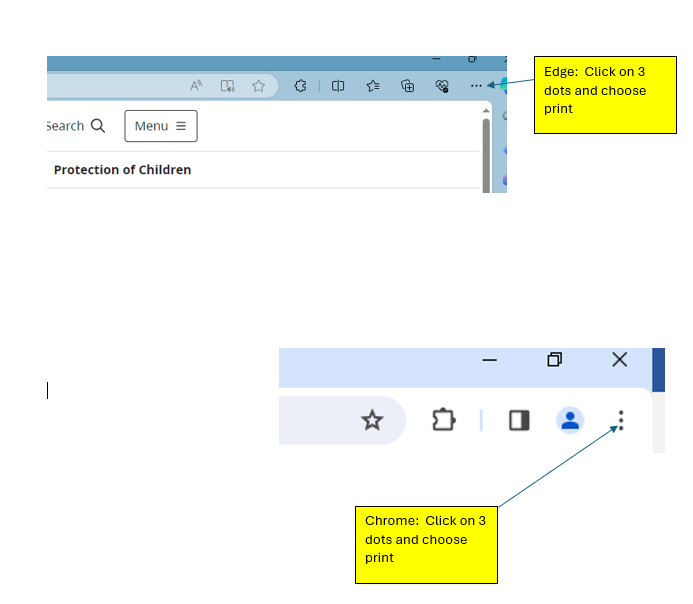
How do I find specific information on a webpage in the BCEA Policy & Procedure Manual ?
- click Ctrl key and F key at the same time OR
- Click on the search icon at top of page and enter key word.