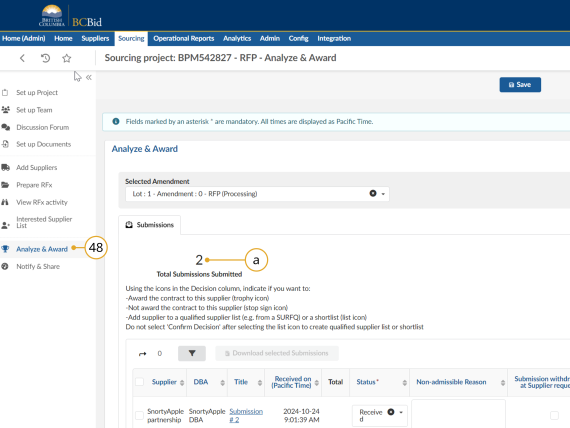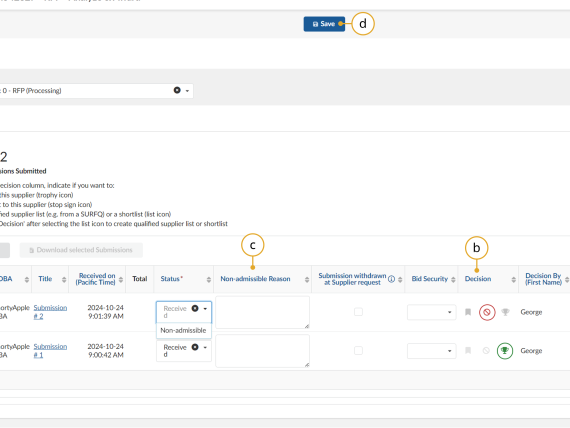Step 6 - Analyze and award
Step 6 - Analyze
View Submissions & Record Decision (Updated for 2025)
Click to enlarge image
48. In the left-hand menu, click Analyze & Award.
a. The number here will indicate the total number of submissions received for the opportunity.
Click to enlarge image
b. In the Submissions tab, manually select the decision for each Submission using the appropriate icon options in the Decision column. The award decision (Trophy icon) should be selected last.
c. To reject a Submission for failing mandatory requirements, enter a Non-admissible Reason for the appropriate Supplier and click the Do not award icon in the Decision column.
d. Click Save.
Note: Buyers can change the status of a Submission to Non-admissible by clicking Non-admissible in the Status drop-down list. This step must be completed after entering a Non-admissible Reason and all official notifications are sent to the Suppliers as Suppliers can see the updated status on their Supplier Dashboard.
Subscribe
Enter your email address to subscribe to updates of this page.