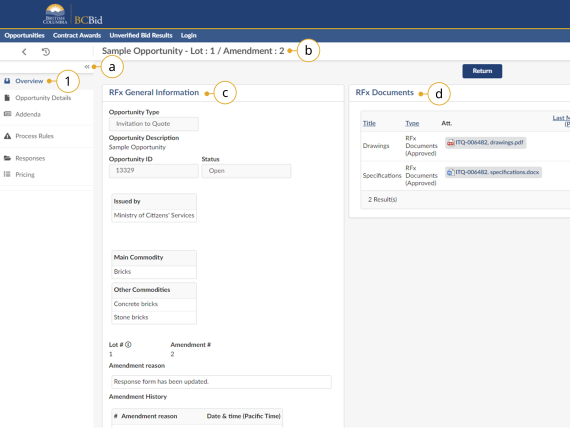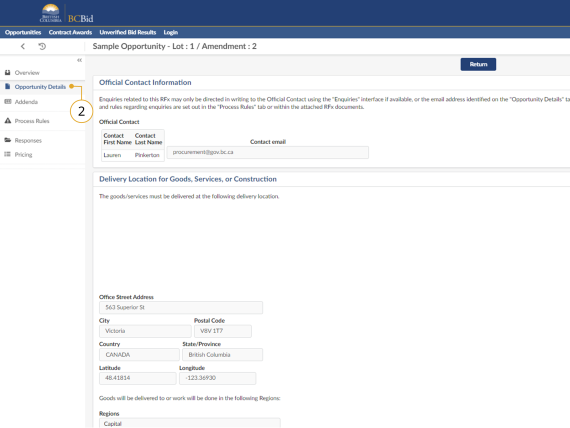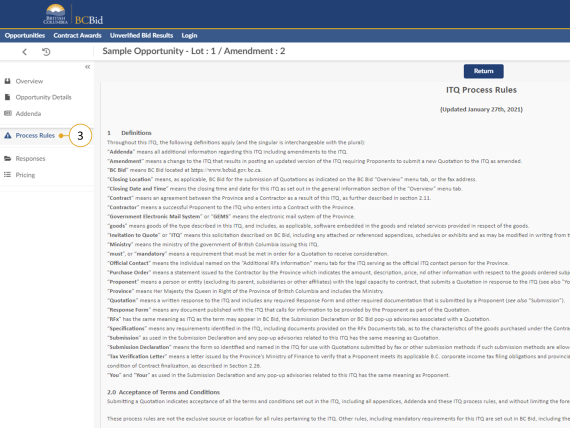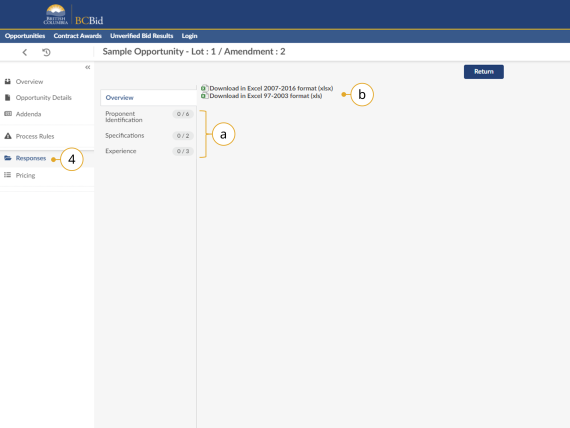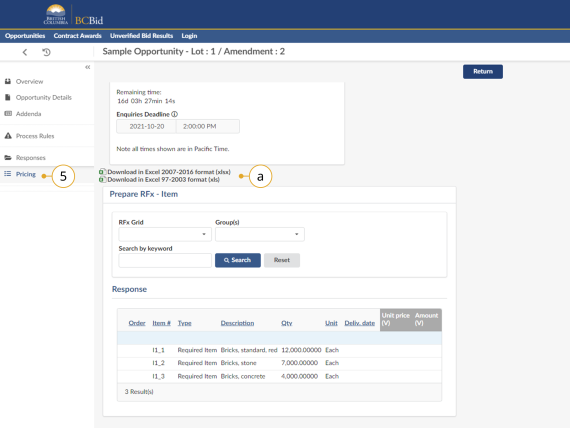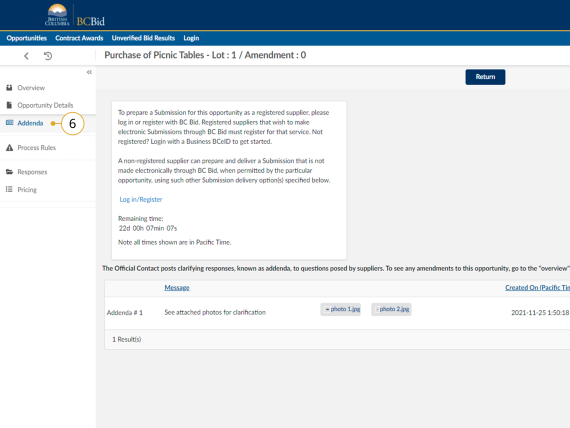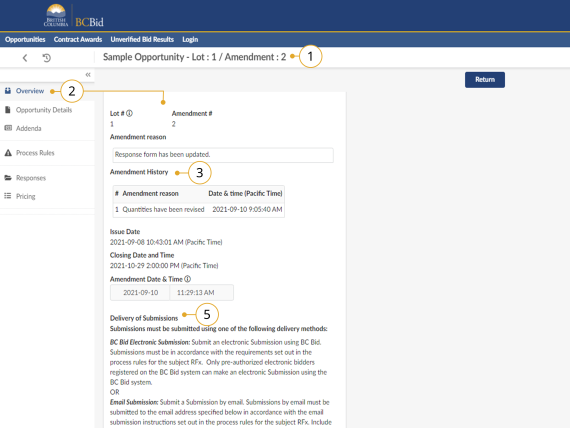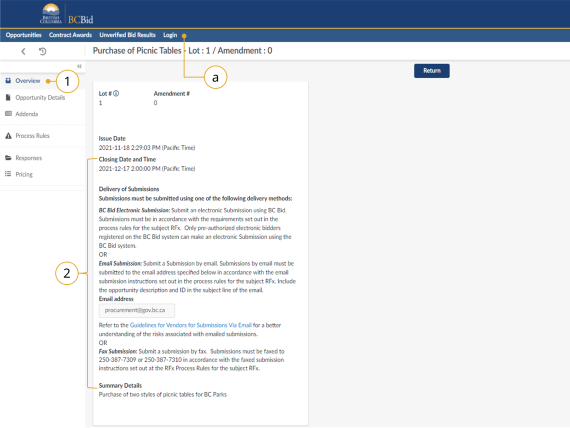Opportunity Information
Learn about the different parts of an Opportunity.
Overview
Once you have explored the opportunities on BC Bid and clicked on the opportunity ID and explore the following.
Click on image to enlarge
1. In the Overview tab, review the RFx General Information and RFx Documents sections.
a. Expand or collapse the left-hand navigation menu
b. The Opportunity Description and Lot/Amendment numbers are listed at the top of the page.
c. The RFx General Information section displays the Opportunity Type, Opportunity Description, Opportunity ID, Issued by/for organization, Commodity Codes, Amendment History, Issue/Closing dates, Submission Instructions, and Summary Details.
d. The RFx Documents contains the attachments related to the opportunity. Depending on the opportunity, the RFx Documents may need to be completed and included with the submission.
Details
Click on image to enlarge
2. In the left-hand menu, click Opportunity Details.
This screen provides details related to the opportunity such as Official Contact, Delivery location, Trade Agreements, and Mandatory Criteria.
Note: Some opportunities may have additional details not listed here.
There may be additional attachments provided with any addenda issued. Check the Addenda tab for any additional information and documents.
Process Rules
Click on image to enlarge
3. If present, in the left-hand menu, click Process Rules.
This page provides the terms and conditions related to the opportunity. These are specific to each opportunity.
Responses (some opportunity types)
Click on image to enlarge
4. If present (for example for an ITQ), in the left-hand menu, select Responses. The responses tab is where suppliers reply to questions or information requested by the buyer.
a. Each section of the response form will appear as a tab on the left side of the page.
b. The templates can be downloaded and completed outside BC Bid by selecting the download links.
c. Mandatory questions will be identified.
d. Some questions may have additional attachments that may need to be completed.
By registering and logging in as a supplier and selecting the Start Submission button in an Opportunity, suppliers will be able to draft their responses in BC Bid rather than in the downloaded template.
Pricing (some opportunity types)
Click on image to enlarge
5. If present (for example for an ITQ), in the left-hand menu, click Pricing.
The pricing tab outlines the items being purchased for the opportunity. Items may be listed as required or as optional. The buyer may also create multiple pricing grids as a way of organizing the items being purchased.
a. The templates can be downloaded and completed outside BC Bid by selecting the download links.
By registering and logging in as a supplier and selecting the Start Submission button in an Opportunity, suppliers will be able to complete the pricing form in BC Bid rather than in the downloaded template.
Addenda
Click on image to enlarge
6. In the left-hand menu, click Addenda to view any addenda issued. Addenda are minor changes to an Opportunity. Addenda will not require submissions to be resubmitted.
a. Review any additional documents provided in relation to the addenda issued.
By registering and logging in as a supplier and selecting the Start Submission button in an Opportunity, suppliers will receive notification of amendments/addenda issued for the opportunity and to have access to copy a previous submission
Amendments
An amendment represents a substantial change to an opportunity. If an amendment is issued, suppliers are responsible for resubmitting their response. Submissions against previous amendment versions will not be considered once a new amendment is issued. Suppliers are responsible for checking BC Bid regularly to ensure they have replied to the latest amendment version.
Click on image to enlarge
1. The Opportunity Title will indicate the amendment version.
2. In the Overview tab, the current amendment version will be displayed with the Amendment Reason.
3. The Amendment History will list all previous amendment versions with the reason and date/time. Each amendment in the history will show detailed information about what was amended under Amendment Reason.
4. Resume drafting a submission outside BC Bid to reflect the changes in the amendments.
5. Submit the submission according to one of the allowable submission methods.
While registered suppliers will receive notification of amendments/addenda issued for an opportunity, all suppliers are responsible for checking BC Bid regularly to ensure they have replied to the latest amendment version
Submitting a Response
Click on image to enlarge
1. In the left-hand menu, click the Overview tab.
2. Under the Delivery of Submissions section review the listed methods.
a. If submitting using BC Bid Electronic Submission, login to the Supplier Dashboard.
3. Submit all required documents using one of the stated submission methods.
Note: When submitting using an offline submission method, ensure that you reference the Opportunity ID with your submission.
Subscribe
Enter your email address to subscribe to updates of this page.