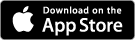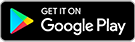Set up your BC Wallet
On this page
- Get the BC Wallet app
- Creating and changing your PIN
- Biometrics
- Add digital credentials
- Help and user guides
Get the BC Wallet app
The app is available for Android and iOS on smartphones.
Creating and changing your PIN
When setting up your BC Wallet you’ll be asked to create a PIN to secure your wallet. Do not share that PIN with anyone. If you forget your PIN, you will have to reinstall BC Wallet and add your digital credentials again. Reinstalling the app will ask you to create a new PIN.
Change your PIN
In your BC Wallet app
-
Tap the menu (☰) icon
-
Under App Settings, tap Change PIN
-
Enter your old PIN
-
Enter your new PIN
-
Tap Change PIN
Recover your PIN
You’re unable to recover your PIN. If you’ve forgotten your PIN, you’ll need to uninstall and reinstall BC Wallet and reacquire your digital credentials. These measures are put in place to ensure that only you have access to your personal information.
Locked out of your BC Wallet
If you enter an incorrect PIN five or more times, you will be locked out of your BC Wallet for a while. Each time you get locked out without entering the PIN correctly, the lockout time increases. Simply wait for the time to count down before entering the correct PIN. Or, you can delete and reinstall BC Wallet, but you will then need to manually add your credentials to the wallet again.
Biometrics
Using biometrics allows you to unlock your BC Wallet using your face or fingerprint that you have set up on your smartphone or tablet. Your use of biometrics is optional.
All fingerprint and facial data on your smartphone or tablet can be used to access your BC Wallet. Ensure only you have access to your wallet.
Turn biometrics on or off
In your BC Wallet app
-
Tap the menu (☰) icon
-
Under App Settings, tap Biometrics
-
Tap the toggle to turn biometrics on or off
-
Enter your PIN to confirm
Add digital credentials
Adding digital credentials is a simple process and easy to learn. Learn more on how to add digital credentials to your BC Wallet.
Transfer credentials and data to another smartphone or tablet
You’re unable to transfer credentials to another phone. Your wallet and its contents are only saved on your phone. When you get a new phone, you’ll need to reinstall BC Wallet and get your digital credentials again.
Help and user guides
- About BC Wallet
- Adding digital credentials
- Using your digital credentials
- Digital credentials technology (Verifiable Credentials or VCs) on the Digital Trust website
- Privacy policy
- Contact us