Worker Portal
What is the Worker Portal?
The Worker Portal is similar to email. You can send and receive documents.
The portal will attach any messages and documents automatically to your file with our office. You can access the information in your portal 24/7.
The steps to access the WAO portal are outlined below. Please contact the WAO if you have questions about access to the WAO Worker Portal at 1 800 663-4261.
How do I sign up for the WAO Worker Portal?
1. To ensure your information is protected and secure, the first step is to register for a basic BCeID account.
- Go to our WAO website: http://www.labour.gov.bc.ca/wab/. Scroll to the bottom of the page and click on the green button “Worker Portal Logon”
- You will be redirected to a new page. Scroll down to the bottom once again and click on “Register for a Basic BCeID Account.”
- Make sure that you only register for a basic BCeID account. You do not need to specify a service
- You will be asked to create a User ID and also a password. Make sure to write down that information in a secure spot as you will use it each time you log on to the Worker Portal.
- It will take approximately five minutes to set up a basic BCeID.
2. Once you have the basic BCeID account, call the Workers’ Advisers Office at 1-800-663-4261.
- You will need to provide us with your User ID.
- Our office will give you a six digit alpha-numeric (letters & numbers) Access code. Write down this information. You will use this access code only once to activate the worker portal.
- To view the Worker Portal logon screen select one of the three options located on the left navigation: View Documents, Communication Centre, or Update Contact Info.
3. Go to the WAO Website at http://www.labour.gov.bc.ca/wab/
- Scroll to the bottom of the page and click on the green button “Worker Portal Logon”
- You will be redirected to the next page. Scroll down towards the bottom. Click on the “Logon” button towards the bottom left of the page.
- On the next page, you will see a screen asking you for your BCeID and your password
- Enter your User ID in the box beside the “BCeID”
- Enter the BCeID password in the Password box. Click next
- On the next page, you will see information about your logon history with BCeID. Go to next page.
- You will be prompted to enter your Access Code. The letters are all capitalized. Once you enter this access code, you can discard it as you will not use it again.
- On the right side of the screen, please go to Subscribe to Notification. Enter your email address here and you will be notified when something is posted to the worker portal.
How do I use the Worker Portal?
- To view the Worker Portal logon screen select one of the three options located on the left navigation: View Documents, Communication Centre, or Update Contact Info.
How do I view documents online?
You can view letters and other documents from the WAO. In some cases, the WAO will give you an option to add comments regarding a shared document. In these cases, an “Add” comment feature will be available as shown below.

The WAO will receive your comments and provide a response through the portal or by telephone.
How do I use the communication centre?
The communication centre allows you to send messages to the WAO and view messages sent to you.
- To send a message to the WAO, select the “New Message” button as shown below.
- Once selected, a message box will appear. Your messages are limited to 2,000 characters.
- You can also attach up to ten documents to send to the WAO through the communication centre.
- The WAO can accept documents in the following formats: PDF, Doc, DOCX, Jpeg, png, wpd, jpg, tiff, mpg, mpeg, wav, mp3, mp4, mov, wmv, rtf.
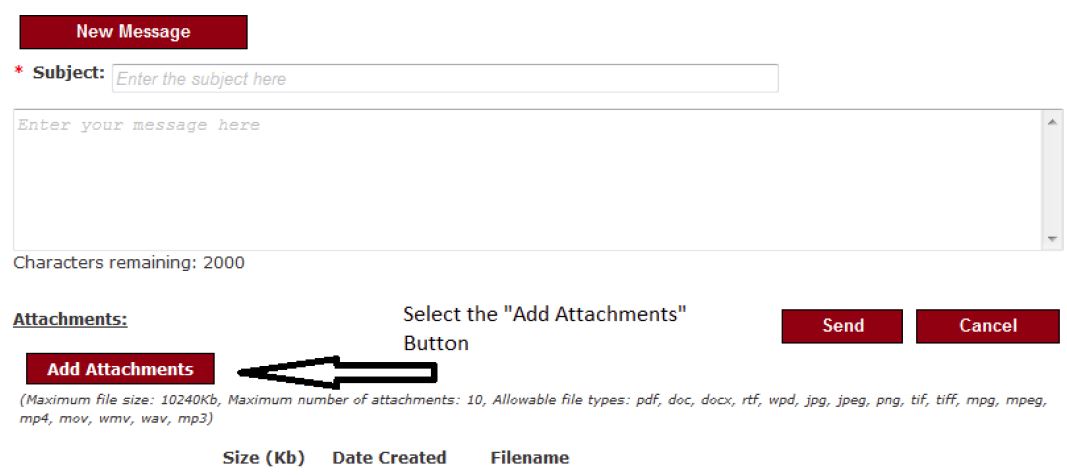
- Select the “Add Attachments” button to attach documents to your message.
- Select the “Send” button to forward your message to the WAO.
- If you select the “Cancel” button, the screen will close and stop the activity without saving or sending and return you to the communication centre.
- New messages and replies sent from the WAO will be in bold type and are accessible by selecting the “View” button in the line displaying the message.
How do I update my contact information?
To update your contact information:
- Select the “Update Contact Info” button.
- Make the changes and select “Save” at the bottom of the page.
This process will update your contact information with the WAO.
Can anyone else access my portal?
You are the only person that has access to your Worker Portal. Every time you wish to access your Worker Portal, you must use your BCeID personal access username and password.
What if I forget my password?
If you happen to enter your password incorrectly three times your BCeID account will be locked for 15 minutes. If this occurs you can contact BCeID by telephone at 1 888 356-2741, or by e-mail BCeID@gov.bc.ca. You may need to create a new BCeID account and obtain a new Access number from the Workers’ Advisers Office.
This factsheet has been prepared for general information purposes. It is not a legal document. Please refer to the Workers Compensation Act and the Rehabilitation Services and Claims Manual Volume I and Volume II for purposes of interpretation and application of the law.

