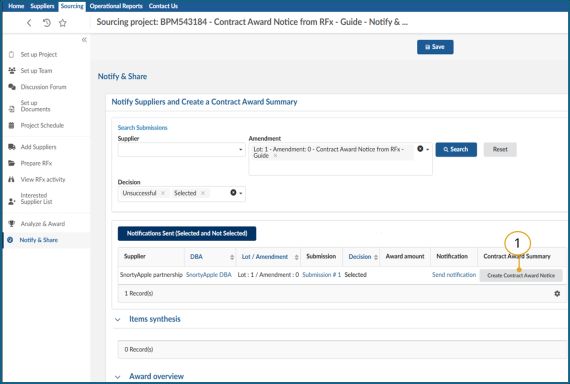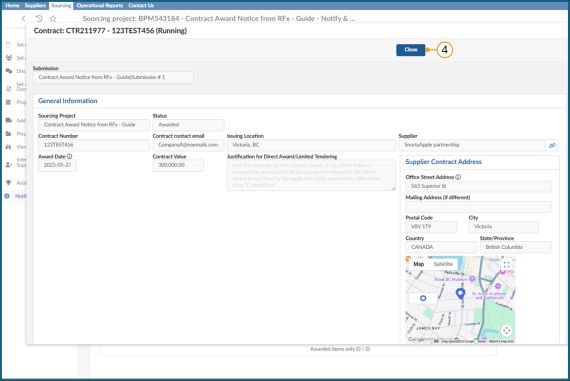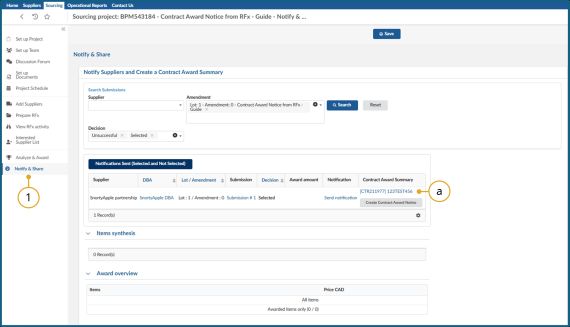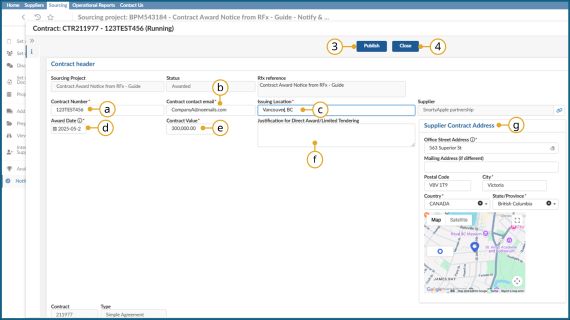Step 7 - Notify and Share
Step 7 - Notify and share
Instructions
Follow the instructions in the sections below.
Review Notify & Share tab
Click to enlarge image
1. In the left-hand menu, click Notify and Share and review the information.
Note: Have you received no compliant bids in response to your solicitation? If the unsuccessful proposals are in BC Bid, and unsealed, you must mark them as ‘Do Not Award’ in the Analyze & Award Tab and then you will be able to send ‘unsuccessful’ notifications to the unsuccessful suppliers using the Notify and Share Tab.
Note: Will your opportunity be cancelled before awarding? If the proposals are in BC Bid, you must mark the bids as ‘Do Not Award’ prior to cancelling the opportunity, then you will be able to send notifications to the affected suppliers from the Notify and Share Tab.
![]()
For MUL and SURFQ Sourcing Projects, Buyers should notify all Respondents using the Discussion Forum in the left-hand menu or government email.
Send notifications
Click to enlarge image
1. Buyers can use the Search Submissions field to narrow filter by Supplier, Amendment or the Decision made on the Analyze & Award tab.
Click Notifications Sent (Selected and Not Selected) or the Send notification hyperlink in the Notification column.
Note: This is not applicable for any process that creates a Qualified Suppliers List. Buyers should use the Discussion Forum or government email to notify Suppliers that were successful at qualifying for the Qualified Suppliers List.
![]()
If the Buyer awarded a non-admissible Submission the Buyer will be unable to complete the actions described in this section.
Click to enlarge image
a. Optional: In the User column, select the + icon if a contact is needed.
Click to enlarge image
b. Optional: Click the Send me a copy checkbox to receive a copy of the notification.
c. Optional: Click Click or Drag to add files or drag a file.
d. In the Message textbox review the message. Make edits as required then remove the Blue text.
2. Click Send & Close.
Note: The email message can be edited as necessary.
Contract award summary
Click to enlarge image
1. Click Create Contract Award Summary.
Note: If a contract is not awarded, do not create a Contract Award Summary. See Complete an Opportunity on how to cancel an opportunity.
![]()
Once a Contract Award Summary is published it can be edited but it cannot be canceled.
Click to enlarge image
2. the Contract window, complete the following:
- Enter Contract Number.
- Enter Contract contact email.
- Enter the full address of the Issuing Location.
- Select Award Date.
- Enter Contract Value.
- Enter “Competitive” in Justification for Direct Award/Limited Tendering, if the Opportunity is competitive. If not, apply the appropriate Direct Award as described in Core Policy and Procedures Manual Chapter 6.
- Enter the Supplier Contract Address.
3. Click Publish.
Click to enlarge image
4. Click Close.
Edit a Contract Award Summary
1. Open the opportunity in which you created a Contract Award Notice via the Notify & Share tab.
Click to enlarge image
![]()
This action cannot be completed after the steps identified in Complete an Opportunity (next section).
Click to enlarge image
2. Make any required changes on the Contract page. Note you can only make changes to these fields:
a. Contract Number
b. Contract contact email
c. Issuing Location
d. Award Date
e. Contract Value
f. Justification for Direct Award/Limited Tendering
g. Supplier Contract Address
3. Click Publish.
4. Then click Close.
Note: A Contract Award Notice cannot be deleted. Please contact the BC Bid helpdesk if you require any assistance.
Complete an Opportunity
Subscribe
Enter your email address to subscribe to updates of this page.