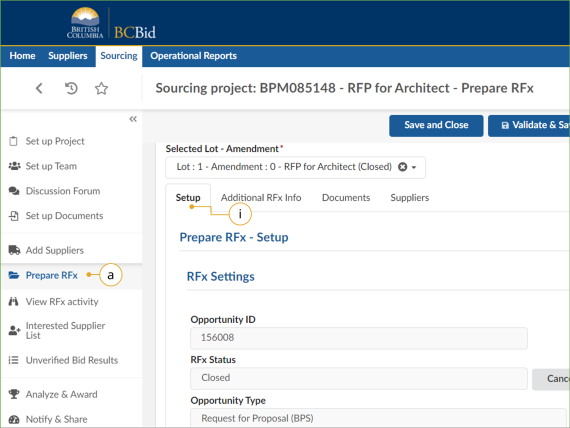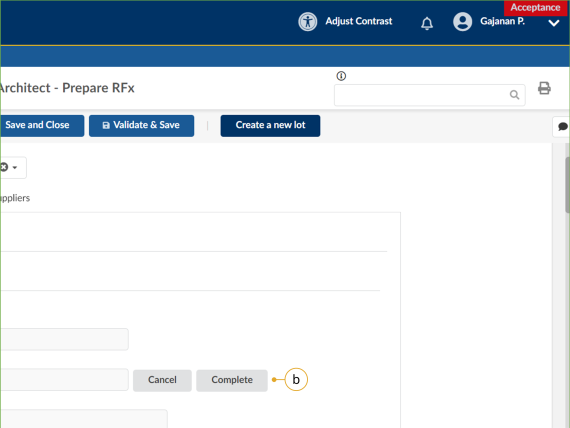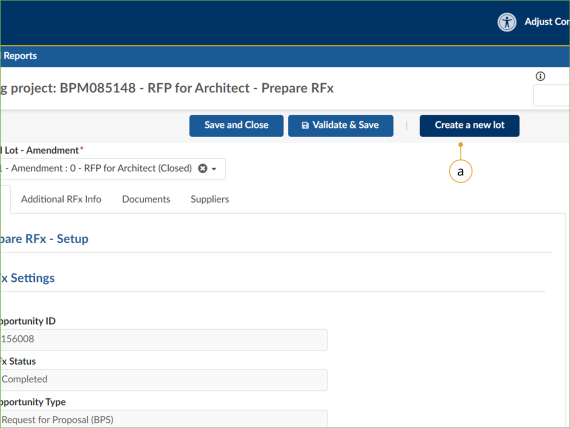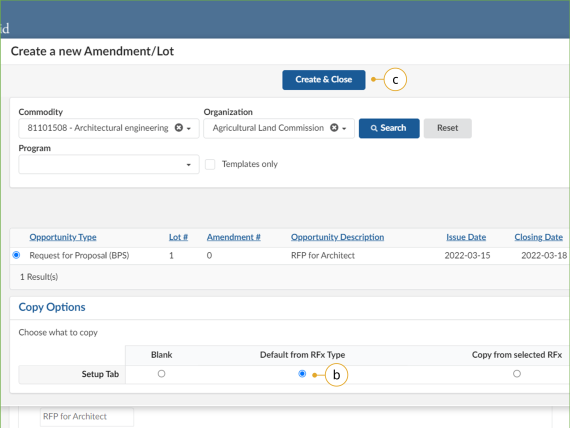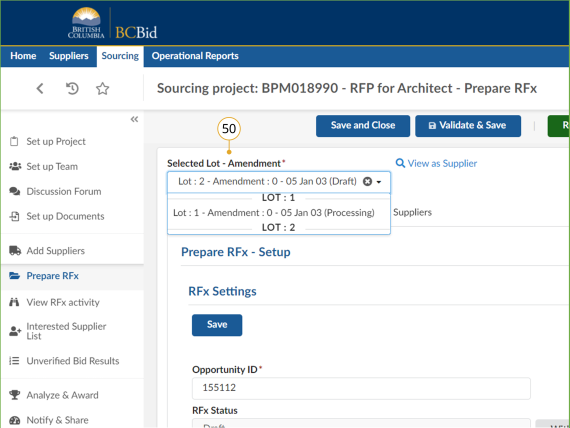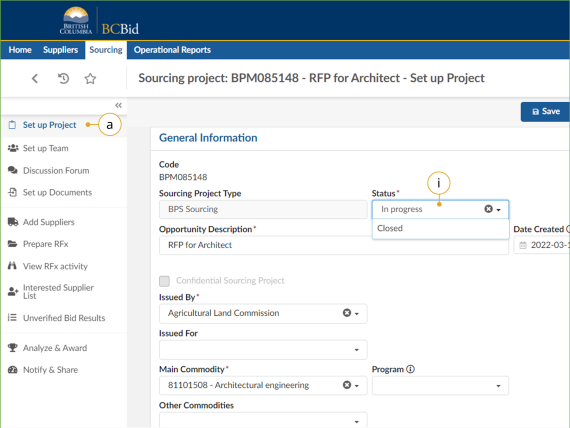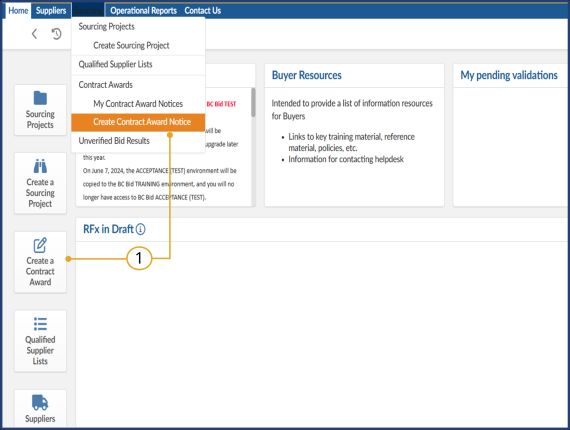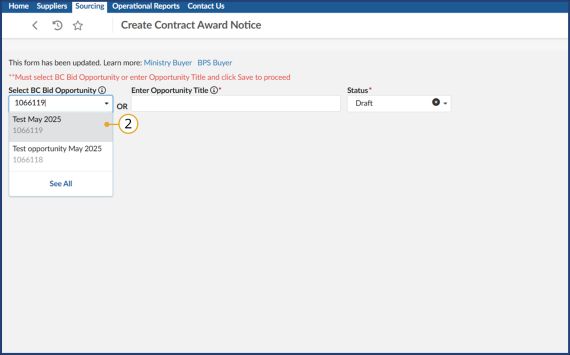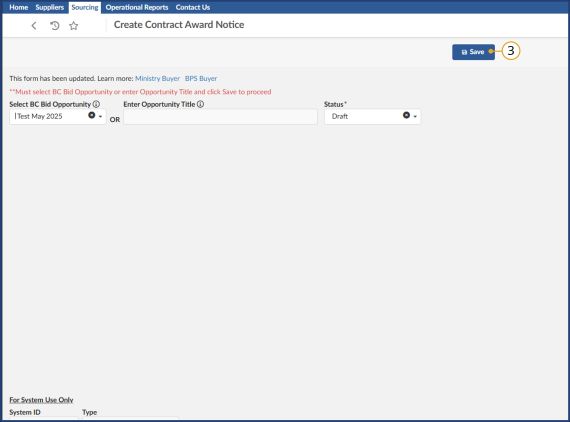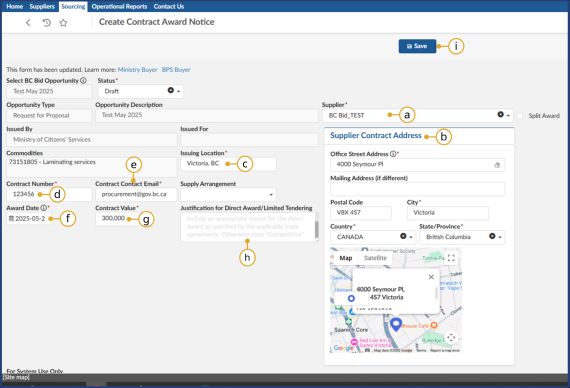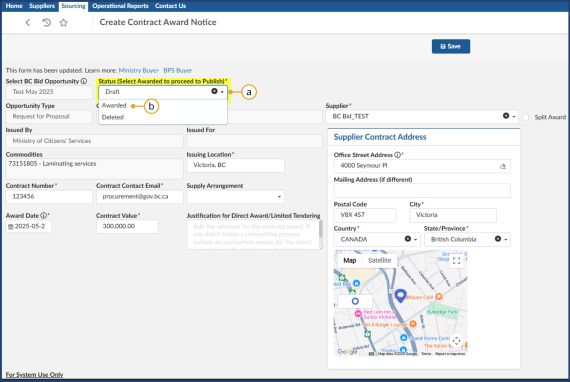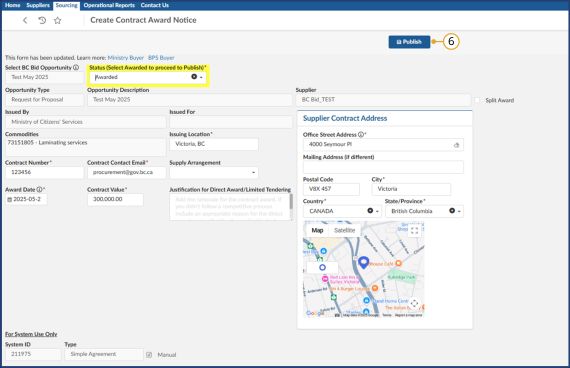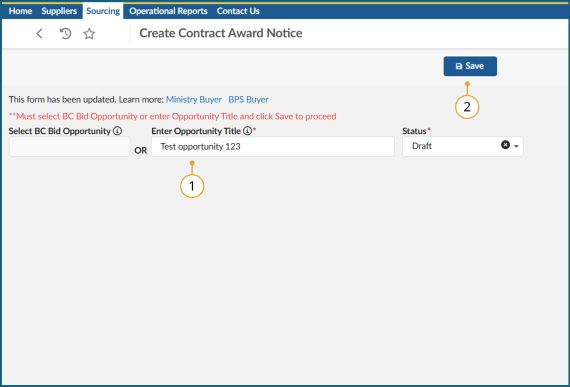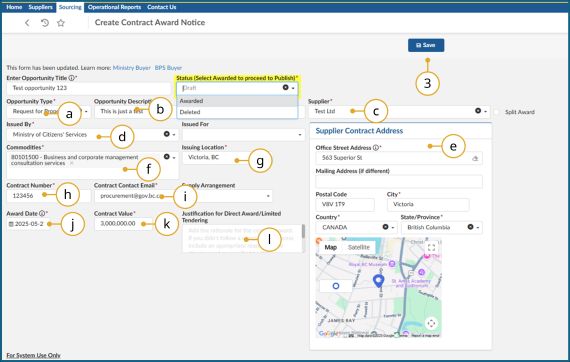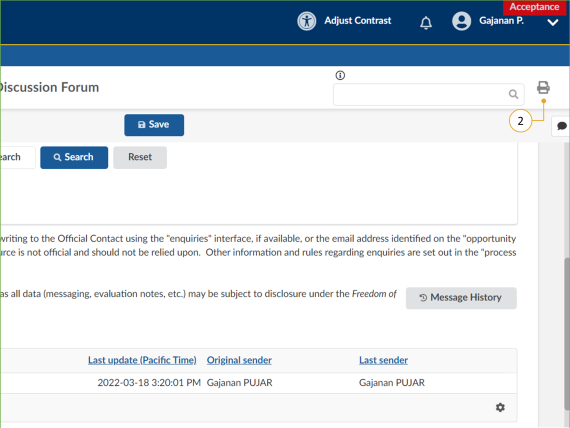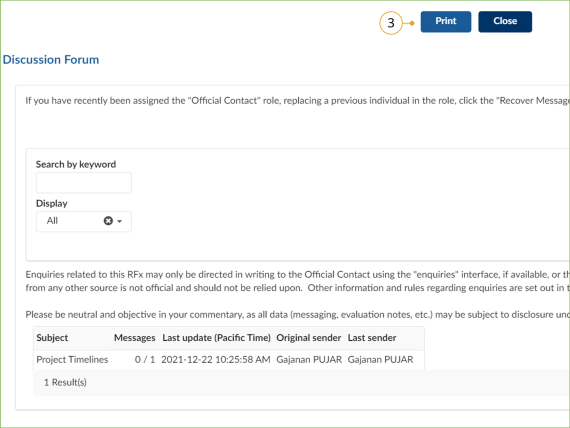Step 8 - Complete the Opportunity and Project
Step 8 - Complete the opportunity and project
Completing an Opportunity
Click to enlarge image
48. When appropriate, change the status of the opportunity to ‘Completed’:
a. In the left-hand menu, click Prepare RFx.
i. Click the Setup tab.
![]()
This step does not apply to opportunities with continuous intake until the Closing Date is reached.
Click to enlarge image
b. Click Complete to change the RFx Status from ‘Closed’ to ‘Completed’.
Note: Click Cancel to cancel the opportunity at any point before the contract award notice is published. There can be different reasons for cancelling an opportunity.
![]() Suppliers who participated in the opportunity will see the opportunity in ‘Processing’ status until the RFx status is changed to ‘Completed’ by clicking the Complete button.
Suppliers who participated in the opportunity will see the opportunity in ‘Processing’ status until the RFx status is changed to ‘Completed’ by clicking the Complete button.
Creating a New Lot
Lots are utilized in multi-stage procurements, they connect different stages of a procurement (eg: RFI, RFQ and RFP). The Discussion Forum, Set up Team, Set up Documents, and Enquiries as well as the Add Supplier tabs are copied across all RFx/Lots within a Sourcing Project.
Click to enlarge image
49. Optional: To create a new Lot, in the left-hand menu, click Prepare RFx.
a. Click Create a new Lot.
Note: The information entered in Discussion Forum, Set up Team, Set up Documents and the Add Supplier menus is copied across all opportunities within a Sourcing Project.
Click to enlarge image
b. In the dialog box, within the Copy Options table, ensure the Default from RFx Type option is selected.
c. Click Create & Close and then click Continue.
Note: When you are editing or reviewing an opportunity, ensure that you are in the correct Lot.
Click to enlarge image
50. Optional: To toggle between Amendments or Lots, in Prepare RFx menu, choose the Amendment or Lot using the Selected Lot – Amendment dropdown.
Close the Project
Contract Award Notice
Click to enlarge image
Buyers must use the Contract Award Notice for all direct awards that are over threshold. The Contract Award Notice is used for any purchases from a standing arrangement, standing offer or other form of direct selection. Additionally, the Contract Award Notice is used for opportunities that result in multiple contract awards.
1. In the Quick Access menu, click Create a Contract Award or click Sourcing in the main menu, then click Create Contract Award Notice.
Note: The My Contract Award Notices menu is intended to allow Buyers to review and edit the contract award notices that they have created through the Create Contract Award Notice form. It does not show (or allow Buyers to edit) Contract award notices that were created through the Notify & Share menu in an opportunity.
Create Contract Award Notice for Procurement posted to BC Bid
Click to enlarge image
2. In the dialog box, select the BC Bid opportunity you have worked on from the dropdown menu, so the system will autofill all fields that pertain to the opportunity (such as description, opportunity ID, etc).
Note: you will only be able to select from the dropdown those opportunities in which you hold at least one of these roles except read-only (responsible, contributor, and/or official contact).
Click to enlarge image
3.Select the opportunity and then click Save.
Click to enlarge image
4. The system will automatically populate all fields associated with the information provided in the opportunity posting. Once this is complete, proceed to complete any remaining mandatory fields, which are indicated by a red asterisk (*):
- Select the Supplier from the dropdown. If the supplier record does not exist in the system, create the supplier record. See Creating a new supplier.
- Enter the Supplier Contract Address.
- Enter the Issuing Location. Issuing Location must be a complete address.
- Enter the Contract number.
- Eter the Contract Contact Email.
- Select the Award Date.
- Enter the Contract Value.
- Enter the Justification for Direct Award/Limited Tendering. If awarding multiple contracts from 1 Opportunity, type “Competitive” into the textbox.
i. Click Save.
Click to enlarge image
5. After saving the draft of your contract award notice, the system will highlight its status to remind you it needs to be updated if you wish to publish it now.
- To publish your Contract Award, click on the Status field,
- From the dropdown menu, select Awarded.
Click to enlarge image
6. Click Publish. Once you have published it, the status will be updated to awarded.
Note: If you are awarding the same opportunity to multiple vendors, you will need to repeat this process for each supplier that is awarded.
If you published a contract award by mistake, you will need to contact the BC Bid Helpdesk for assistance.
Create Contract Award Notice for Procurement not posted to BC Bid
Navigate back to the Quick Access menu, click Create a Contract Award or click Sourcing in the main menu, then click Create Contract Award Notice.
Click to enlarge image
1. In the Enter Opportunity Title dialog box, type the title or reference number for the procurement not posted to BC Bid.
2. Click outside of the dialog box, and a save button will display at the top. Click Save.
Click to enlarge image
Once saved, BC Bid will display all mandatory fields that must be completed:
a. Opportunity Type
b. Opportunity Description
c. Select the Supplier. If the supplier record does not exist in the system, create the supplier record. See Creating a new supplier.
d. Issued By
e. Supplier Contract Address
f. Select at least one commodity from the Commodities dropdown. Click See All to find the commodity that best fits your contract award.
g. Issuing Location. Must be a complete address
h. Contract number
i. Contract Contact Email
j. Award Date
k. Contract Value
l. Justification for Direct Award/Limited Tendering. If awarding multiple contracts from one Opportunity, then type “Competitive” into the textbox.
3. Click Save
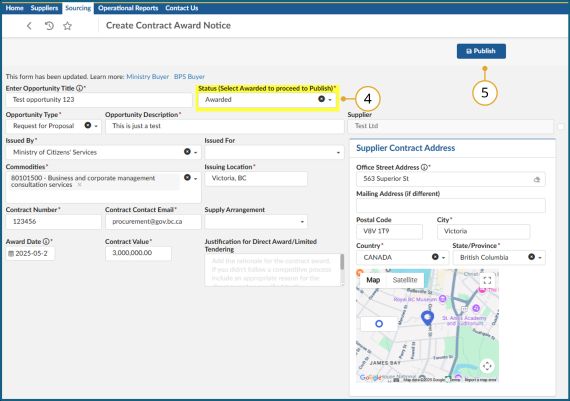
Click to enlarge image
4. To publish your draft, click on the Status field, and select Awarded from the dropdown.
5. Click Publish. BC Bid will save your entry and will update the status of your Contract Award Notice to Awarded.
Modify a Published Contract Award
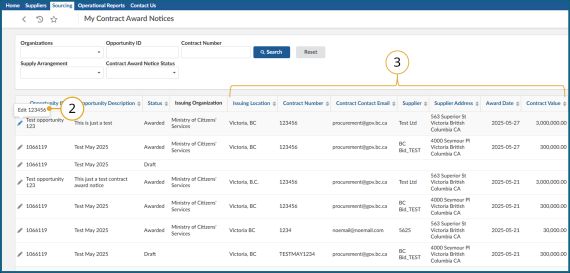
Click to enlarge image
1. Navigate to Sourcing and then click on My contract award notices.
2. From the list, click on the pencil icon next to the Contract Award you wish to edit
3. The contract award notice page will open. The following fields can be edited:
- Issuing location
- Contract Number
- Contract Contact Email
- Supplier Arrangement
- Award Date
- Contract Value
- Justification for Direct Award/Limited Tendering
- Supplier Contract Address
4. Click Publish to save.
Note: Only certain fields of a contract award notice can be edited if you have already published.
Printing Records
Print enables users to print a tab or the menu of an opportunity, or to save an opportunity as a PDF for records management. A Buyer, for example, may use the print function to save a copy of the internal and external communication for their records or FOI requests.
Click to enlarge image
1. Navigate to the screen you would like to print.
2. Click the Print icon (top-right corner of the screen) to open the print version in a new tab in your browser.
Note: When archiving message data for an opportunity using Message History button, you will need the print out of each message plus the Excel file to establish who was sent each message. The message spreadsheet can be downloaded via the cog icon.
Click to enlarge image
3. Click Print.
Note: Users should ensure that no changes are made on this screen.
4. In the dialog box, select the appropriate print settings and click Print.
Subscribe
Enter your email address to subscribe to updates of this page.