Health authority facility access to PharmaNet
This guide shows PharmaNet software vendors and health authority administrators the PRIME application screens so that they can better support their clients and staff. If you are a PharmaNet user, please see PRIME for general information.
A site is a physical address in combination with a PharmaNet software vendor. If you use multiple vendors at one location, you have multiple sites.
The site registrar (sometimes referred to as the signing authority) is the person authorized to submit the site request on behalf of the Health Authority. Before starting the site registration process, the site registrar needs to be approved as an authorized user for the Health Authority.
For definitions and explanation of roles (site registrar, technical support, etc.), refer to the PRIME Health Authority Site Registration Quick Guide (PDF, 196KB).
1. Health authority site registration for PharmaNet access
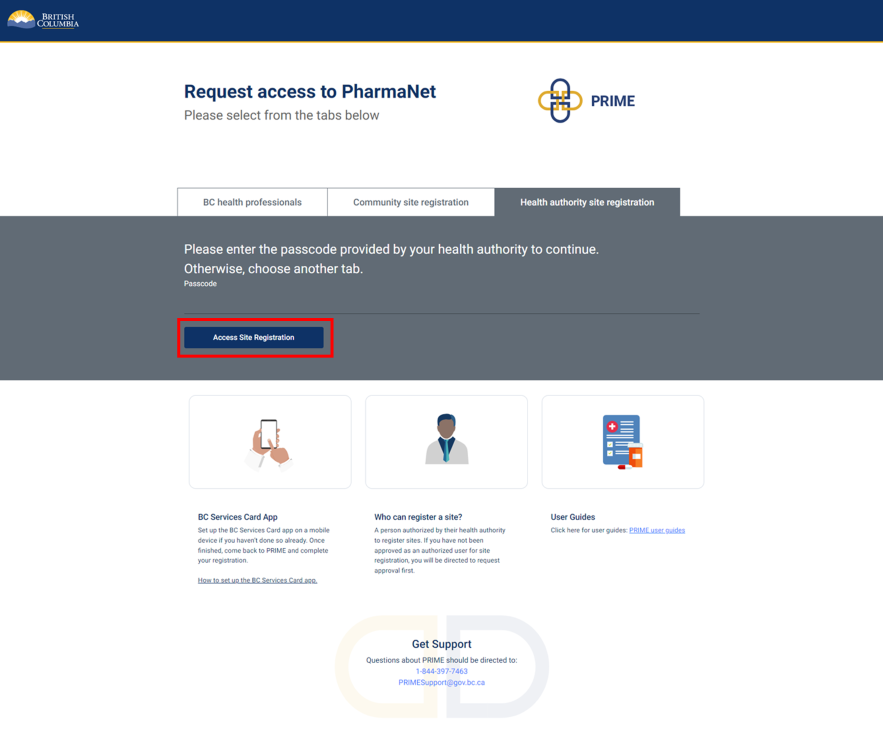
Select Register site for a health authority then enter the passcode provided to you by your health authority to start.
The person registering the site ("site registrar" in PRIME) should have:
- BC Services Card app set up on a mobile device. How to set up a BC Services Card app.
2. Collection of Personal Information Notice
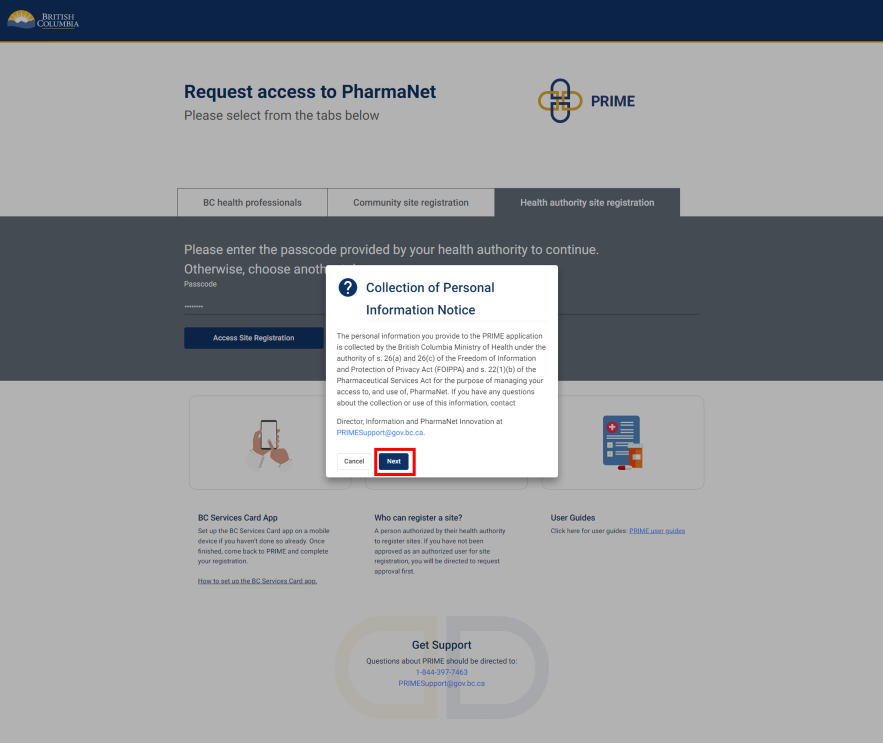
Click Next to acknowledge the Collection of Personal Information Notice.
3. Log in with the BC Services Card app
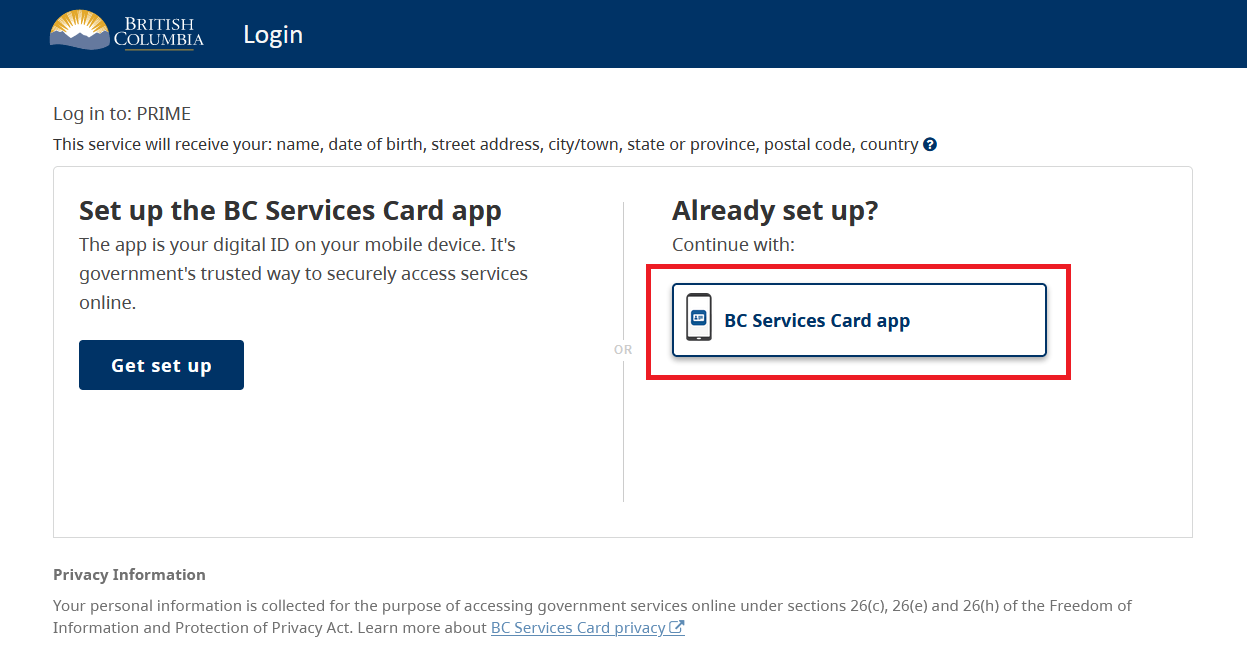
Select BC Services Card app.
For more information about logging in with a BC Services Card, visit:
4. BC Services Card login: enter pairing code in mobile device
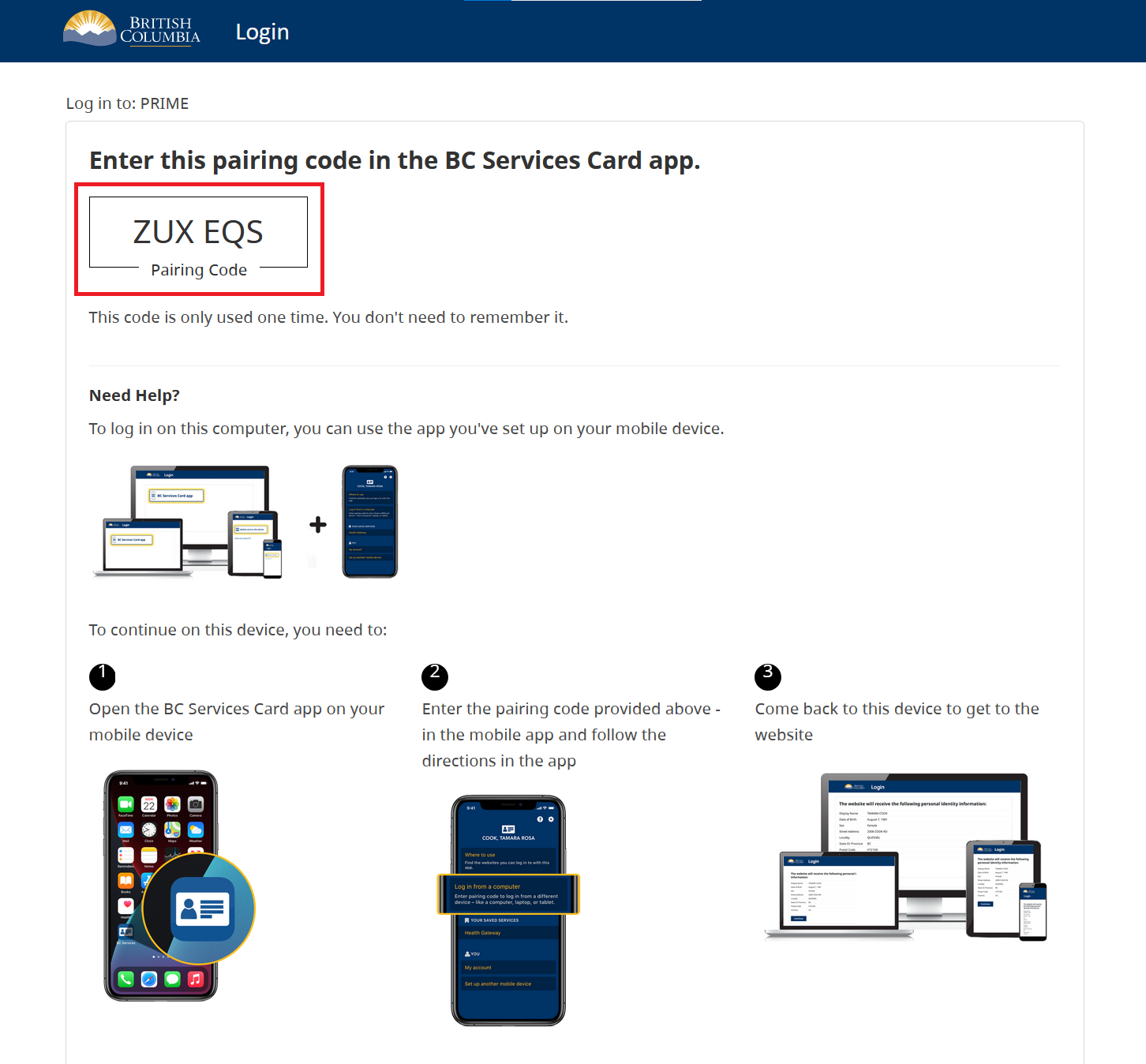
- Open the BC Services Card app on a mobile device
- Enter the code displayed on the BC Services Card login screen in the pairing code field.
- Select Continue.
PRIME will proceed to the next screen.
5. BC Services Card login: choose to send notification to mobile device instead
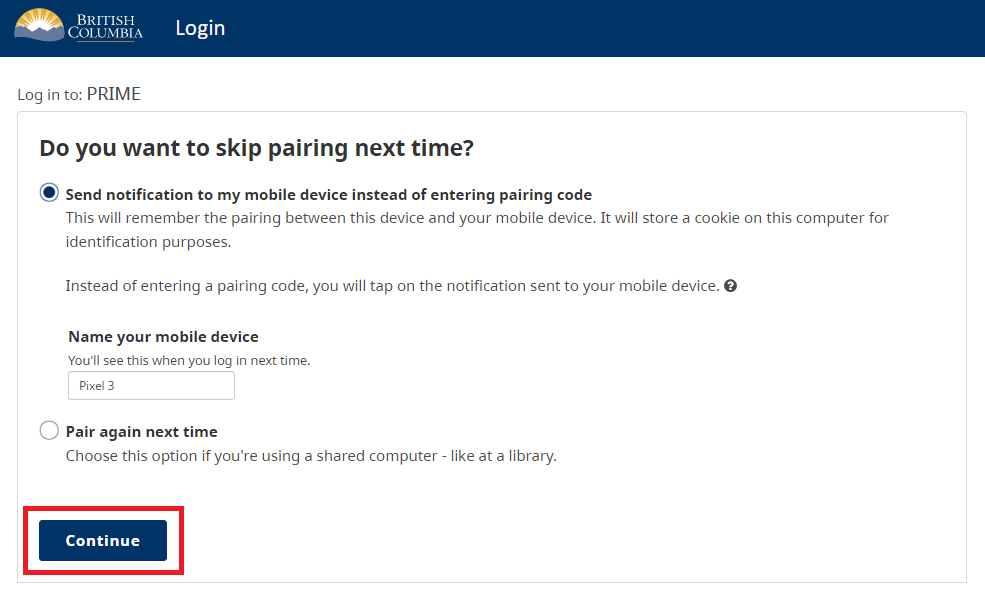
Choose whether to have a notification sent to a mobile device instead of entering a pairing code so you can skip the pairing step in subsequent logins.
Click Continue.
6. BC Services Card information shared with PRIME
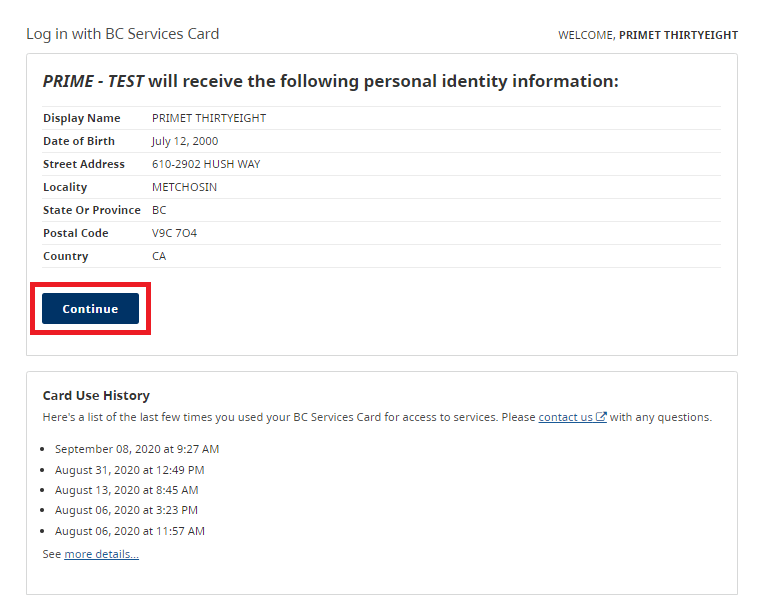
This screen displays the information that is shared between the site registrar's BC Services Card and PRIME.
Click Continue.
7. Site management
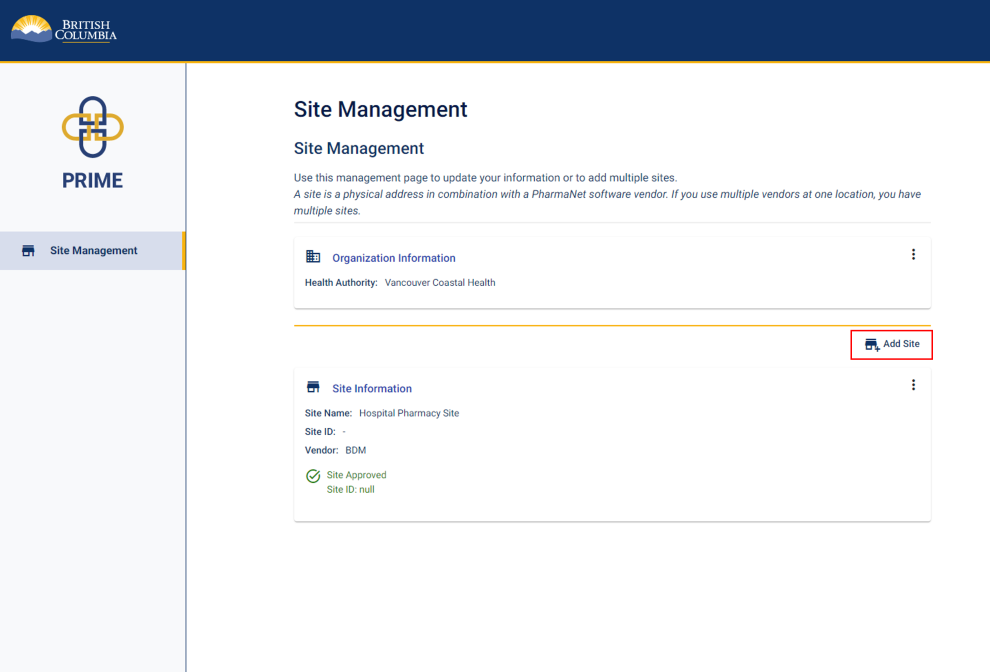
Click Add Site to begin health authority site registration.
The care type and PharmaNet software vendor screen will display next.
8. Care type and PharmaNet software vendor
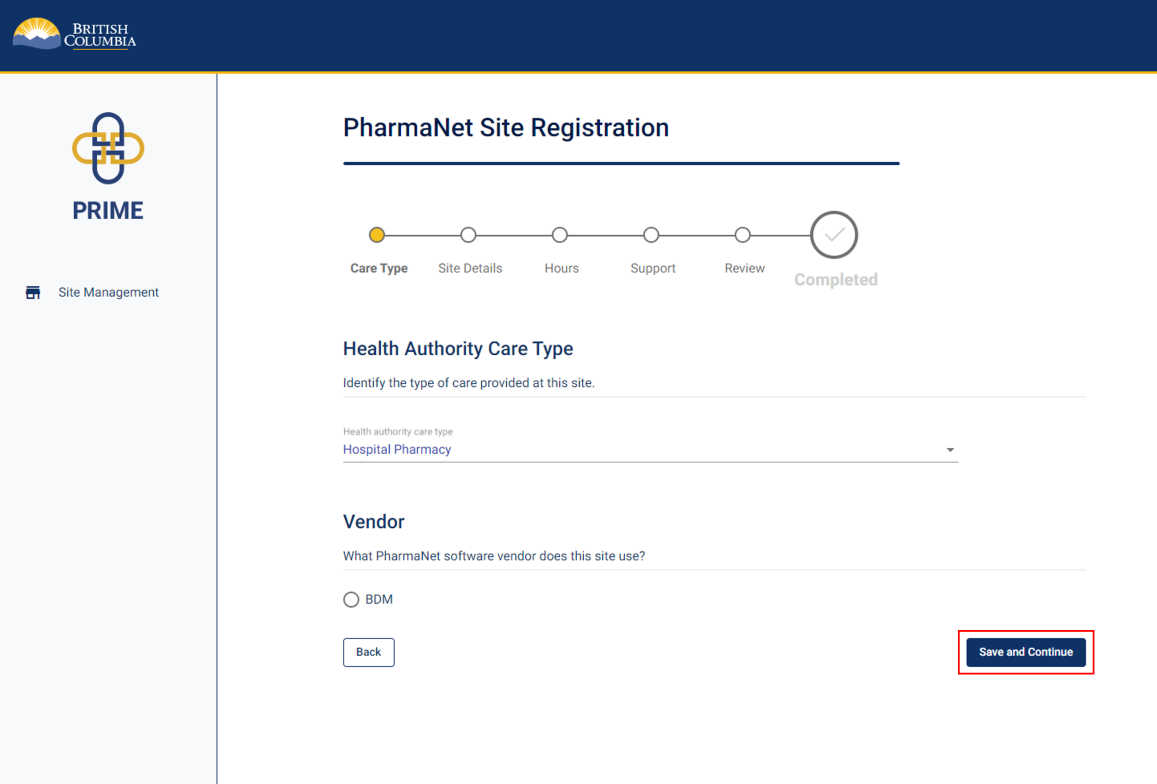
Identify the health authority care type from the first dropdown menu.
Next, select the PharmaNet software vendor the site uses.
Click Save and Continue.
The site details and address screen will display next.
9. Site details and address
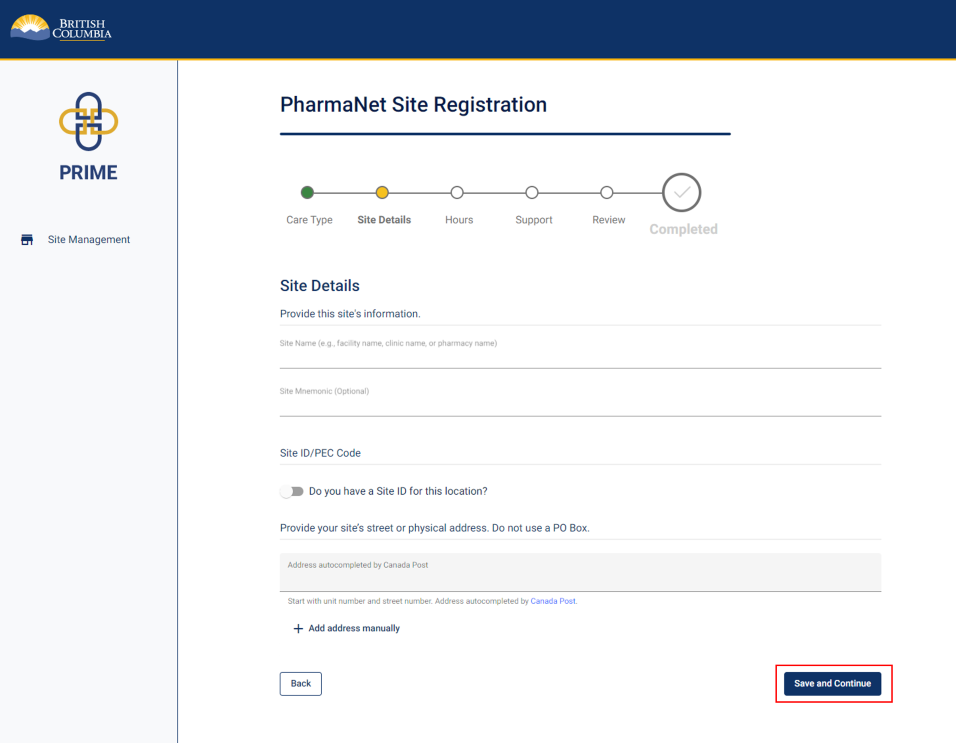
Enter the site name, site ID or PEC code, and site address.
Click Save and Continue.
The hours of operation screen will display next.
10. Hours of operation
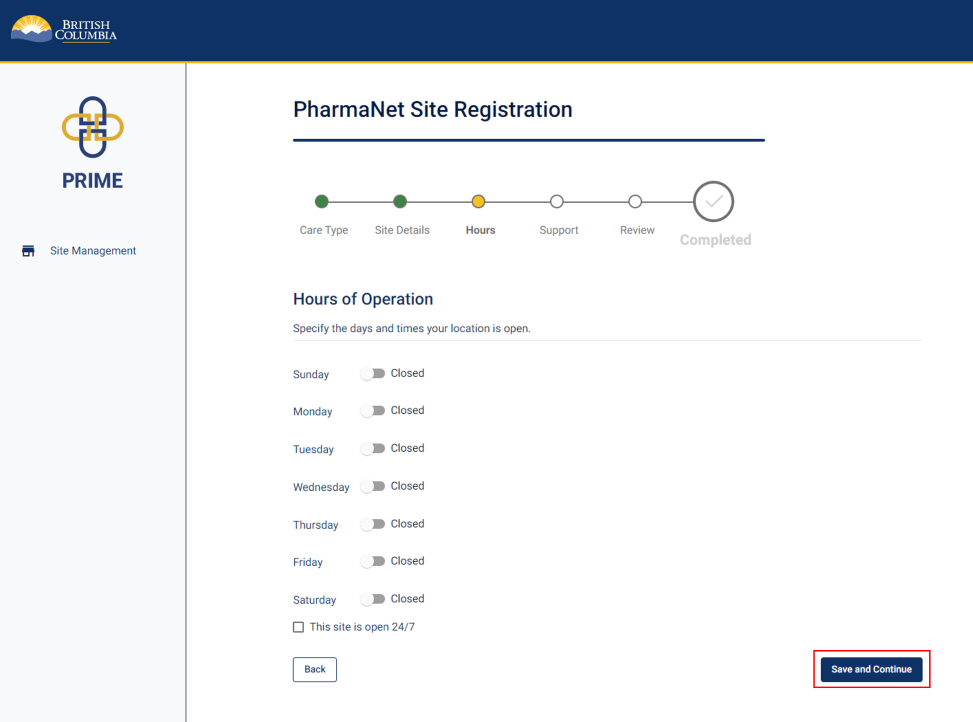
Select the days and indicate the hours of operation for the site.
The hours should be those when patients are normally seen at the site. The Ministry understands that some circumstances will require you to access PharmaNet outside these hours.
Click Save and Continue.
The PharmaNet administrator and technical support screen will display next.
11. PharmaNet administrator and technical support
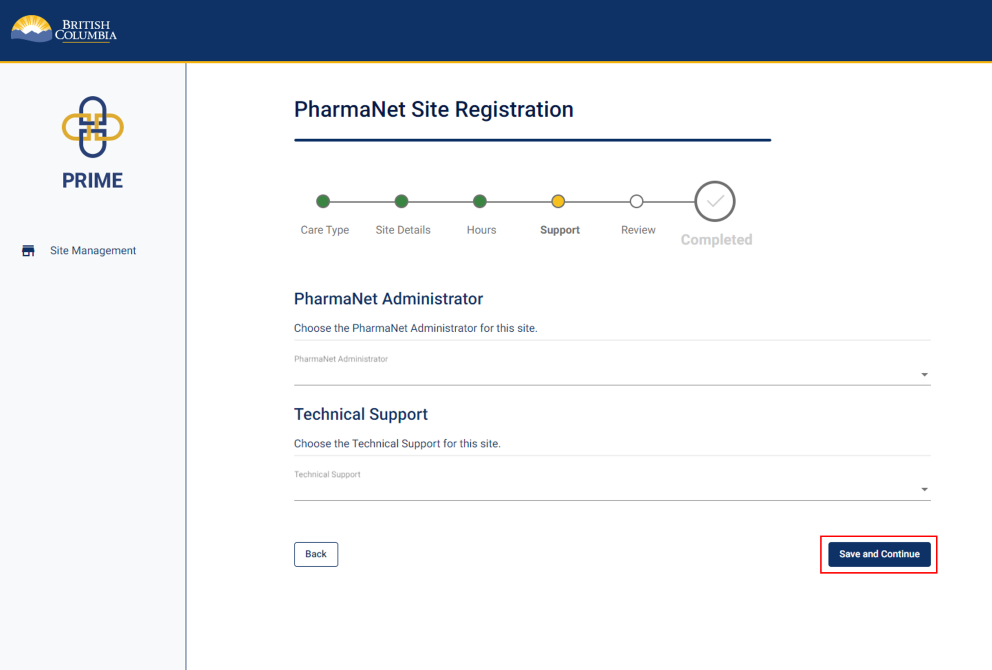
Identify the health authority’s PharmaNet administrator from the first dropdown menu.
Next, identify the health authority’s technical support from the second drop down menu.
Click Save and Continue.
The site registration information review screen will display next.
12. Site registration information review
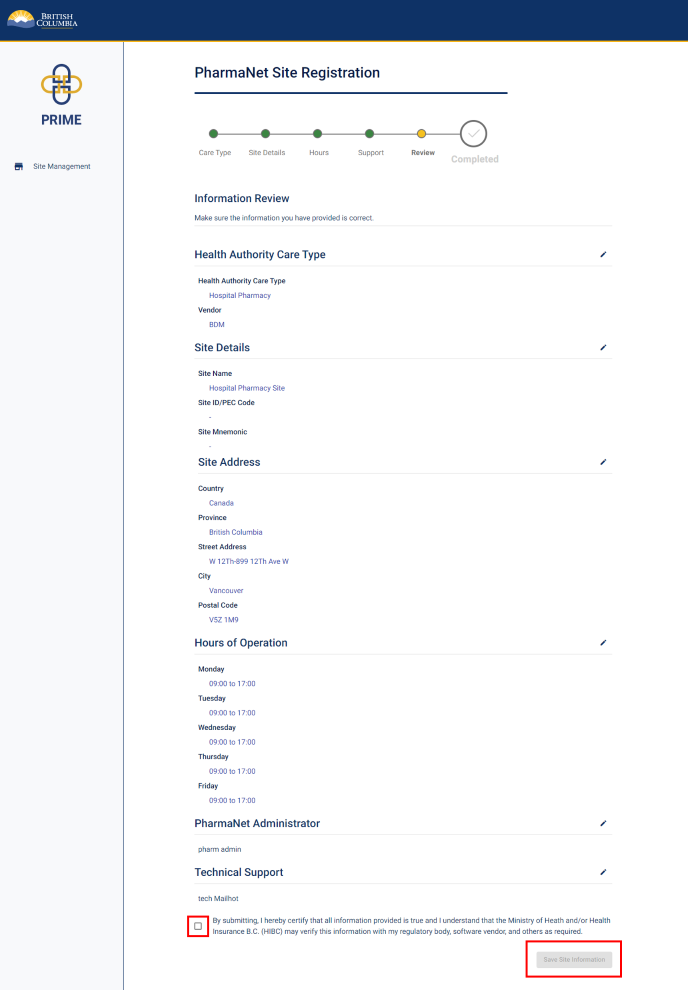
Review the site information provided and ensure all information is correct. Click the Edit button to make changes to any section.
Check the box to certify that all information provided is true and complete.
Click Save Site Information.
The save site registration screen will appear next.
13. Submit site registration
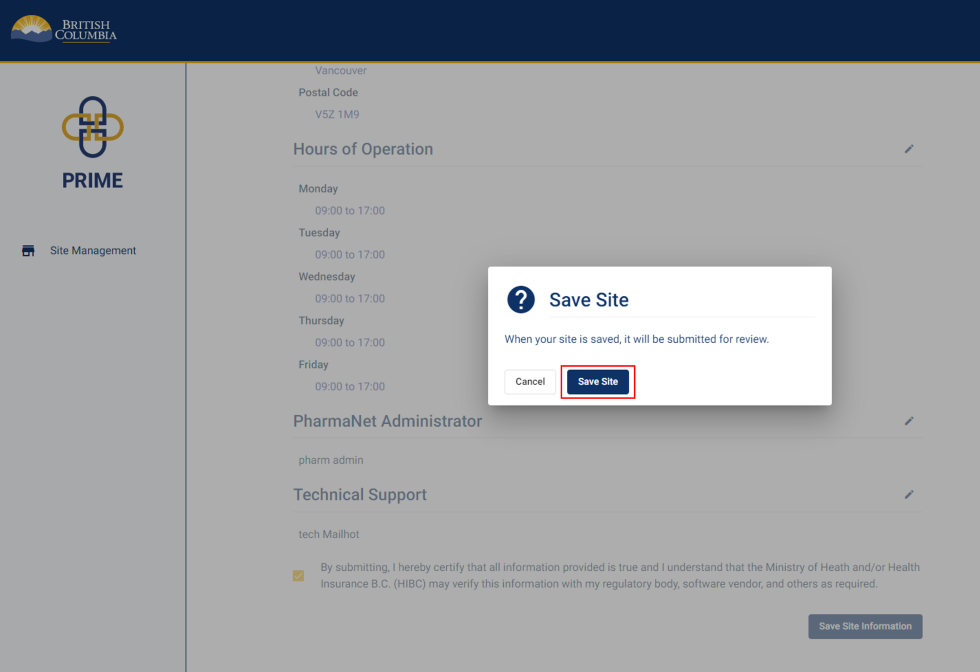
Click Save Site to submit site registration for review.
The site management screen will display next.
14. Site management
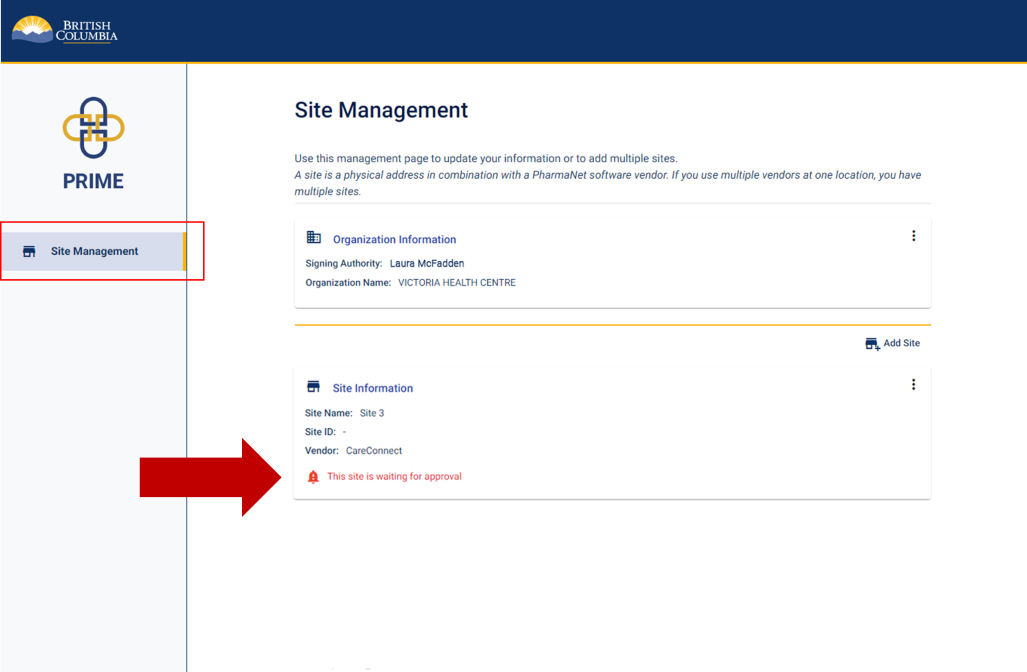
You have completed the health authority site registration.
On the Site Management screen, you will see the site has been added with a note that the site is under review for approval. .
You may use this management page to add another site or update site information.
You may now log out of PRIME.
15. Get support
Questions about PRIME should be directed to 1-844-397-7463 or to PRIMESupport@gov.bc.ca.
